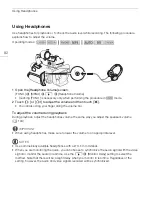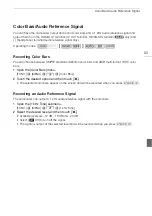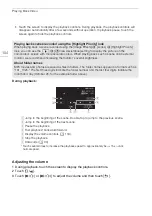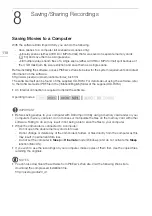Playing Back Video
105
During playback pause:
Displaying scene information
1 In either the AVCHD or MP4 movie index screen, touch [
I
].
2 Touch the desired scene.
• The scene information screen appears.
• If the optional GP-E2 Receiver was attached to the camcorder during recording, GPS information
will also appear.
• Touch
Ï
/
Ð
to select the previous/next scene.
3 Touch [
K
] twice when finished.
IMPORTANT
• Observe the following precautions while the ACCESS indicator is on or flashing. Failing to do so
may result in permanent data loss.
- Do not open the double memory card slot cover.
- Do not disconnect the power source or turn off the camcorder.
- Do not change the camcorder’s operating mode.
• You may not be able to play back with this camcorder movies recorded on a memory card using
another device.
NOTES
• You can turn off the recording date and time display or change the information displayed with the
s
>
[Data Code] setting.
• Depending on the recording conditions, you may notice brief stops in video or sound playback
between scenes.
• During fast/slow playback, you may notice some anomalies (blocky video artifacts, banding, etc.) in
the playback picture.
• The speed indicated on the screen is approximate.
• Slow reverse playback will look the same as continuous frame reverse.
!
Resume playback.
"
Slow playback* backward/forward.
#
Capture the displayed frame as a photo (
A
* Touch several times to increase the playback speed 1/8
→
1/4 the normal speed.