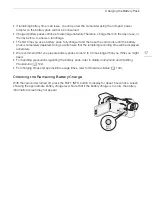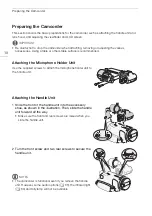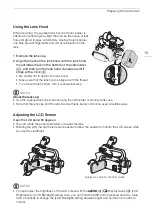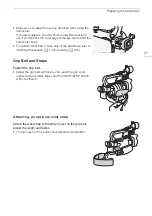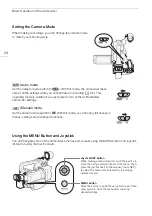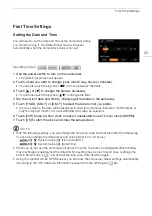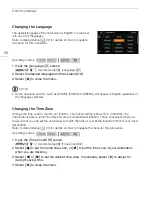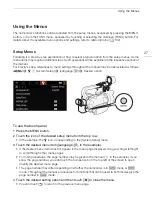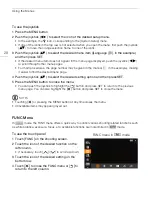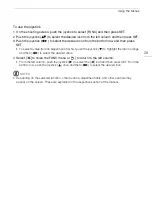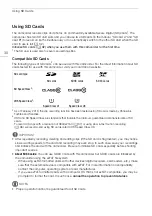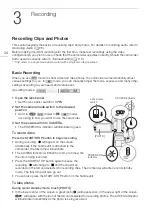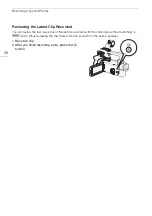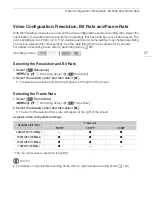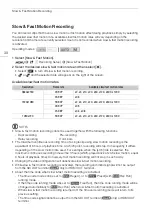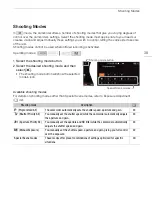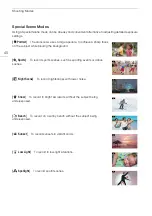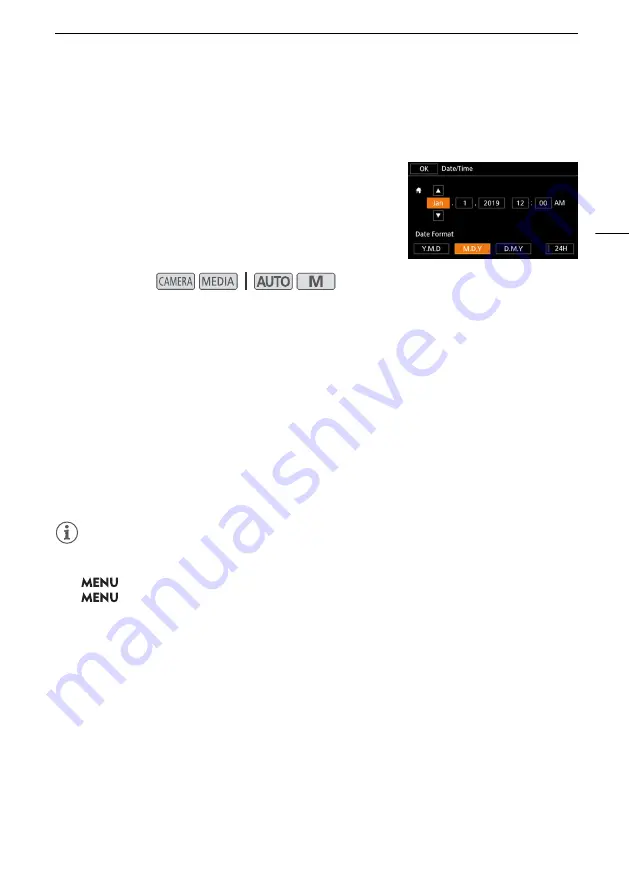
First Time Settings
25
First Time Settings
Setting the Date and Time
You will need to set the date and time of the camcorder before
you can start using it. The [Date/Time] screen will appear
automatically when the camcorder’s clock is not set.
1 Use the power switch to turn on the camcorder.
• The [Date/Time] screen will appear.
2 Touch a field you want to change (year, month, day, hours or minutes).
• You can also push the joystick (
ÏÐ
) to move between the fields.
3 Touch [
Í
] or [
Î
] to change the field as necessary.
• You can also push the joystick (
ÍÎ
) to change the field.
4 Set the correct date and time by changing all the fields in the same way.
5 Touch [Y.M.D], [M.D,Y] or [D.M.Y] to select the date format you prefer.
• In some screens, the date will be displayed in short form (numbers instead of month names or
only the day and month), but it will still follow the order you selected.
6 Touch [24H] to use 24-hour clock or leave it unselected to use 12-hour clock (AM/PM).
7 Touch [OK] to start the clock and close the setup screen.
NOTES
• With the following settings, you can change the time zone, date and time also after the initial setup.
You can also change the date format and clock format (12 or 24 hours).
-
>
[
B
System Setup]
>
[Time Zone/DST]
-
>
[
B
System Setup]
>
[Date/Time]
• When you do not use the camcorder for about 3 months, the built-in rechargeable lithium battery
may discharge completely and the date and time setting may be lost. In such case, recharge the
built-in lithium battery (
A
125) and set the time zone, date and time again.
• Using the optional GP-E2 GPS Receiver, you can have the camcorder adjust settings automatically
according to the UTC date/time information received from the GPS signal (
A
82).
Operating modes: