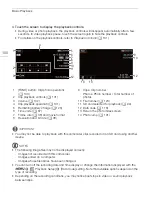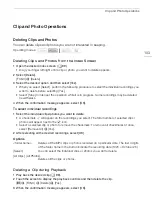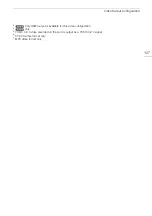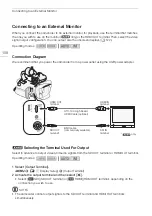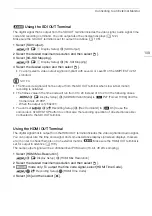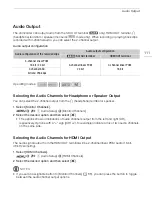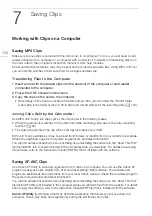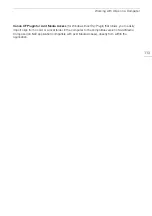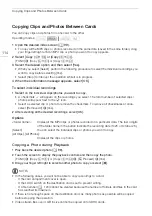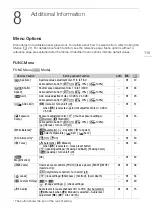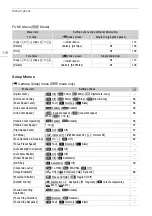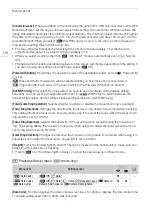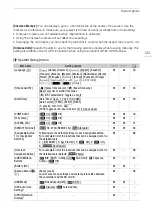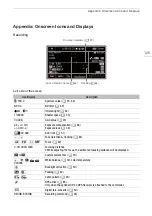Working with Clips on a Computer
112
Saving Clips
Working with Clips on a Computer
Saving MP4 Clips
Make sure to save clips recorded with this camcorder to a computer. To do so, you will need a card
reader connected to a computer or a computer with a card slot. For details on transferring files from
the card, refer to the computer’s instruction manual or OS’s help modules.
Under certain circumstances, clips may be split and recorded as separate files. Using MP4 Join Tool
you can join the split files of and save them as a single seamless clip.
Transferring Files to the Computer
1 Insert a card with the desired clips into the card slot of the computer or card reader
connected to the computer.
2 Follow the OS’s onscreen instructions.
3 Copy the clips on the card to the computer.
• Recordings on the card are located in folders named “XXX_mmdd” under the “DCIM” folder,
where XXX is the folder number (100 to 999) and mmdd stands for the recording date (
A
120).
Joining Clips Split by the Camcorder
Use MP4 Join Tool to join clips split by the camcorder in the following cases.
• When the camcorder switches to the other card while recording video due to the relay recording
function (
A
• The video (stream) file in the clip will be split approximately every 4 GB.
MP4 Join Tool is available as a free download (for Windows or macOS) from your local Canon website.
Check the download page for the system requirements and latest information.
You will find detailed instructions about installing and uninstalling the software in the “Read This First”
file (Install-MP4 Join Tool.pdf) included in the compressed file you download. For details about using
the software, refer to the instruction manual (PDF file) that is installed with the software.
Saving XF-AVC Clips
Use Canon XF Utility to save and organize XF-AVC clips on a computer. You can use the Canon XF
plugins to easily use clips directly from Avid non-linear editing (NLE) software. The software and
plugins are available as free downloads from your local Canon website. Check the download page for
the system requirements and latest information.
You will find detailed instructions about installing and uninstalling the software in the “Read This First”
file (Install-XF Utility.pdf) included in the compressed file you will download from the website. For details
about using the software, refer to the instruction manual (PDF file) that is installed with the software.
Canon XF Utility
(for Windows/macOS): Software application that allows you to save clips on a
computer, check, play back and organize clips and grab still frames from clips.
7
Saving Clips