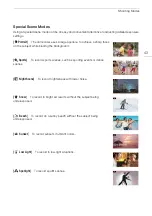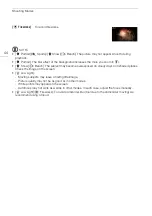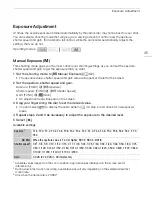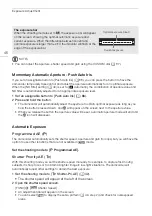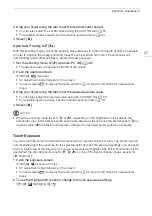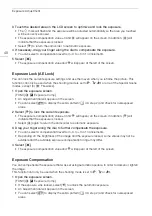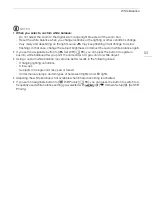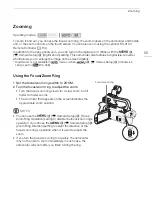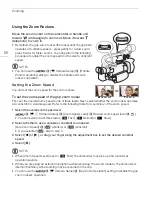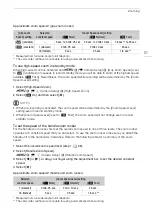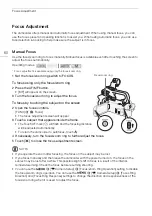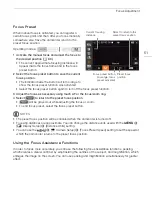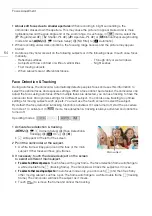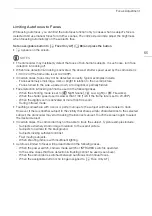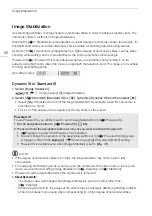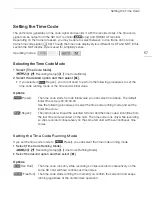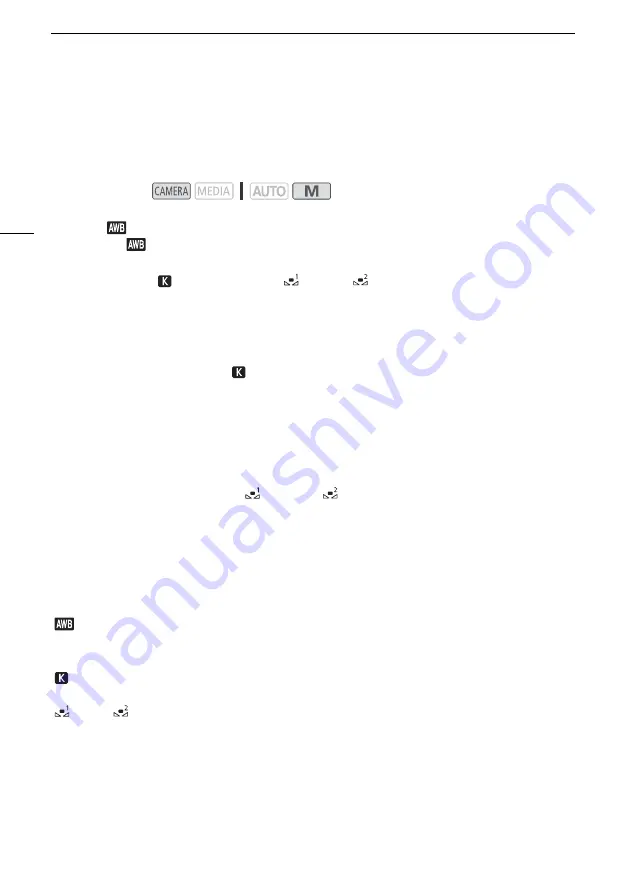
White Balance
52
White Balance
The camcorder uses an electronic white balance process to calibrate the picture and produce
accurate colors under different lighting conditions. This function can only be used when the shooting
mode is set to
’
,
‚
,
“
or
n
.
1 Select [
White Balance].
[FUNC]
>
[
White Balance]
2 Select the desired option and then select [
X
].
• If you selected [
Color Temperature], [
Set 1] or [
Set 2] and wish to change the color
temperature value or register a new custom white balance, continue with the appropriate
procedure below instead of selecting [
X
].
• The icon of the selected option will appear at the left of the screen.
To set the color temperature ([
Color Temperature])
3 Select [
i
].
• An adjustment dial will appear on the screen.
4 Drag your finger along the dial to set the color temperature value.
5 Select [
X
].
To set a custom white balance ([
Set 1] or [
Set 2])
3 Point the camcorder at a gray card or white object so that it fills the frame at the center of
the screen and then select [
Å
].
• When the
Å
icon stops flashing, the procedure is completed. The setting is retained even if you
turn off the camcorder.
4 Select [
X
].
Options
Operating modes:
[
Automatic]:
The camcorder automatically sets the white balance for natural looking colors.
[
¼
Daylight]:
To record outdoors on a bright day.
[
É
Tungsten]:
To record under tungsten and tungsten-type (3-wavelength) fluorescent lighting.
[
Color Temperature]:
Allows you to set the color temperature between 2,000 K and 15,000 K.
[
Set 1], [
Set 2]:
Use the custom white balance settings to make white subjects appear white
under colored lighting.