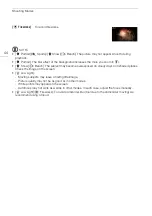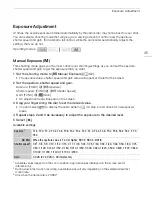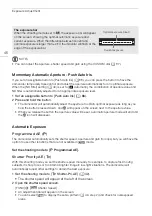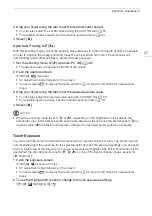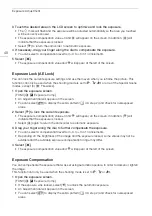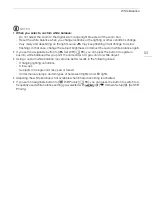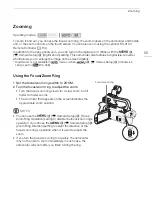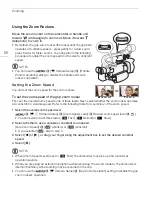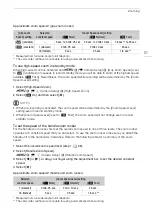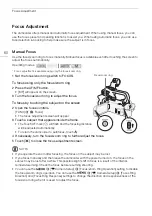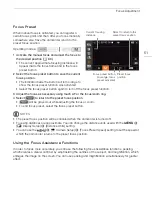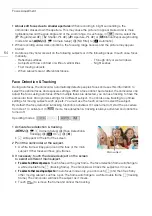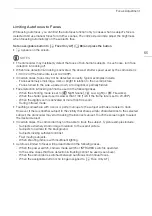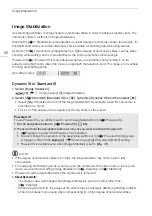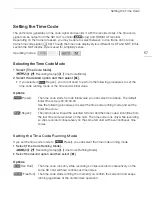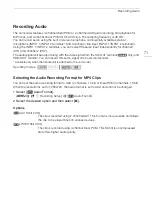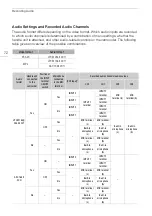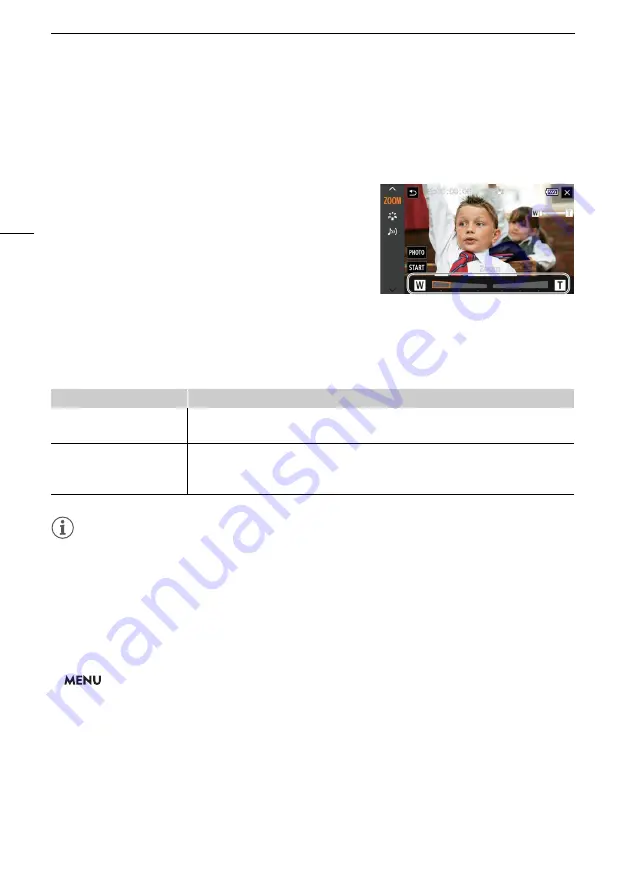
Zooming
58
Using the Touch Screen’s Zoom Controls
1 Open the onscreen zoom controls.
[FUNC]
>
[
R
Zoom]
• The zoom controls appear at the bottom the screen.
2 Touch the zoom controls to operate the zoom.
• Touch anywhere within the
V
area to zoom out or
anywhere within the
U
area to zoom in. Touch closer to
the center for a slow zoom; touch closer to the
V
/
U
icons for faster zooms.
3 Select [
X
].
Using an Optional Remote Controller
The zoom speeds when using the RC-V100 Remote Controller or a commercially available remote
control connected to the REMOTE terminal are different.
Zoom speeds for remote operation
NOTES
• When an optional RC-V100 Remote Controller is connected to the camcorder, you can zoom with
the remote controller's ZOOM dial. At default settings, turn the dial right to zoom in (
S
) and left to
zoom out (
T
).
Soft Zoom Control
Soft zoom control allows you to start and/or stop the zoom gradually.
1 Select [Soft Zoom Control].
>
[
v
!
Camera Setup]
>
[Soft Zoom Control]
2 Select the desired option and then select [
X
].
Options
Accessory
Zoom speed
RC-V100 Remote Controller Variable speed: The greater the angle at which the RC-V100's ZOOM dial is rotated
from the center, the faster the zoom.
Commercially available
remote controls
If the remote control does not support variable zoom: Constant zoom speed.
If the remote control supports variable zoom: Variable zoom according to the remote
control's settings.
[
j
Off]:
Use this setting if you do not intend to use soft zoom control.
[
¬
Start]:
Zoom starts gradually.
[
®
Stop]:
Zoom stops gradually.
[
¯
Start & Stop]: Zoom start and stops gradually.