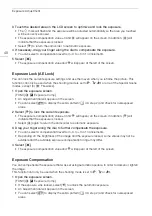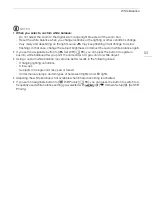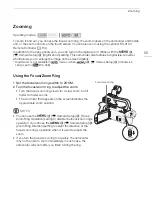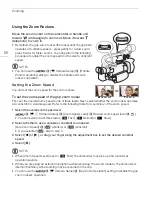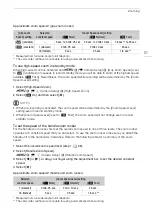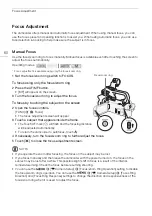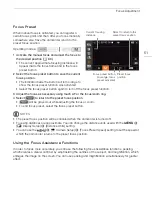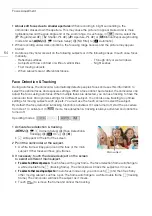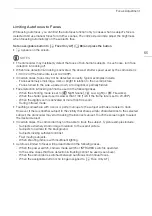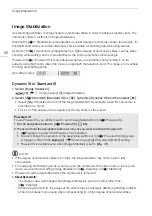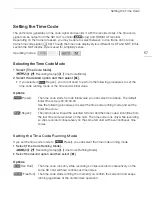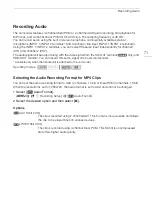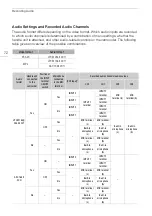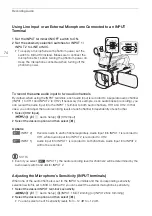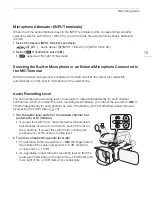Focus Adjustment
62
Peaking
When peaking is activated, the edges of objects in focus will be highlighted in red, blue or yellow on
the screen. In addition, you can choose to switch the screen to black & white while peaking is
activated, further emphasizing the edges.
1 Open the focus controls.
[FUNC]
>
[
<
Focus]
2 If necessary, change the peaking settings.
[
i
]
>
Desired options
>
[
L
]
• For the black & white setting: Select [Off] or [On]. For the peaking color: Select [Red], [Blue] or
[Yellow].
3 Select [
O
] and then select [
X
].
• Peaking is activated and edges are highlighted.
• Select [
O
] again (before closing the menu) to turn off the peaking effect.
Magnification
1 Activate magnification.
[FUNC]
>
[
^
Magnification]
>
[OK]
•
^
appears at the lower right of the screen and the center of the screen* is magnified 2 times.
• The frame displayed at the bottom right corner of the screen (magnification frame) shows the
approximate part of the image shown magnified.
2 If necessary, move around the magnification frame to check other parts of the image.
• Drag your finger on the LCD screen or push the joystick (
ÝÞ
).
3 Select [
X
] to cancel the magnification.
* If the face detection or tracking frame is displayed on the screen, the area around the frame will be
magnified instead.
NOTES
• About peaking/magnification:
- The assistance functions are only displayed on the camcorder's screen. They will not appear on
video output from the camcorder and will not affect your recordings.
- Magnification is not available while the color bars are displayed.
• If you set an assignable button to [
^
Magnification] (
A
88), you can press the button to activate
the magnification.
• Magnification will deactivate when you start recording but you can activate and deactivate it again
while recording.