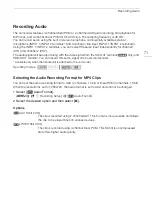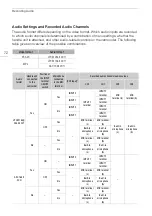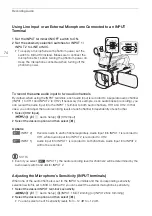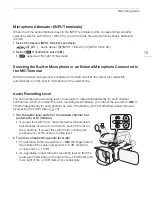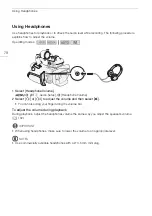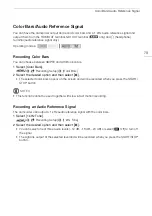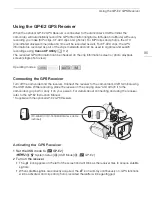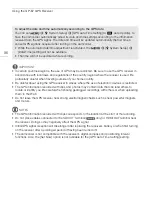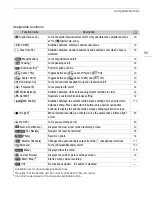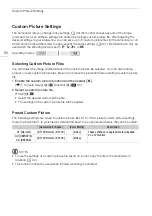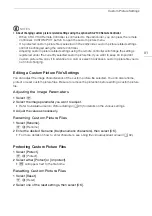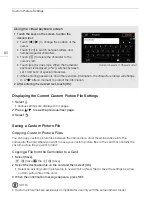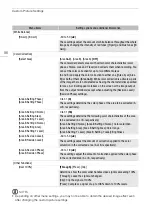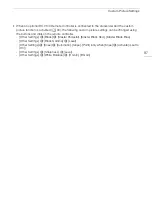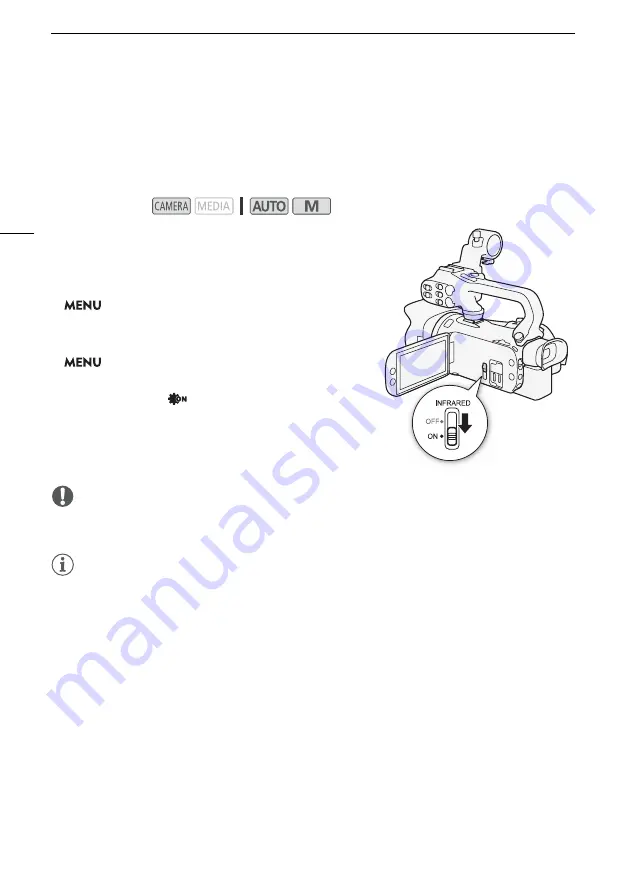
Infrared Recording
82
Infrared Recording
Using the infrared mode, the camcorder becomes more sensitive to infrared light, allowing you to
record in dark locations. You can also use the handle unit's infrared light to keep shooting even in very
dark conditions. Also, you can select whether the brighter areas of the picture appear in green or
white.
1 Set the INFRARED switch to ON.
•
;
and
=
appear at the top left of the screen.
2 To change the color of highlights in the infrared picture,
select [IR Rec Color].
>
[
v
%
Camera Setup]
>
[IR Rec Color]
3 Select [
±
White] or [
²
Green] and then select [
X
].
4 To turn on the infrared light, select [IR Light].
>
[
v
$
Camera Setup]
>
[IR Light]
5 Select [
i
On] and then select [
X
].
•
=
changes to
.
IMPORTANT
• Depending on usage, recording in infrared mode may constitute an infringement of privacy and
publicity rights, as well as a violation of laws or ordinances.
NOTES
• While infrared mode is activated, the following apply.
- The aperture remains fully open and the ND filter remains retracted. Additionally, the camcorder
switches to automatic shutter speed and gain.
- Exposure adjustment, AGC limit, backlight correction (both automatic and constant) and face
detection & tracking are deactivated.
- The camcorder switches to autofocus initially but you can change the focus mode to manual
focus. The focusing distance display is grayed out.
- The white balance switches to a setting for infrared mode.
- The shooting mode and looks cannot be set.
• Depending on the light source, autofocus may not work well while zooming.
• In infrared mode the camcorder's sensor is considerably more sensitive to near-infrared light. Do not
point the lens at strong light or heat sources when infrared recording is activated. If there are such
light/heat sources in the picture, be sure to shield the lens before switching the camcorder to
infrared mode.
• If you set an assignable button to [
<
IR Light] (
A
88), you can press the button to turn the infrared
light on/off.
Operating modes: