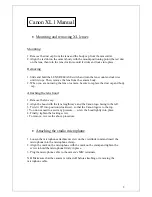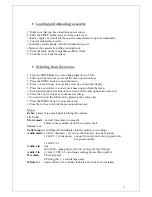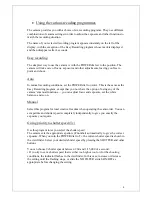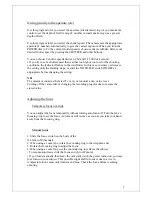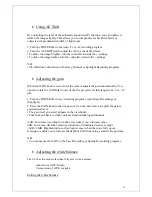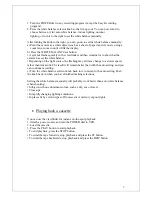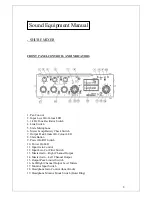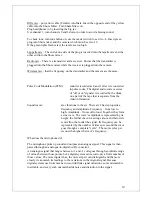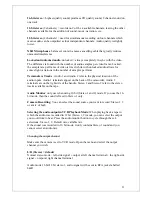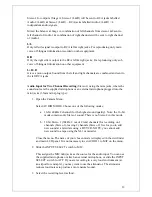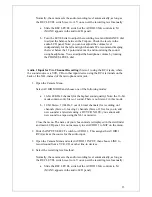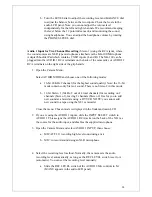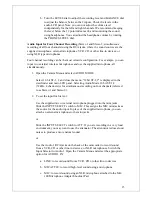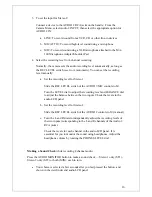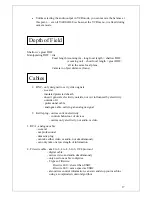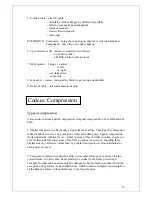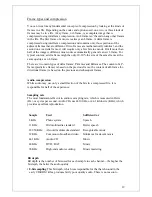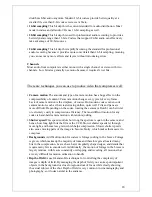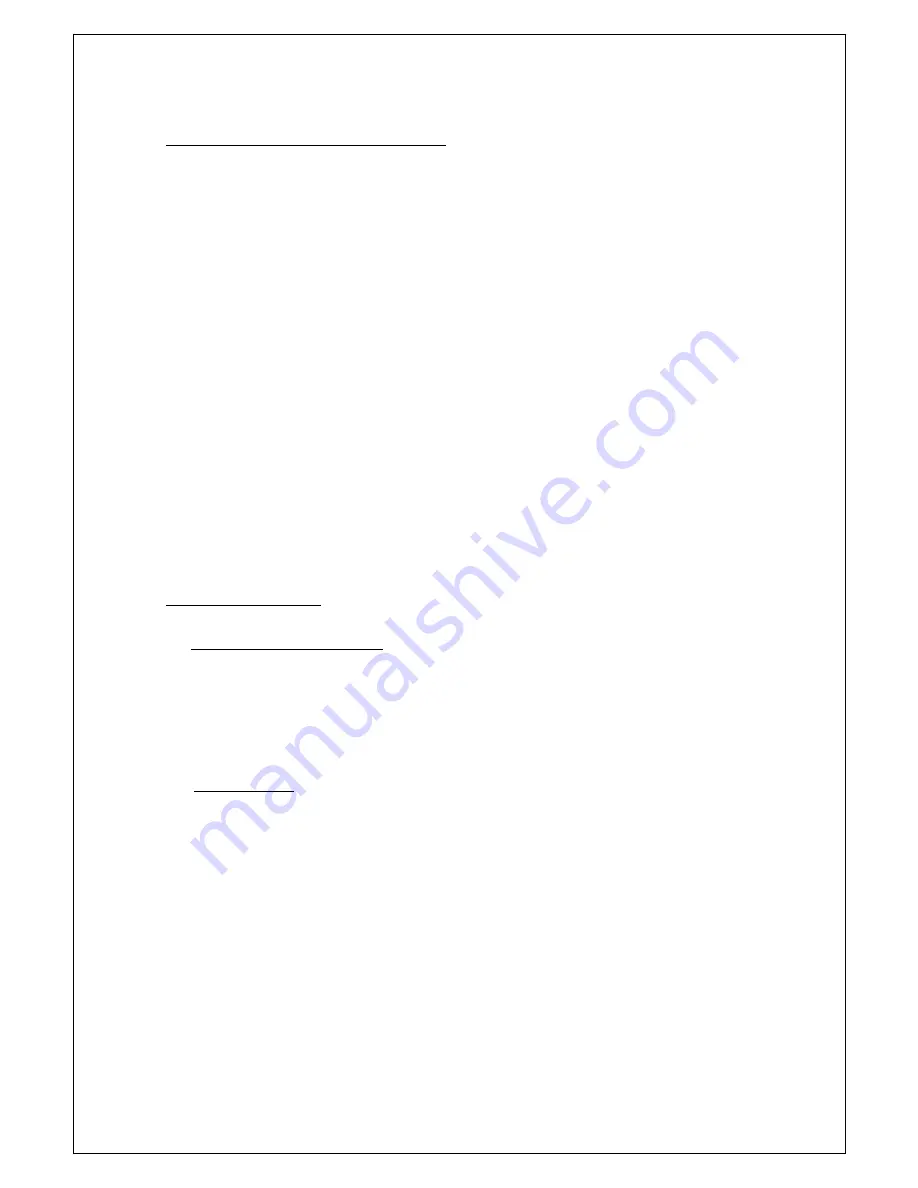
Giving priority to the aperture (Av)
Use this program to let you select the aperture (iris diameter) to give you maximum
control over the depth of field. A large F number (a small aperture) gives a greater
depth of field.
Av F2.8
Use this program to let you select the shutter speed. The camera sets the appropriate
aperture (F number) automatically to give the correct exposure. When you turn the
POWER dial to Tv, the current shutter speed is shown in the viewfinder. Select your
desired shutter speed by pressing the SHUTTER and other buttons.
You can choose 9 shutter speeds between 1/60 and 1/15,000 of a second.
• If you try to set a shutter speed that is either too high or too low for the shooting
conditions, the indicator flashes in the viewfinder. In this case, increase or decrease
the setting until the flashing stops, or slide the ND FILTER switch ON/OFF as
appropriate before changing the setting.
NB:
The camera memorizes the latest Tv or Av value until a new value is set.
Turning off the camcorder or changing the recording program does not erase the
stored value.
Adjusting the focus
Temporary focus override
You can adjust the focus temporarily without turning autofocus off. Turn the lens’s
focusing ring to set the focus. Autofocus will resume as soon as you take your hand
away from the focusing ring.
Manual focus
1. Slide the focus switch on the body of the
XL lens to M (manual).
2. When using a zoom lens, rotate the zooming ring to the telephoto end.
3. Rotate the focusing ring to adjust the focus.
4. When using a zoom lens, use the zooming ring to reframe the subject.
• To resume autofocus, slide the focus switch to AF (auto).
• If you focus manually then leave the camcorder with the power turned on, you may
lose focus on your subject. This possible slight shift in focus is due to a rise in
temperature in the camcorder interior and lens. Check the focus before resuming
shooting
5