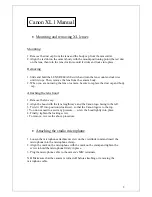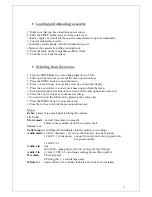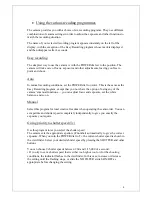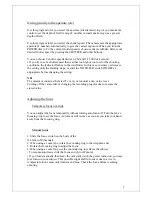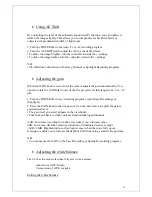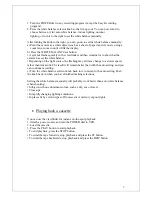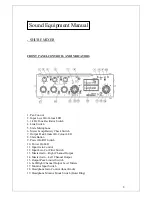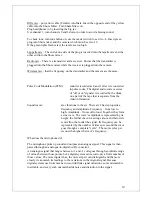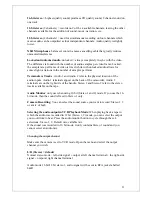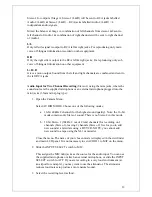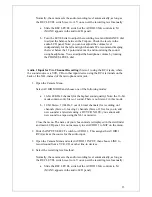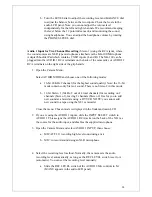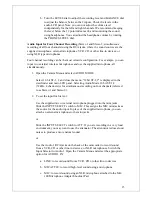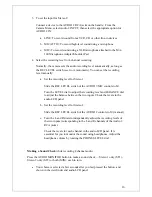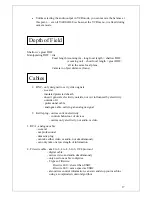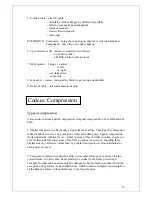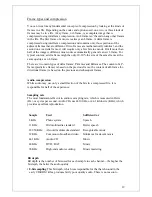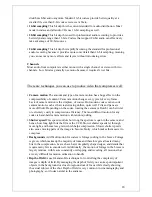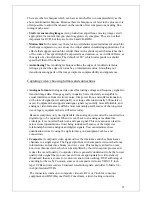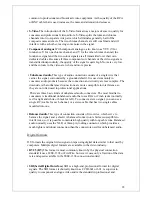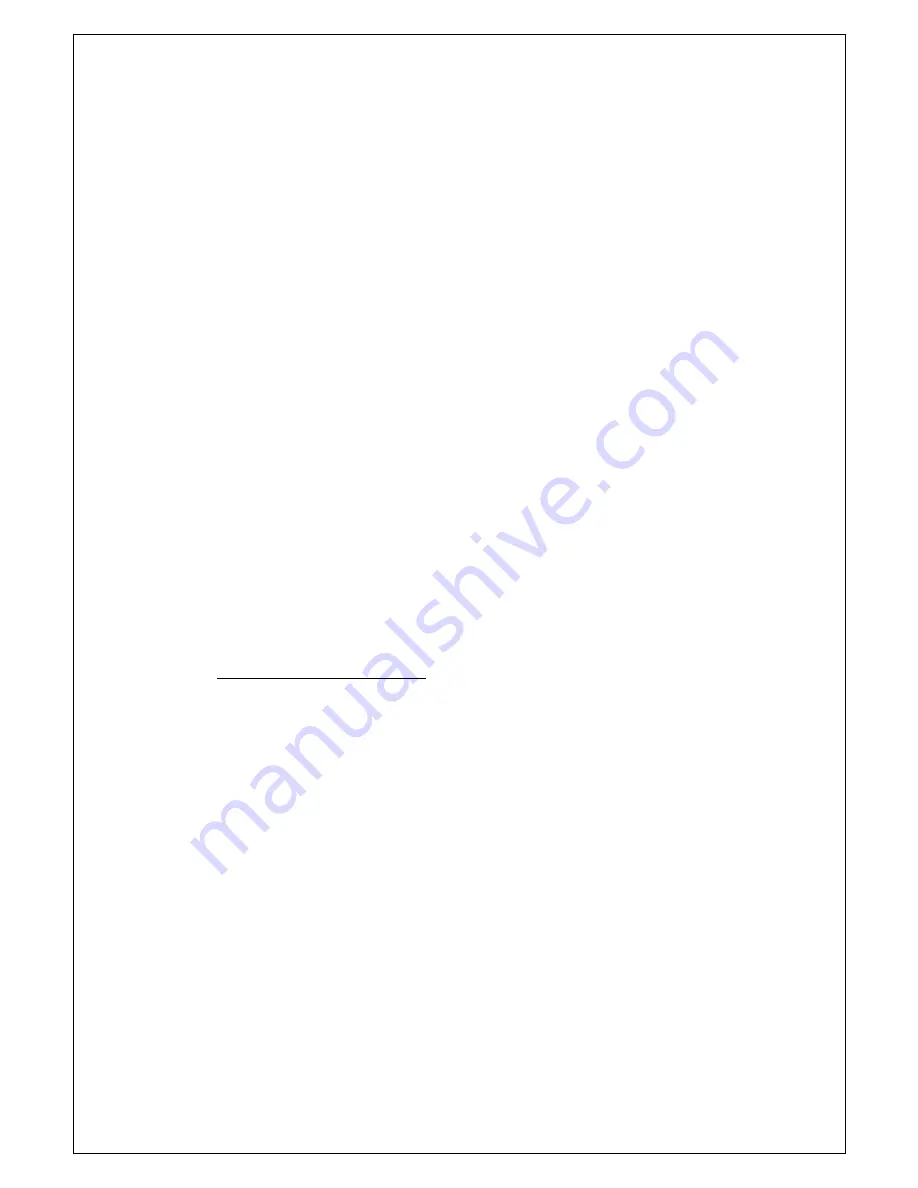
1. Turn the POWER dial to any recording program (except the Easy Recording
program).
2. Press the white balance selector knob so that it pops out. You can now turn it to
choose between A for auto white balance, indoor lighting, outdoor
lighting, or turn it to the right to set the white balance manually.
After turning the knob to the right, you can go on to set the white balance manually:
a) Point the camera at a white object (such as a sheet of paper) and if you are using a
zoom lens, zoom in until it fills the display.
b) Press the WHITE BALANCE set button.
• A symbol flashes quickly in the viewfinder and then remains lit, to show that the
camera has set the white balance.
• Depending on the light source, the flashing may at times change to a slower speed,
rather than remain lit. The result will remain better than with the auto setting, and you
can continue recording.
c) Turn the white balance selector knob back to A to return to the auto setting. Push
the knob back in when you have finished making selections.
Setting the white balance manually will probably work better than auto white balance
when shooting:
• Subjects with one dominant colour, such as sky, sea or forest.
• Close-ups.
• In rapidly changing lighting conditions.
• In places lit by certain types of fluorescent or mercury vapour lights.
•
Playing back a cassette
You can use the viewfinder for instant, on-the-spot playback.
1. Attach a power source and turn the POWER dial to VCR.
2. Load the cassette.
3. Press the PLAY button to start playback.
• To end playback, press the STOP button.
• To wind the tape forwards, stop playback and press the FF button.
• To wind the tape backwards, stop playback and press the REW button.
7