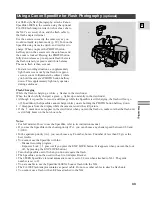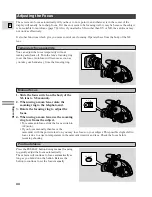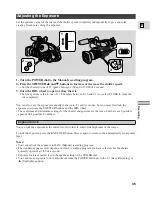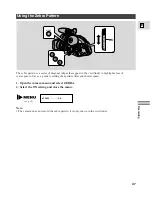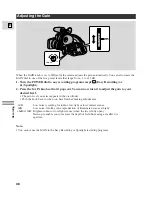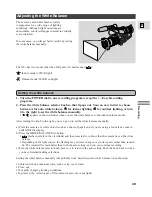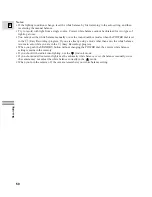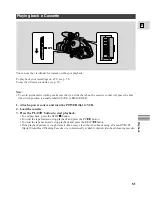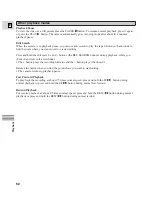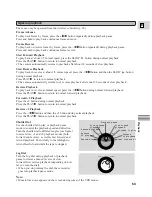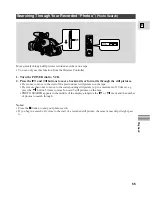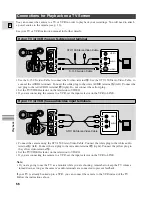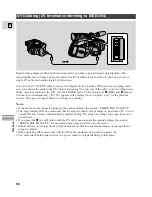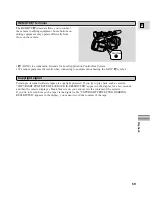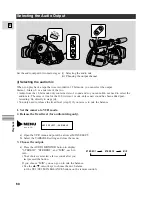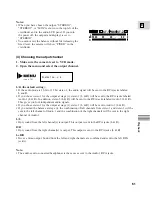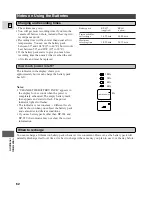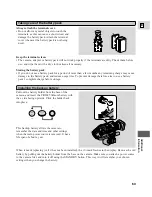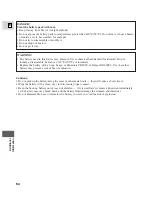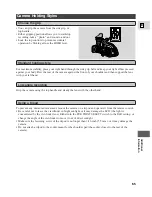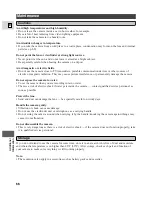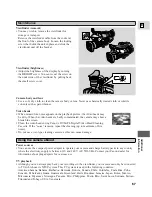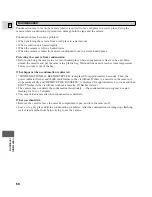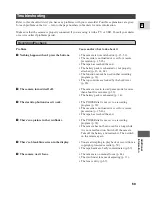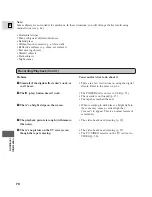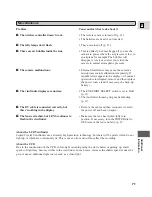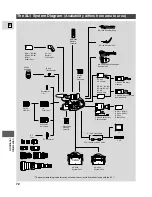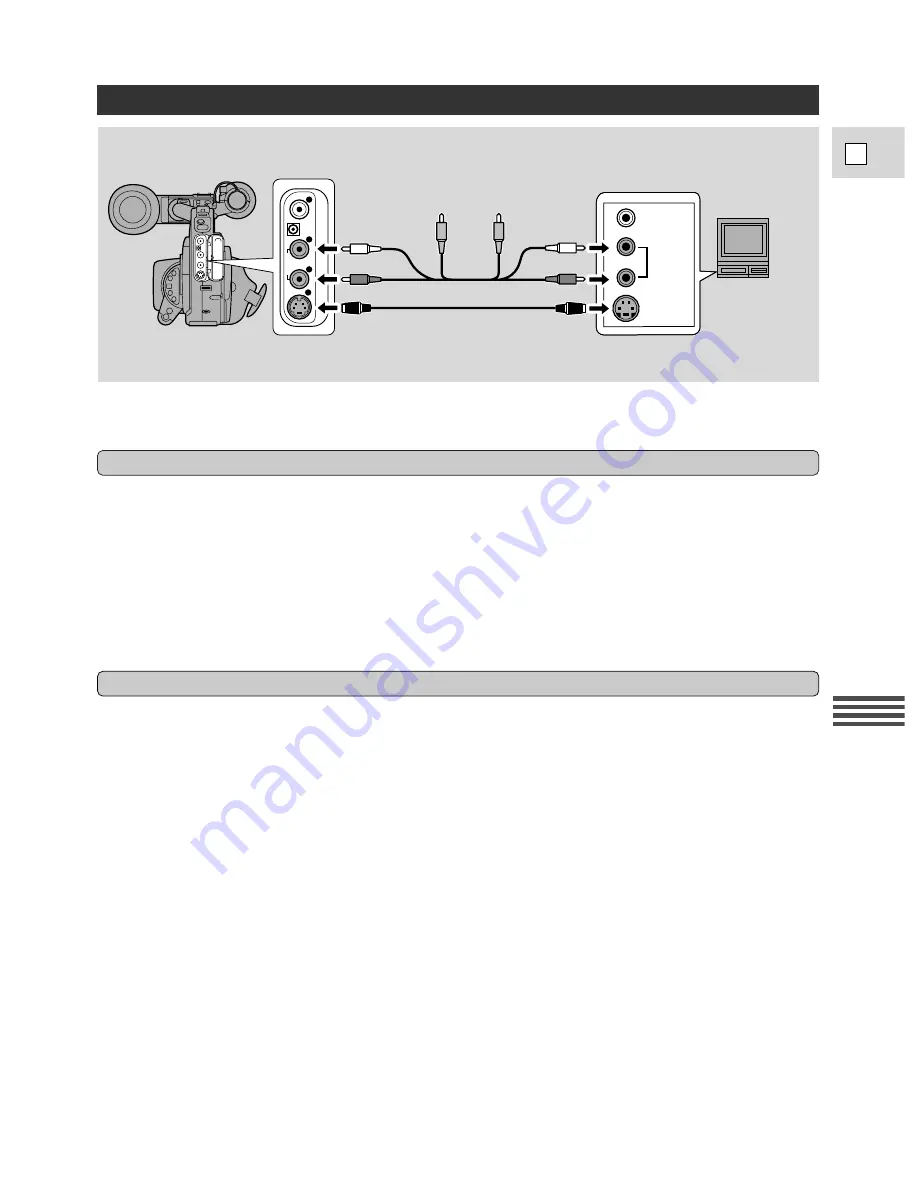
Pla
ybac
k
E
57
R
L
V
L
R
S
AUDIO 1
S-VIDEO
AUDIO
VIDEO
STV-150 Stereo Video Cable
S-150 S-video Cable
Editing to a VCR
1. Find a point on your recorded cassette slightly ahead of the section you want to copy.
2. Start to play it back while you monitor the picture on the TV.
3. Start recording on the VCR as soon as the section you want to copy appears on the screen.
4. Pause the VCR at the end of the section you want to copy, then stop playback on the
camera.
5. Repeat steps 1 to 4 until your edited recording is complete.
Note:
• The quality of the edited tape will be slightly lower than that of the original.
By connecting the camera to another VCR, you can edit your recordings in order to remove unwanted
scenes — or combine different shots to create your own video productions.
1. Connect the camera to the VCR.
• See “Connections for Playback on a TV screen” on p. 56.
2. Prepare the TV and VCR.
• Turn on the TV and set it to the video channel, or set the TV/VIDEO selector to VIDEO.
• Turn on the VCR, and set its input selector to LINE. Load a blank cassette, and put the VCR in record
pause mode.
• See your TV and VCR instruction manuals for details.
3. Turn the camera’s POWER dial to VCR, and load your recorded cassette.
Preparations
Basic Recording
Playback the tape on
the camcorder.
Record the
scenes you want
on the VCR.