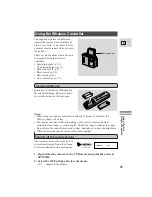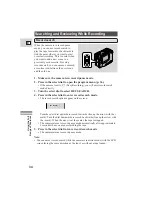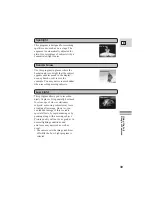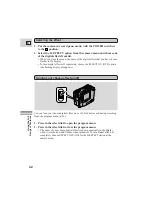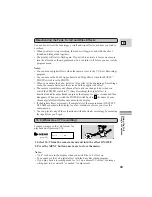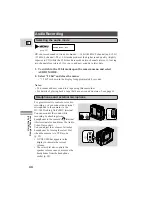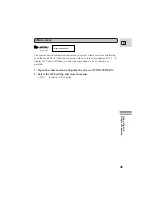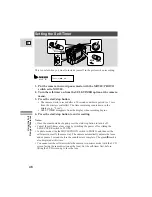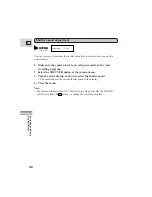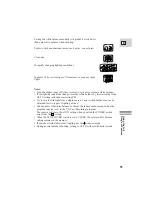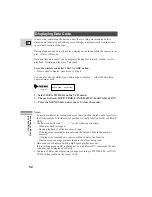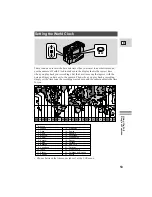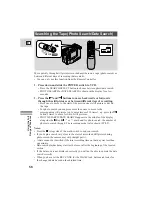Using the Full
Range of Features
42
E
You can turn your chosen digital effect on or off, both before and during recording,
from the program menu (p. 36).
1. Press in the select dial to open the program menu.
2. Press in the select dial to close the program menu.
• The name of your chosen digital effect is shown constantly in the display
when it is turned on, and flashes when turned off. To turn digital effects of
completely choose EFFECT OFF (ON) for the D.EFFECT option at the
camera menu.
Turning your chosen effect on/off
1. Put the camera in record pause mode, with the POWER switch set
to the
P
position.
2. Select the D. EFFECT option from the camera menu and choose one
of the digital effects from list.
• When you close the menu, the name of the digital effect that you have chosen
flashes in the display.
• To turn digital effects off completely, choose the EFFECT ON (OFF) option
(the flashing display disappears).
Selecting the effect