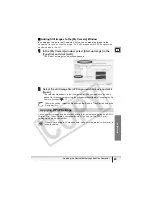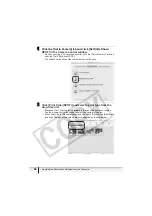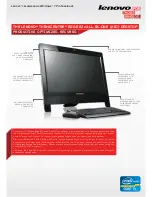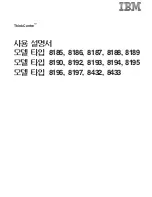50
Using Various Functions
5
Select whether you wish to start your e-mail software and
click [Finish].
• If you have selected [Start email application after closing], your e-mail
software starts automatically. Open a new e-mail message and attach the
image. With some types of e-mail software, you can attach images to
e-mail messages simply by dragging them from the Browser Area to the new
message window.
• Click [Preview] to check the changed image.
• The image will be saved to the [Email Images] folder in the explorer view
section.
You can set the e-mail software to start automatically in step 5. Note that
some e-mail software may not start automatically. For details, please refer to
the Help menu of the OS you are using.
The images in the [Email Images] folder are saved in the following location:
Open the [Users] folder, followed by [User login name], [Library],
[Preferences], [ImageBrowserUserData], and [Mail].
Explorer View Section