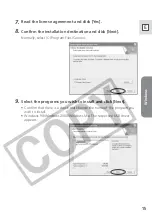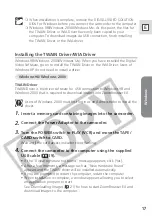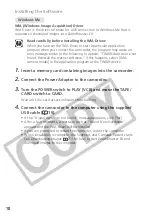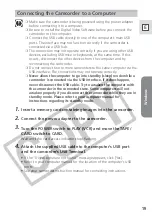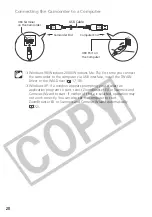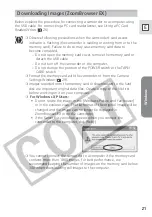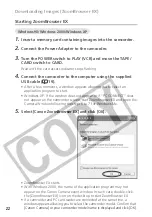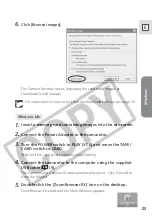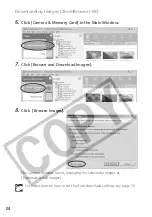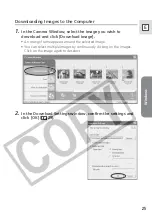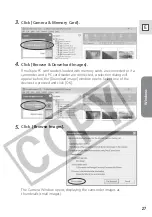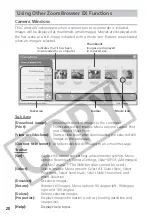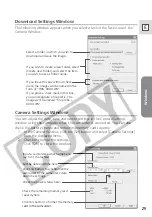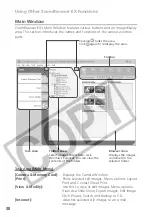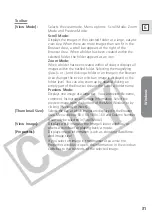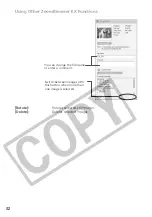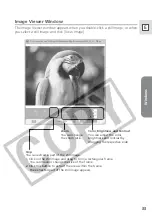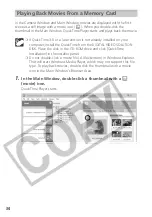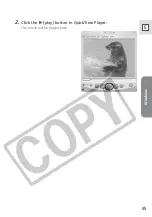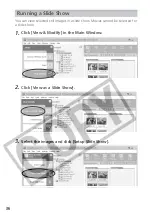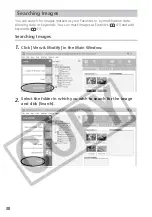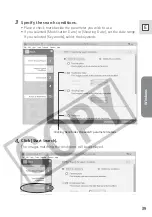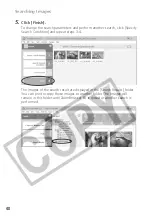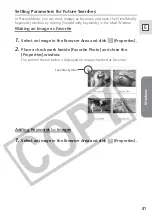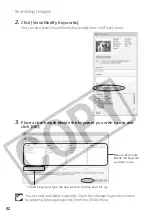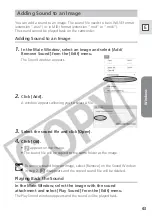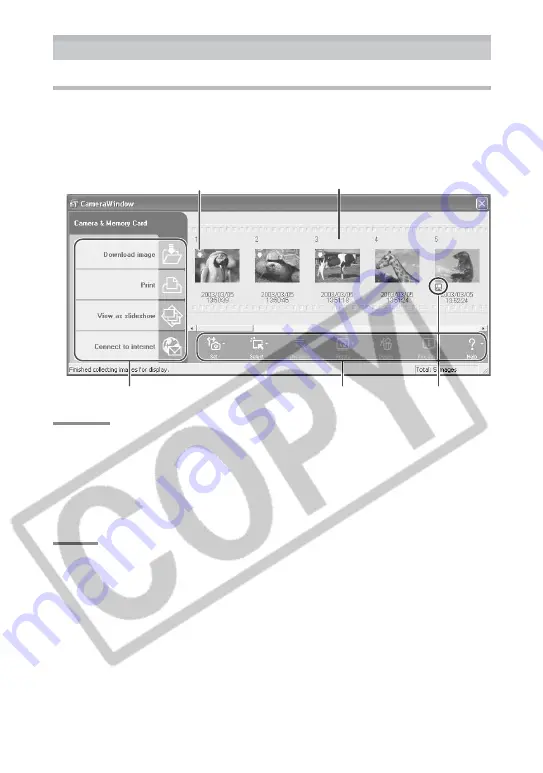
28
Using Other ZoomBrowser EX Functions
Camera Window
The Camera Window opens when a connection to a camcorder is initiated.
Images will be displayed as thumbnails (small images). Movies are displayed with
the first scene as a still image, indicated with a movie icon. Buttons are activated
when an image is selected.
Task Area
[Download image]:
Downloads selected images to the computer.
[Print]:
Prints selected still images. Menu options: Layout Print
and Contact Sheet Print.
[View as slideshow]:
Starts a slide show after downloading the selected still
images to the computer.
[Connect to Internet]:
Attaches selected still images to an e-mail message.
Toolbar
[Set]:
Adjusts the connection settings and camcorder settings. Menu
options: Reconnect, Camera Settings, Slide*/DPOF, Add Image(s)
and My Camera.
(*The Slide function cannot be used.)
[Select]:
Selects images. Menu options: Select All, Select New, Select
Print mark, Select Send mark, Select Slide Show mark and
Invert Selection.
[Deselect]:
Deselects images.
[Rotate]:
Rotates still images. Menu options: 90 degree left, 90 degree
right and 180 degree.
[Delete]:
Deletes selected images.
[Properties]:
Displays image information (such as shooting date/time and
image size).
[Help]:
Displays help topics.
Thumbnails
Images are displayed
in reduced size.
Indicates that it has been
downloaded to a computer.
Task Area
Toolbar
Movie icon