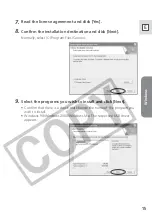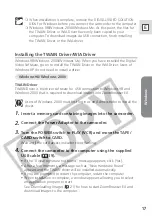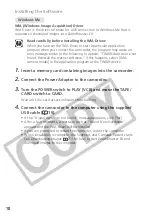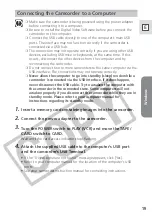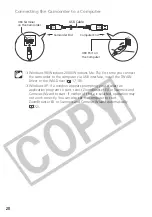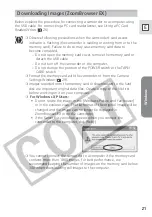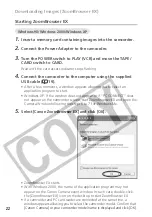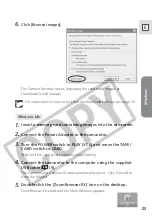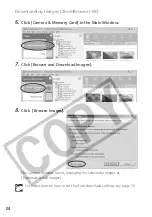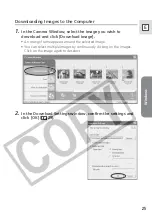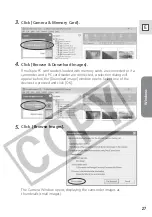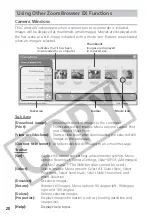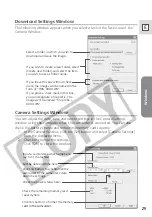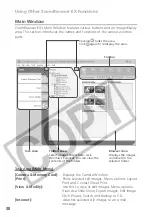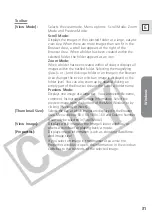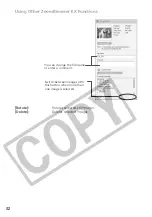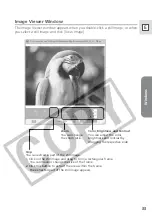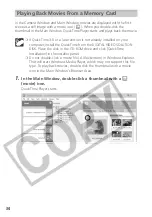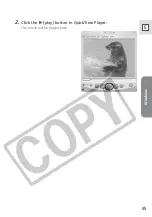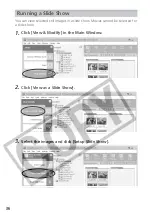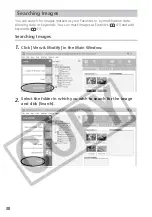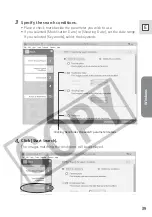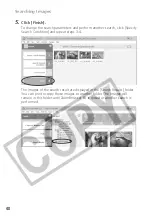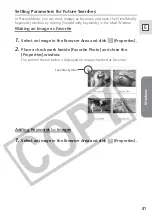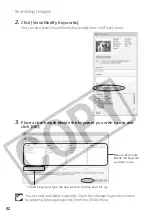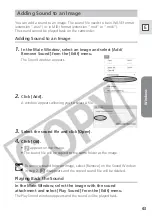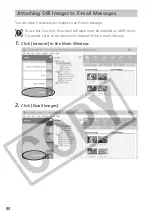Windows
29
E
Camera Settings Window
You can adjust the date, time and owner settings in the Camera Settings
window using the computer when the camcorder is connected. You can also
check the battery charge and remaining memory card capacity.
1. In the Camera Window, click the [Set] button and select [Camera Settings]
from the displayed menu.
2. Check or change the settings.
Click [OK] to close the window.
Download Settings Window
The following window appears when you select a task in the Task Area of the
Camera Window.
Select a folder in which you wish to
download and save the image.
If you wish to create a new folder, select
[Create new folder] and select the item
you wish to use as folder name.
If you leave this box without check
mark, the images will be named in the
form of "IMG_XXXX.JPG".
If you place a check mark in this box,
you can designate a file prefix. The
images will be named "file
XXXX.JPG".
Input a camcorder owner name here
(up to 31 characters).
Set the date and time here.
Click this button to synchronize the
camcorder to the computer s date
and time settings.
Check the power status here.
Click this button to format the memory
card in the camcorder.
Check the remaining memory card
capacity here.