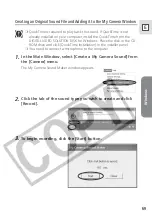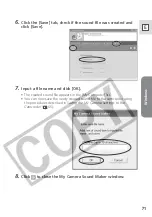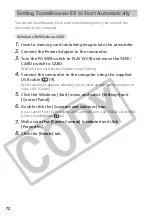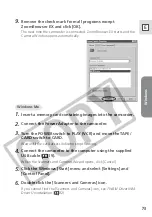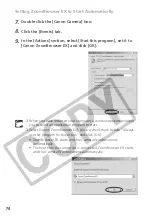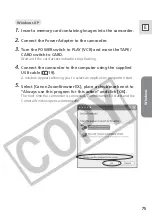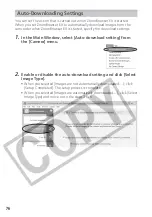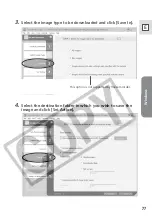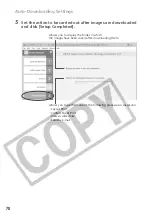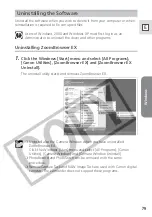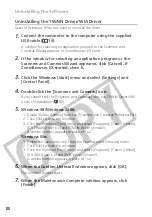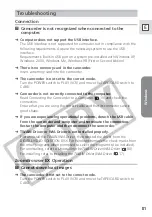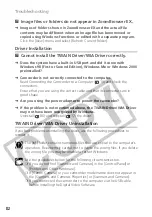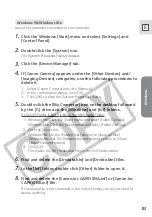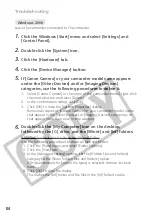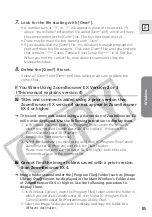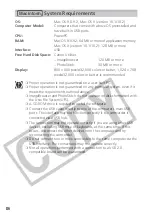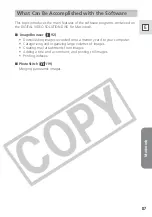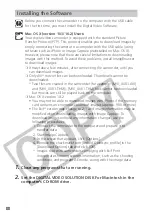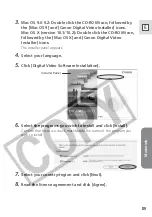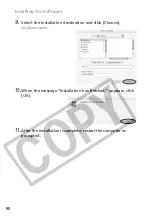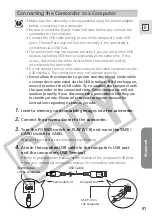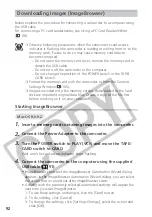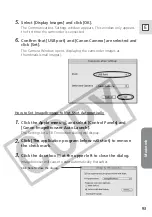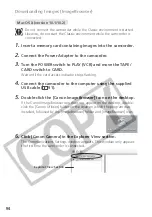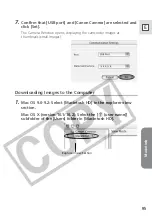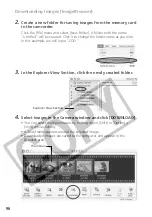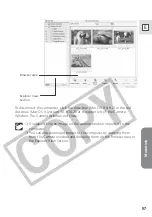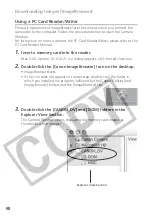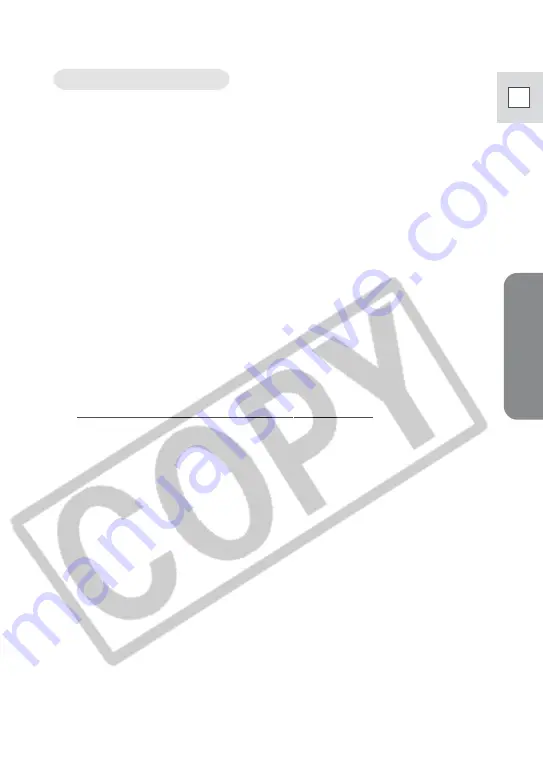
Windows
83
E
Leave the camcorder connected to the computer.
1.
Click the Windows [Start] menu and select [Settings] and
[Control Panel].
2.
Double-click the [System] icon.
The [System Properties] dialog appears.
3.
Click the [Device Manager] tab.
4.
If [Canon Camera] appears under the [Other Devices] and/
[Imaging Devices] categories, use the following procedures to
delete it.
1. Select [Canon Camera] and click [Remove].
2. In the confirmation dialog, click [OK].
3. Click [OK] to close the [System Properties] dialog.
5.
Double-click the [My Computer] icon on the desktop followed
by the [C:] drive and the [Windows] and [Inf] folders.
If the [Inf] Folder Is Not Visible in the [Windows] Folder
1. Windows 98: Click the [View] menu and select [Folder Options].
Windows Me: Click the [Tools] menu and select [Folder Options].
2. Click the [View] tab.
3. Windows 98: Set the [Hidden files] section to [Show all files].
Windows Me: Set the [Hidden files and folders] section to [Show
hidden files and folders].
4. Click [OK].
This makes the [Inf] folder and files in the [Inf] folder visible.
6.
Find and delete the [Drvdata.bin] and [Drvidx.bin] files.
7.
In the [Inf] folder, double-click [Other] folder to open it.
8.
Find and delete the [Canon.Inc CAP015NA.inf] or [Canon.Inc
CAP015NB.inf] file.
If the above file is not contained in the [Other] folder, you do not need to
delete anything.
Windows 98/Windows Me