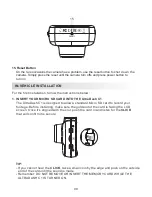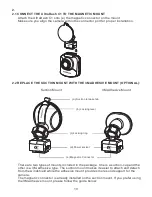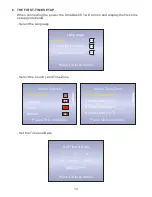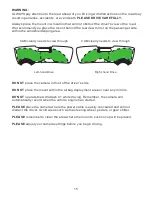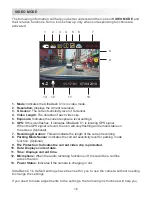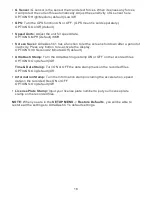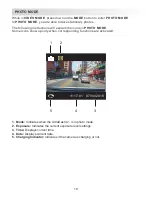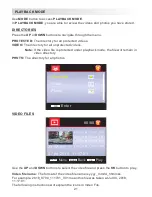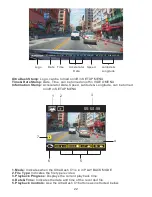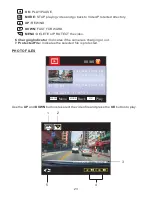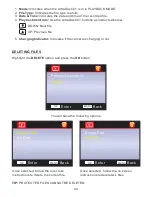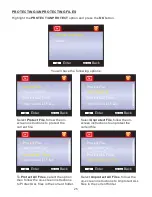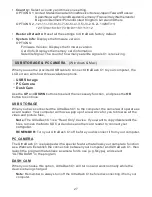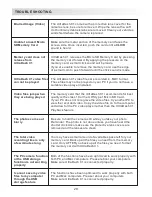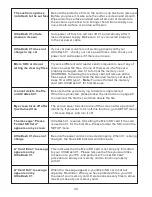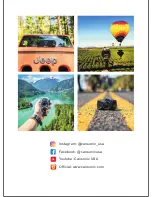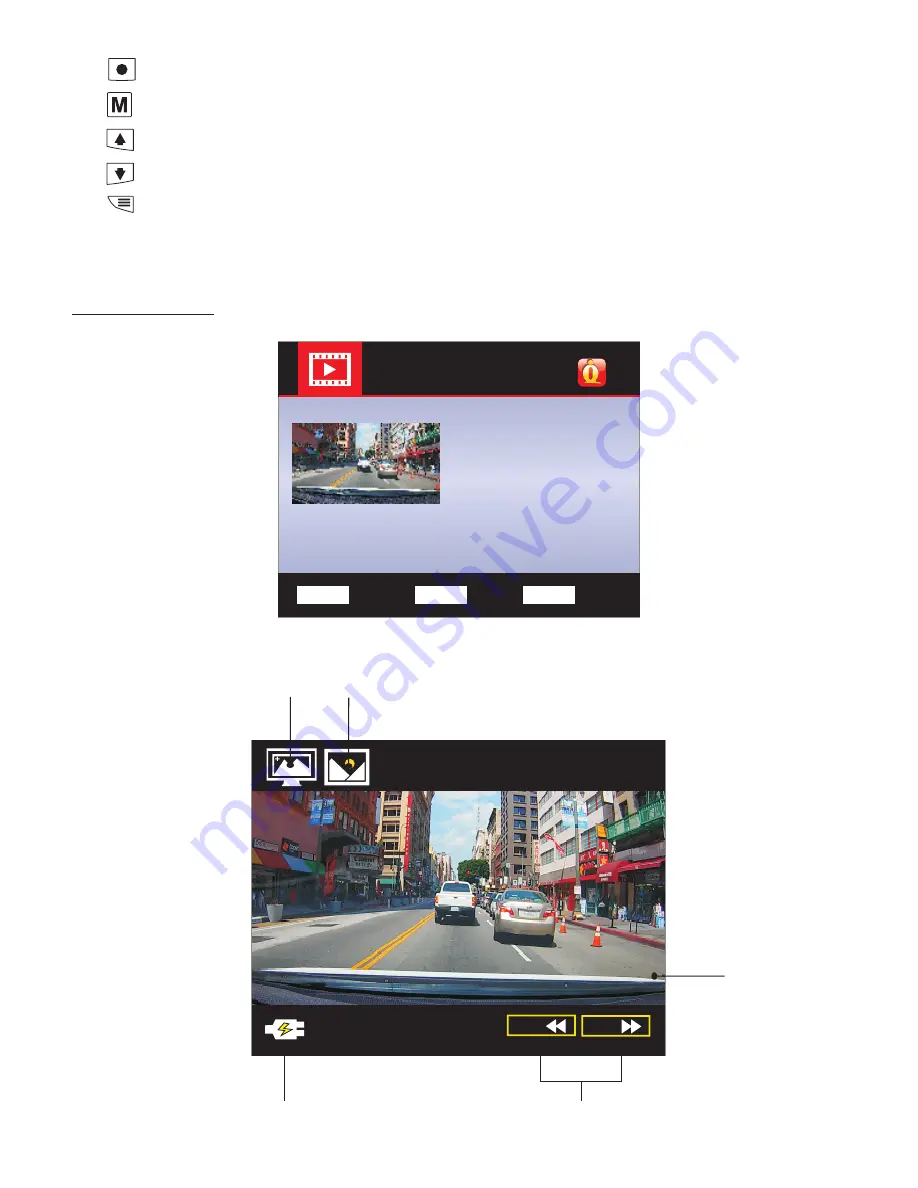
OK:
PLAY/PAUSE.
MODE:
STOP playing video and go back to Video/Protected directory.
UP:
REWIND.
DOWN:
FAST FORWARD.
MENU:
DELETE or PROTECT the video.
6. Charging Indicator:
Indicates if the camera is charging or not.
7. Protected File:
Indicates the selected file is protected.
OK
Play
MENU
Menu
MODE
Back
11:17:01
07.04.2018
11:17:01
2018_0704_111701_001
80/80
2018_0704_111815_001
2018_0704_111709_001
2018_0704_111900_001
Use the
UP
and
DOWN
buttons to select the video file and press the
OK
button to play.
DN:
UP:
07/04/2018
11:17:01
5
4
2
1
3
PHOTO FILES
23