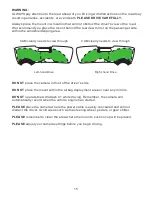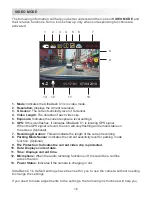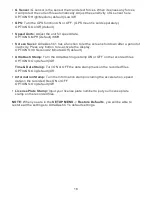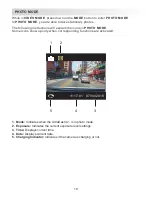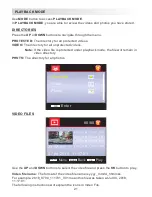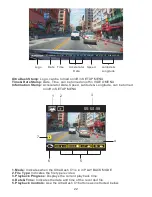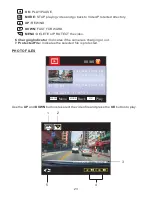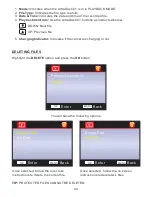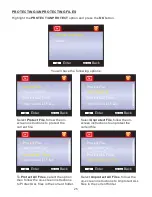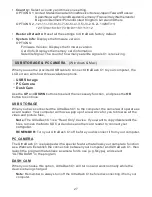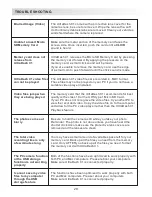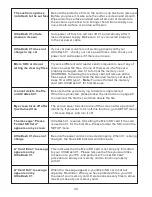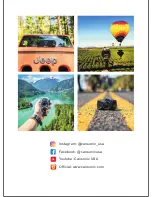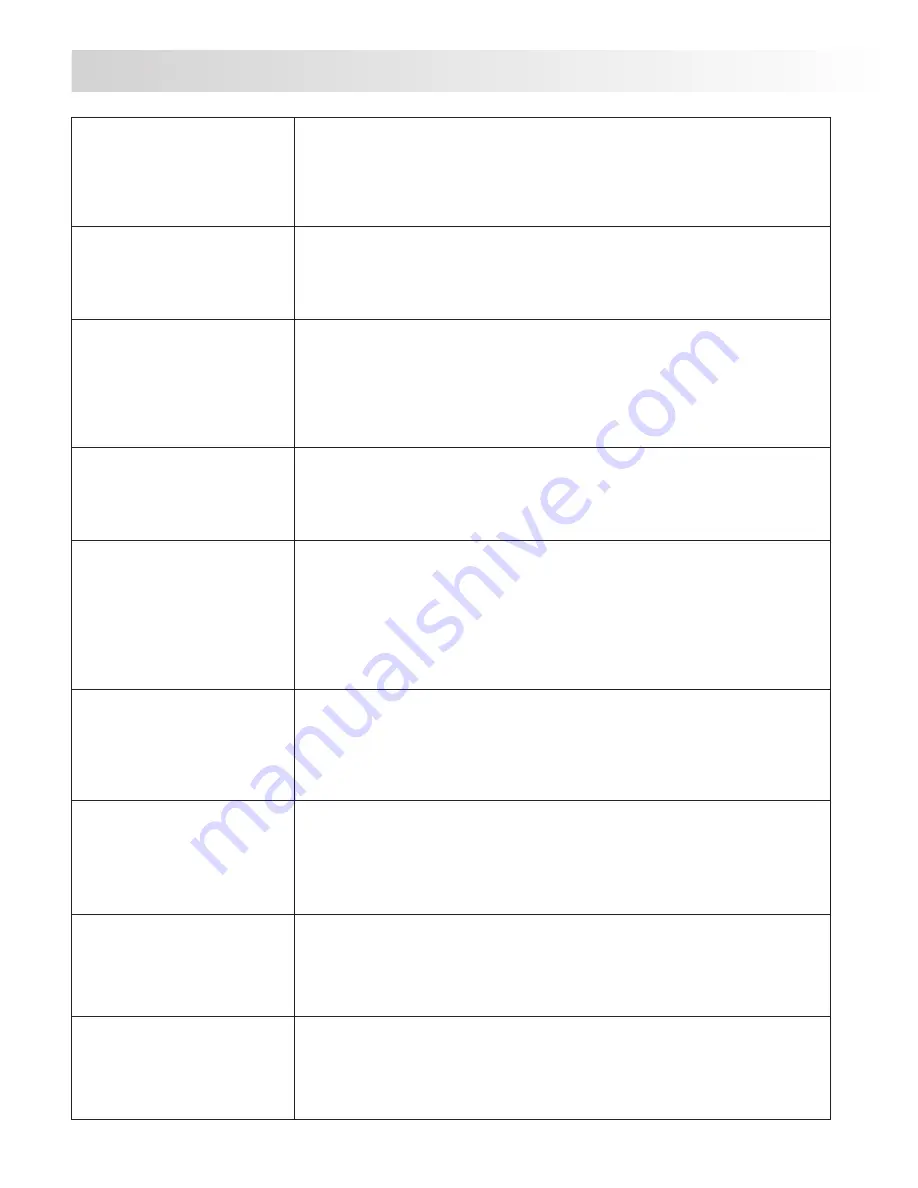
Blurred Image (Video)
The UltraDash C1 comes with a protective lens cover for the
cameras lens, be sure to remove it. Wipe the lens with a soft
cloth until any debris/stains are removed. Clean your vehicles
windshield where the camera is placed.
Unable to insert Micro
SD Memory Card
Make sure the metal portion of the memory card faces the
screen side. Once inserted, push the card until a
CLICK
sound is heard.
Memory card does not
release from
UltraDash C1
UltraDash C1 releases the Micro SD Memory Card by pressing
the memory card forward. By applying the pressure on the
memory card, a small click sound will be made.
If you are unable to remove the memory card, use the edge
of a small coin to push forward until the click sound is made.
UltraDash C1 video files
can not be played
The UltraDash C1 video files are recorded in .MOV format.
These files may not be played on your PC if you do not have a
suitable video player installed.
Video files jump when
they are being played
The memory card that the UltraDash C1 recommends for best
quality is the class 10 or the UHS type 1 Micro SD Card.
If your PC does not recognize the video files, try another PC to
view the recorded video. Copy the video file on to the computer
and allow for the PC video player rather than the UltraDash C1
Playback feature.
The photos come out
blurry
Be sure to hold the camera still while you take your photo.
Reminder: The photo is not done unless you have heard the
shutter click. Also make sure the protective lens covers are
removed and the lenses are clean.
The total video
recording time is only
a few minutes long
You may have a small amount of available space left for your
memory card. Back up all the files you need from the memory
card. Only AFTER you back up all the files you need, format
the memory card with UltraDash C1.
The PC camera function
or the USB storage
function is not working
properly
Both of the functions have been optimized to work properly with
both PC and Mac computers. Please reboot your computers.
Make sure UltraDash C1 is connected properly.
I cannot save my video
files to my computer
through the USB
storage feature
The functions have been optimized to work properly with both
PC and Mac computers. Please reboot your computers.
Make sure UltraDash C1 is connected properly.
TROUBLE SHOOTING
29