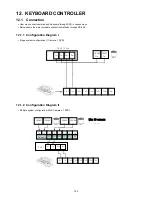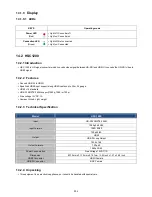203
14. HD-SDI Video Signal Accessories
14.1 HSC1100
14.1.1 Introduction
HSC 1100 is HD signal converter which converts video signal between HDMI and HD-SDI. It converts the high resolution of
HDMI sources to SMPTE 292M, standard HD-SDI signal.
14.1.2 Features
Convert HDMI to HD-SDI
Convert HDMI and component input to HD-SDI SMPTE 292M
Full HDMI Support Including Embedded Audio
Equalized HDMI Input Supports Long HDMI Cables Up to 30m, 24 gauge
HDMI v1.3 Standard
HD-SDI SMPTE 292M Support(1080p, 1080i or 720p)
Low Power Consumption: Free Voltage 12VDC, 1A
Compact Size & Light Weight
14.1.3 Technical Specification
Model
HSC 1100
Input
HDMI
Component Input
Input Formats
1080p 24/25/30
1080i 50/60
720p 50/60
Output
HD-SDI SMPTE 292M
Output Formats
1080p 24/25/30
1080i 50/60
720p 50/60
Power Consumption
Free Voltage 12VDC, 1A
Dimension
83.75mm x 31.75mm x 87.07mm / 3.35inch x 1.27 x 3.48 inch
HDMI Connector
HDMI Female
HD-SDI Connector
BNC Female
14.1.4 Unpacking
This equipment is an electronic appliance, so it should be handled with special care.
14.1.5 Service
If there is any problem in the product, please refer to the supplier or the distributor with qualified service personnel.
Summary of Contents for KQ0824 Series
Page 13: ...13 B Type 4 channel Series HD SDI DVR...
Page 14: ...14 C Type 4 8 16 channel Series HD SDI DVR...
Page 15: ...15 D Type 4 8 channel Series HD SDI DVR...
Page 16: ...16 E Type 4 channel Series HD SDI DVR...
Page 17: ...17 F Type 16 channel Series Hybrid DVR...
Page 93: ...93 Professional Central Monitoring Software...
Page 110: ...110 7 4 5 Help 7 4 5 1 About The version of CMS Pro can be checked here...