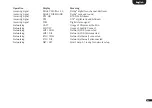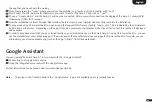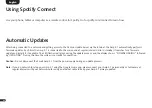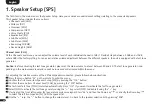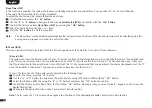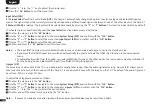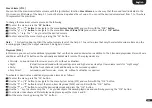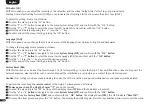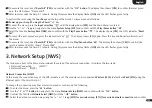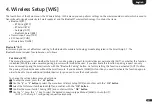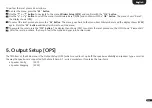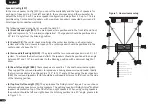3
97
English
6
"Press the new button" will be shown on the screen with the name of the selected key (e.g. "") below. The display indicates
the selected function as well (e.g. V+]).
7
Within 15 seconds, press the key you wish to allocate to this function on the TV remote.
8
Once the IR command has been successfully allocated, the display shows [OK] resp. the OSD shows "Success" and you can continue
with the programming of the next function, e.g. “Volume –“.
9
If the display shows [FAI] and the name of the selected key disappears, the allocation has failed or the time exceeded. Now you need
to repeat steps 5 to 8. Please try a lower or higher distance between the Amp 5.1 and the TV remote control in case the process fails
again. Alternatively, try to press the key on the TV remote shorter or longer.
10
To exit the IR Learn menu, press and hold the "M" button for 3 seconds. After one minute without input, the system automatically
returns to the IR menu.
Notes:
•The “On/Standby” key has a dual function. Press it once and the display shows [ON] which allows the "on" function to be
programmed. If the key on is pressed twice in quick sequence, the display shows [STB] and the "Standby" function can be
learned. If your TV remote control has only one key for the “On” and “Standby” functions, both the “On” and “Standby” functi
on must still be allocated with this command.
•Due to the variety of infrared codes it is not possible to guarantee that every IR remote control signal can be learned by the Smart
Amp 5.1. Signals from radio frequency (RF) remote controls cannot be learned in general!
Direct Input Learn [DIL]
This function allows the user a direct selection of the signal inputs if using a third party remote control. In addition to the INPUT UP(
)
and INPUT DOWN(
) function, you can directly select the signal inputs (e.g. ARC) when using your TV or universal remote control. That
means you can allocate the desired input to a key on your remote control.
To learn the relating IR codes please do the following steps:
1
To enter the menu, press the "M" button.
2
Use the
" "
or " " button to navigate to the menu System Setup [SYS] and confirm with the "OK" button.
3
Select the IR Menu [IRM] by using the
" "
or " " buttons and press the "OK" button to confirm.
4
Choose the function Direct Input Learn [DIL] by using the
" "
or " " button and press the "OK" button to confirm.
5
"Press the new button" will be shown on the screen with the name of the first input "BDP". The display flashes [HD1]. Now you can
allocate a key on your TV or universal remote to the input BDP [HD1].