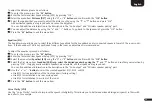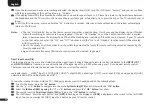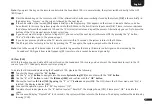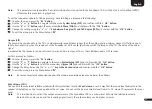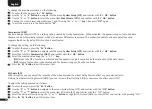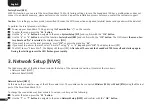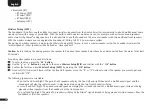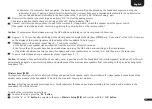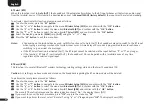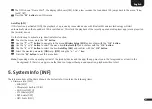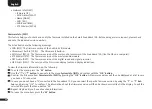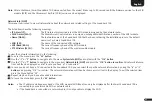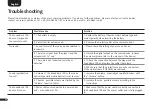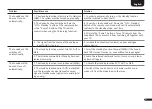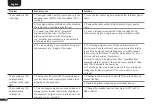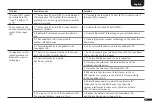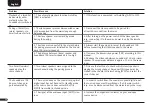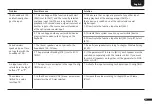36
English
Factory Reset [RES]
With this function you can reset the Smart Sounddeck 100 to its factory settings. In case the Sounddeck 100 has a mailfunction or does not
connect to a network anymore, please perform such a reset and repeat the installation process before you contact the customer support.
Caution:
ALL settings you have made, transmitted IR codes, the WiFi connection and paired (mobile) devices and speakers will be deleted!
To perform the reset please do as follows:
1
Power up your Sounddeck 100 by pressing the
Power button
" " on the remote.
2
To enter the menu, press the "
M
"
button
.
3
Use the
" "
or " "
button
to navigate to the menu
System Setup [SYS]
and confirm with the "
OK
"
button
.
4
Use the
" "
or " "
button
to select the function
Factory Reset [RES]
and confirm with the "
OK
"
button.
The OSD shows
the menu Fac-
tory Reset and "No" is selected
, the display shows
[NO]
.
5
If you want to cancel the reset precedure, press
"OK"
, or press the menu key "
M"
.
6
If you want to perform the reset, select "Reset all" using
" "
or " "
key
and press
"OK"
. The display shows [YES].
7
The OSD shows “Please Wait”, the display still shows [YES]
. After about 10 seconds the Sounddeck 100 turns off and starts up again.
During the starting process the LED flashes green rapidly.
3. Network Setup [NWS]
The third menu item of the Main Menu includes the Setup of the network connection. It contains the two items:
• Network Select [NWC]
• Network Reset [NWR]
Network Select [NWC]
At this menu the connection way of the WiFi module is set. The module can be connected
Wireless
[
WLA
] or
Wired [ETH]
using the Ethernet
port of the Smart Sounddeck 100.
To change the connection way from wireless to wired or contrary, do the following:
1
To enter the menu, press the "
M
"
button.
2
Use the
" "
or " "
button
to navigate to the menu
Network Setup [NWS]
and confirm with the "
OK
"
button
.