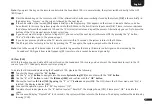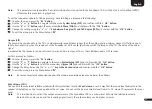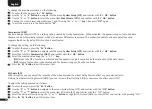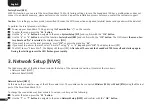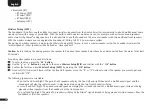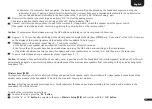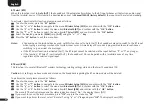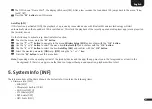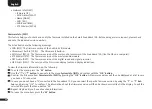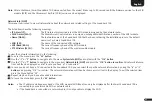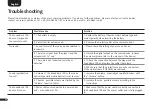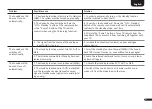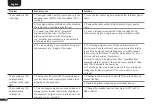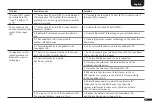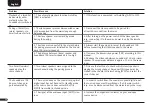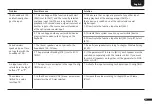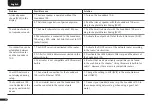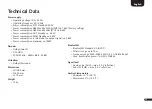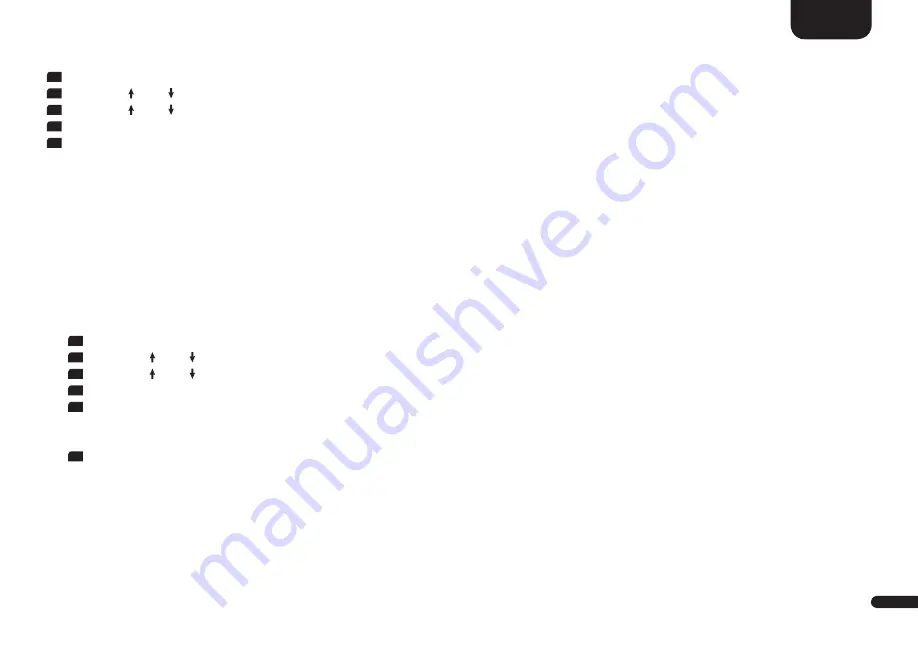
3
41
English
To set the radio channel of the wireless audio module to a fix channel or to automatic selection please do as follows:
1
To enter the menu, press the "
M
"
button.
2
Use the
" "
or " "
button
to navigate to the menu
Wireless Setup [WIS]
and confirm with the "
OK
"
button
.
3
Use the
" "
or " "
button
to select the item
RF Channel [CHN]
and confirm with "OK".
4
Select the desired radio channel (see above) using the "
+
" or "
–
"
key
and confirm your selection by pressing "OK".
5
Press the "
M
"
button
to exit this menu item.
Bluetooth [BT]
At this menu you can set all features relating to the Bluetooth
®
wireless technology module integrated into the Smart Sounddeck 100.
The Bluetooth menu includes four submenus, as follows:
BT Pairing [BTP]
This menu allows you to set whether the Sounddeck 100 sends a pairing request to (mobile) devices permanently at the mode Auto
[AUT], or whether this has to be done manually via the Bluetooth
®
pairing button on the remote control when using the mode Manual
[MAN] to avoid unwanted pairings. As factory default this function is deactivated (Manual [MAN]).
To change the way in which the paring process is initiated please proceed as follows:
1
To enter the menu, press the "
M
"
button
.
2
Use the
" "
or " "
button
to navigate to the menu Wireless
Setup [WIS]
and confirm with the "
OK
"
button
.
3
Use the
" "
or " "
button
to select the menu item
Bluetooth [BT]
and confirm with the "
OK
"
button
.
4
Confirm the first the menu item
Pair Mode [BTP]
by pressing the "
OK
"
button
.
5
Select the desired parameter
[MAN]
resp.
[AUT]
using the "
+
" or "
-
"
key,
then press the"
OK
"
button
, again.
[AUT]
= The device permanentely sends pairing requests (Auto mode).
[MAN]
= The pairing process is activated by pressing the "BT Pairing" button on the remote.
6
Press the "
M
"
button
to exit this menu item.
Note:
•
If a signal is being transmitted via Bluetooth® wireless technology, the Sounddeck 100 does not send a pairing request to a
second (mobile) device, even if the automatic mode Auto [AUT] is selected.
•
If the input Bluetooth is not selected, neither automatic nor manual pairing is possible. To achieve pairing independent of the
selected input, the BT Select [BTS] function must be set to automatic (please refer to the next chapter).
•
Please find the requirements for a successful pairing in the chapter "Playback via Bluetooth® wireless technology".