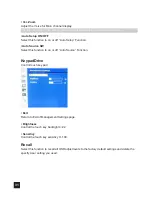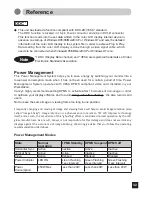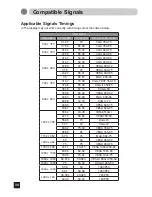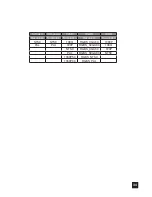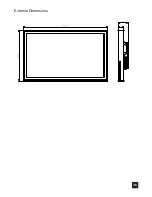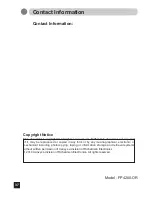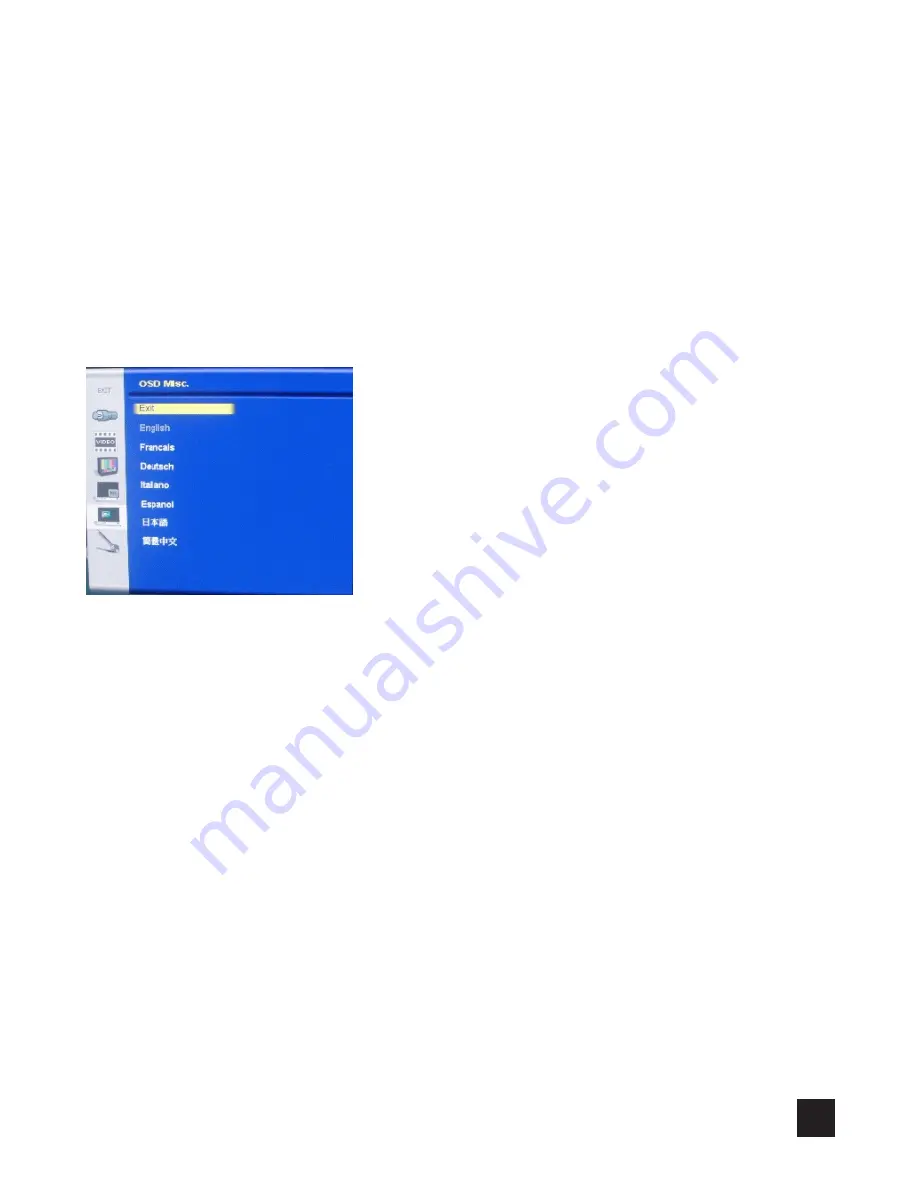
28
• Exit
Return to Exit of OSD Misc.
• OSD H.Position
Adjust the H position for OSD by the range from 0 to 100.
• OSD V.Position
Adjust the V position for OSD by the range from 0 to 100.
Language
Selecting this control allows you to choose below languages that you want to display for OSD.
• Exit
Return to Exit of OSD Misc.
• English
Display OSD in English.
• Francais
Display OSD in French.
• Deutsch
Display OSD in German.
• Italiano
Display OSD in Italian.
• Espanol
Display OSD in Spanish.
•
日本語
Display OSD in Japanese.
•
簡體中文
Display OSD in Simplified Chinese.
Summary of Contents for FP4200-OR
Page 38: ...External Dimensions 36 ...
Page 40: ...MDLL9PR010 ...