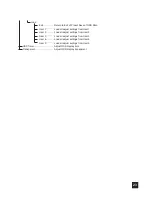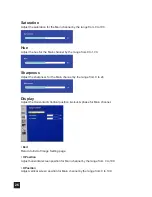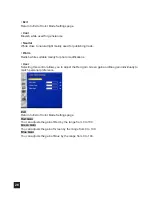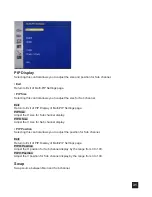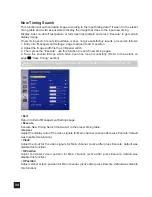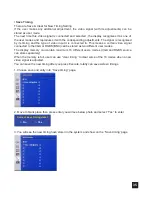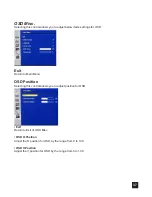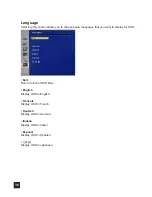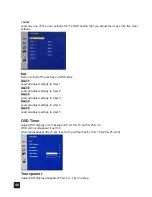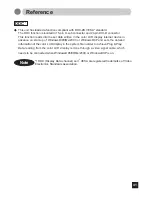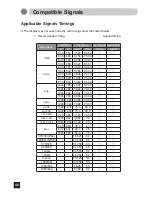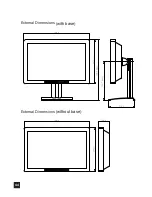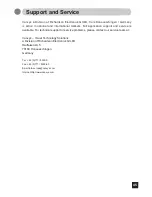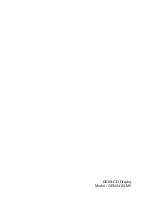34
New Timing Search
This function will auto calculate image according to the input timing data if it wasn’t in the preset
timing table and as far as possible to display the image that close to the input new timing.
Display a dot on-dot off test pattern or full screen test pattern and press ‘’Execute’’ to get certain
display image.
If new timing search is not still available or does not give satisfactory results, proceed as follows:
1. Entry into ‘’Management Settings’’ page to adjust clock/ H.position.
2. Adjust the image width fits the LCD panel width.
3. Then, press the ‘’Execute’’, use this function to search new timing again.
4. Save the several timings which have been fine tune successfully. (Refer to the details on
page
30
‘’Save Timing’’ section)
• Exit
Return to Exit of Management Settings page.
• Execute
Execute New Timing Search that wasn’t in the preset timing table.
• Aspect
Adjust the display ratio of the video signals for Main channel. (active after press Execute; default
was disable this function)
• Clock
Adjust the clock for the video signals for Main channel. (active after press Execute; default was
disable this function)
• H.Position
Adjust horizontal screen position for Main channel. (active after press Execute; default was
disable this function)
• V.Position
Adjust vertical screen position for Main channel. (active after press Execute; default was disable
this function)
*
Notice: This function only support on Analog VGA and RGBS source without PIP or POP
function.