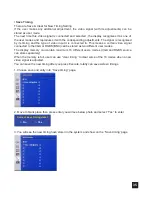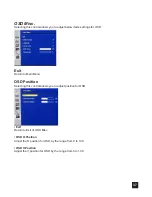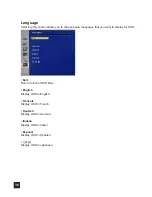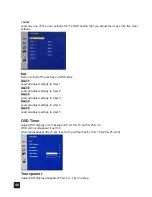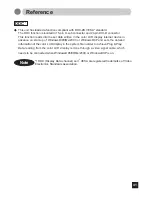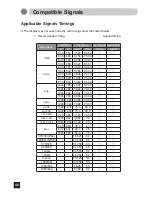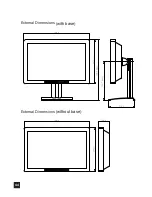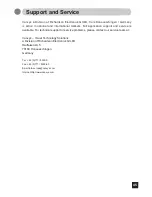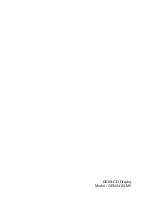Reviews:
No comments
Related manuals for MD-DFM24-ENDO

Baby Control BC-439
Brand: Hama Pages: 20

WGNBPW-720
Brand: Walgreens Pages: 41

5250
Brand: Ohmeda Pages: 70

MD 15469
Brand: ViSAGE Pages: 54

TW191D
Brand: I-Inc Pages: 19

eiQ-27MF144FSHDRB
Brand: ElectrIQ Pages: 16
AMI Solicon4
Brand: Swann Pages: 80

gravitee GK-2009
Brand: D2G Pages: 9

IP67 SERIES
Brand: Aydin Displays Pages: 30

MY PRESSURE
Brand: CA.MI Pages: 20

Interface Board Kit IB1
Brand: Ramsey Electronics Pages: 12

Grand Cinema HTL40 LINK
Brand: Sim2 Pages: 34

XG2703-GS
Brand: ViewSonic Pages: 25

Q27G2U
Brand: AOC Pages: 27

108136 - Photon 20Vision II
Brand: LaCie Pages: 46

JH 21C06
Brand: Hatteland Pages: 14

DP900
Brand: Newall Pages: 49

HP L1740
Brand: Energy Star Pages: 60