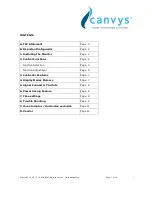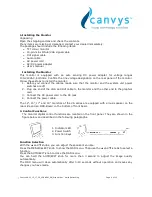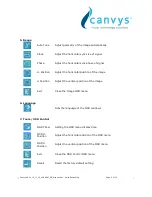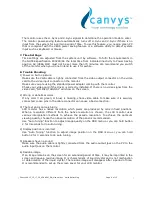Canvys-VA12_15_17_19_VGA&DVI_EN_Manual.doc Heike Rettschlag
Page 4 of 12
1. Installing the Monitor
Unpacking
Open the shipping cartons and check the contents.
If any items are missing or damaged, contact your dealer immediately.
The package should include the following items:
o
TFT colour monitor
o
15-pin-mini-D-Sub/VGA signal cable
o
DVI signal cable
o
Audio cable
o
AC power cord
o
AC/DC power adapter
o
User’s manual
Installing the Monitor
This monitor is equipped with an auto sensing DC power adapter for voltage ranges
100-240VAC, 60/50Hz. Confirm the line voltage designation on the rear panel of the monitor.
Follow these steps to install the monitor:
1.
Before you connect the cables, made sure that the monitor and the system unit power
switches are off
2.
Plug one end of the VGA and DVI cable to the monitor and the other end to the graphics
card
3.
Connect the DC power cord to the DC jack
4.
Connect the power cable.
The 12”, 15”, 17” and 19” monitors of the VA series are equipped with a loud speaker on the
rear side and an OSD-Board on the bottom of front bezel.
2. Control Functions
The monitor digital control functions are located on the front panel. They are shown in the
figure below and described in the following paragraphs.
1. Indicator LED
2. Power Switch
3. Function Keys
Function Selection
With the
▲
and
▼
knobs, you can adjust the speaker’s volume.
Press the MENU/SELECT knob to show the OSD menu. Than use the
▲
and
▼
knobs to select a
function.
Press the AUTO/EXIT knob to close the OSD menu.
You can hold the AUTO/EXIT knob for more than 3 second to adjust the image quality
automatically.
The OSD menu will close automatically after 3-10 seconds without operation and saves any
changes you have made.