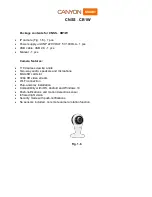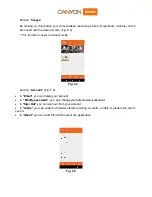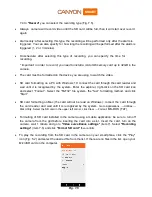Operations Manual
for CANYON SMART IP Cameras
CANYON SMART security cameras are presented in three alternate
designs:
CNSS
–
KA1W
–
with a system of motion detection and door opening sensors
CNSS
–
CM1W
–
with a wide viewing angle
CNSS
–
CB1W
–
standard camera
CNSS
–
KA1W
1. Package contents for
CNSS-KA1W
IP camera (Fig. 1.1) - 1 pcs
Motion sensor (Fig. 1.2) - 1 pcs
Door opening sensor: Receiver (Fig. 1.3) - 1 pcs
Receiver sensor (Fig. 1.4) - 1 pcs
Power supply unit INP 220V OUT 5V 2000mA - 1 pcs
Mounting bracket - 1 pcs
Battery: Battery - A23 12V - 1 pcs
Batteries AAA - 3 pcs
Manual - 1 pcs
Fig. 1.1 Fig. 1.2
Fig. 1.3 Fig. 1.4