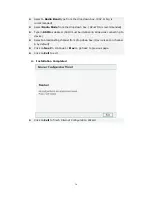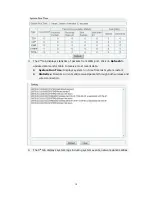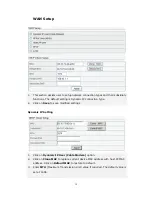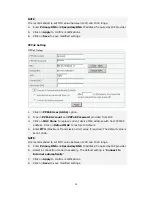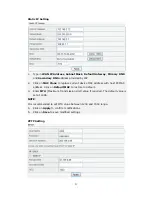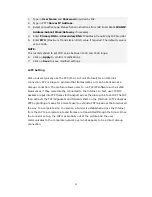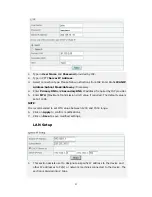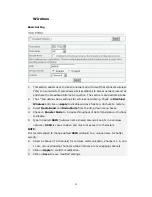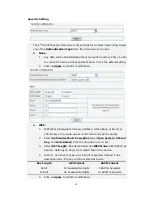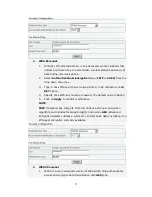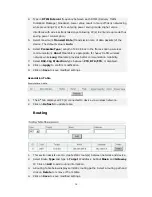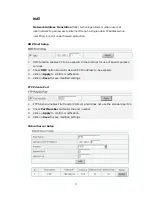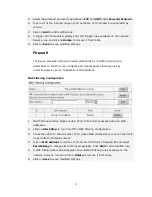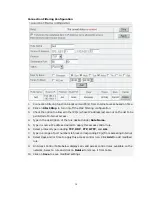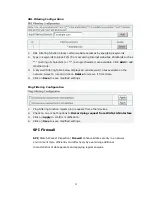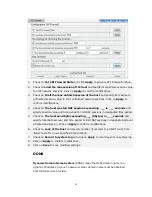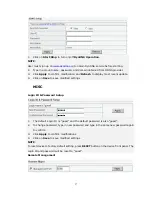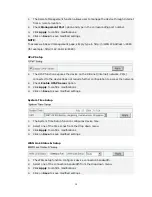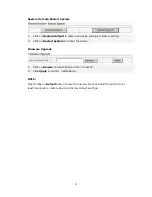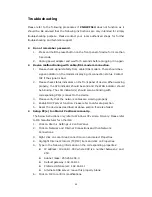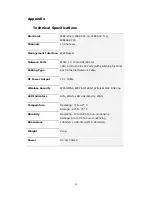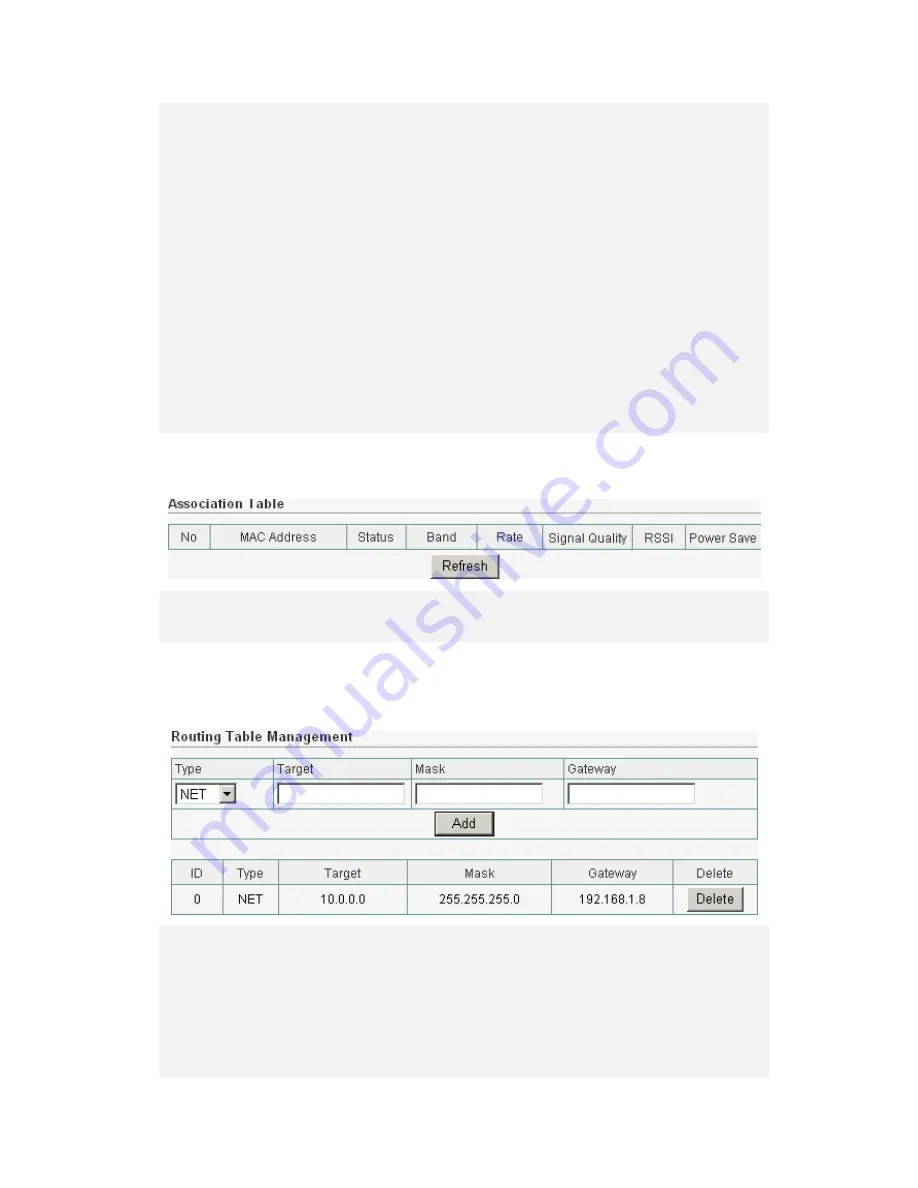
30
4.
Type in DTIM Interval frequency between each DTIM (Delivery Traffic
Indication Message) broadcast. Lower value result in more efficient networking
while preventing PC(s) from entering power saving mode. Higher value
interferes with wireless transmission yet allowing PC(s) to enter sleep mode thus
saving power consumption.
5.
Select maximum Transmit Rate (Transmission rate of data packets)of the
device. The default value is Auto.
6.
Select Preamble Type (Length of CRC block in the frames during wireless
communication). Short Preamble is appropriate for heavy traffic wireless
network while Long Preamble provides better communication reliability.
7.
Select 802.11g Protection type between CTS, RTS/CTS, or disabled.
8.
Click on Apply to confirm modification.
9.
Click on Save to save modified settings.
Association Table
1.
The 6
th
tab displays all PC(s) connected to device via wireless network.
2.
Click on Refresh to update table.
Routing
1.
This section assists user to create static route(s) between network and device.
2.
Select Route Type and type in Target IP address, Subnet Mask, and Gateway
IP. Click on Add to add routing information.
3.
A Routing Table below displays all static routing paths. Select a routing path and
click on Delete to remove it from table.
4.
Click on Save to save modified settings.