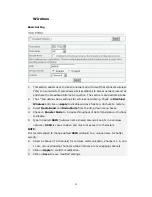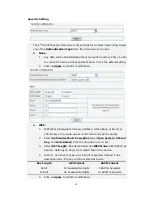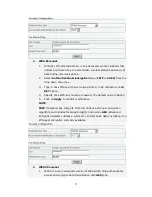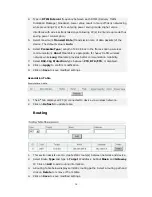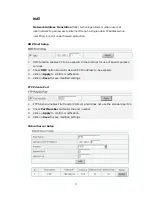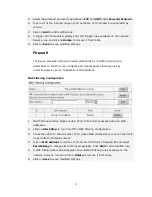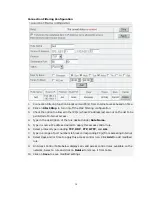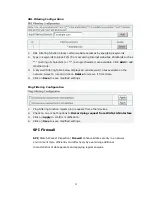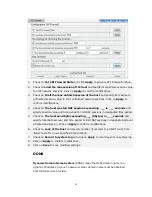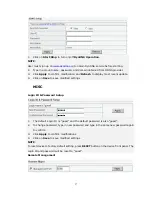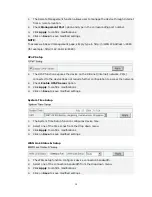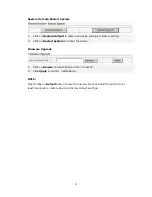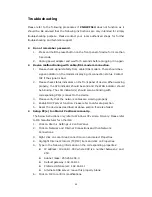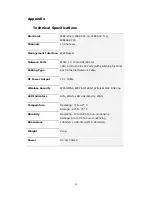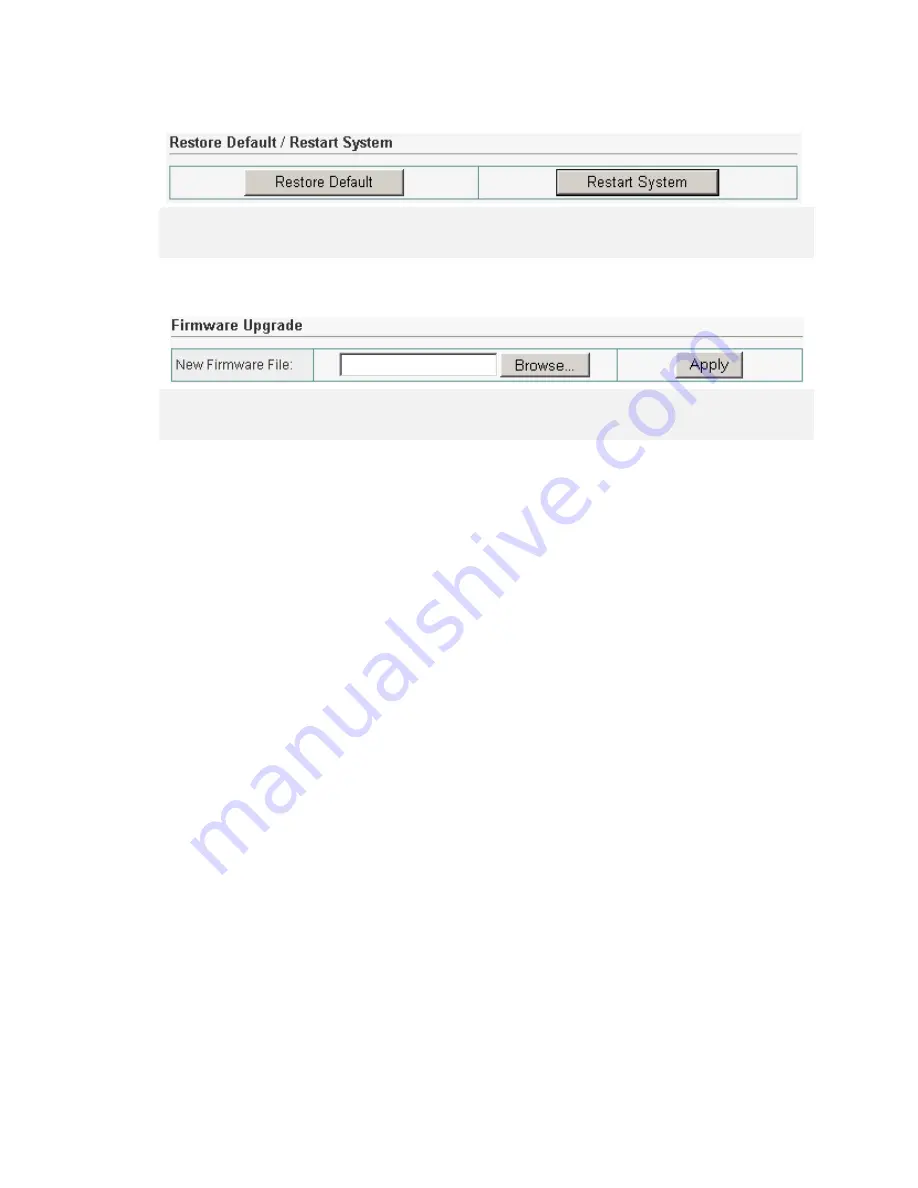
39
Restore Default/Restart System
1.
Click on Restore Default to restore all device settings to factory setting.
2.
Click on Restart System to reboot the device.
Firmware Upgrade
1.
Click on Browse to locate firmware file on host PC.
2.
Click Apply to confirm modifications.
NOTE:
Press briefly on Default button to reset the device. Press and hold the button for at
least 5 seconds to restore device to factory default settings.