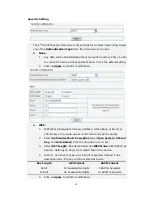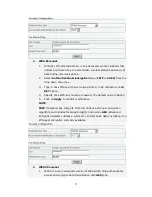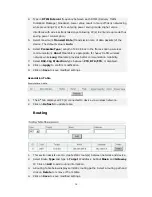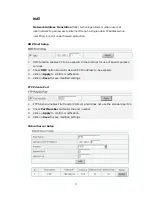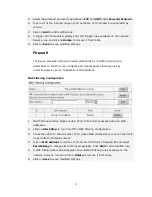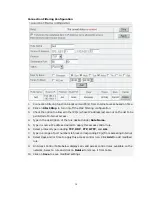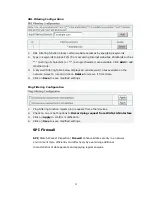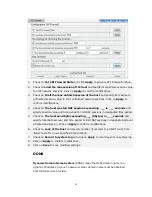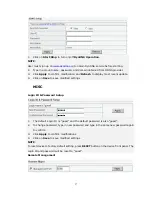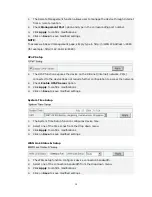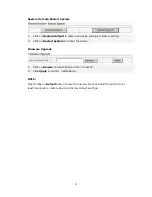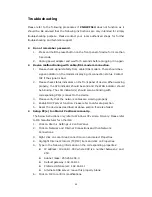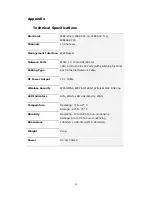40
Troubleshooting
Please refer to the following procedures if CNP-WF514 does not function as it
should be. Be advised that the following instructions are only intended for simply
troubleshooting purpose. Please contact your local authorized shops for further
troubleshooting and technical support.
z
Do not remember password.
1.
Press and hold the reset button on the front panel of device for more than
5 seconds.
2.
Unplug power adapter and wait for 5 seconds before plugging it in again.
z
Device malfunctioning with cable/DSL modem connection.
1.
Please check signal stability from cable/DSL modem. There should be a
signal indicator on the modem displaying its connection status. Contact
ISP if the signal is bad.
2.
Please check status indicators on the front panel of device. When working
properly, the SYS indicator should be solid and the WAN indicator should
be blinking. The LAN indicator(s) should also be blinking with
corresponding PC(s) connect to the device.
3.
Please verify that the network cables are working properly.
4.
Enable DHCP server function. Please refer to LAN setup section
5.
Reset the device as described at above section if all else failed.
z
Setup PC(s) to obtain IP address manually.
The below instructions only refer to Windows XP verison OS only. Please refer
to OS manufacturer for other OS
1.
Click on Start
Æ
Settings
Æ
Control Panel.
2.
Click on Network and Internet Connections and then Network
Connections.
3.
Right click on Local Area Connection icon and select Properties.
4.
Highlight Internet Protocol (TCP/IP) item and click on Properties.
5.
Type in the following information on the corresponding properites:
z
IP address: 192.168.1.XXX where XXX is a number between 2 and
253.
z
Subnet mask: 255.255.255.0
z
Default gateway: 192.168.1.1
z
Preferred DNS server: 192.168.1.1
z
Alternate DNS server: leave this property blank.
6.
Click on OK to confirm modifications.