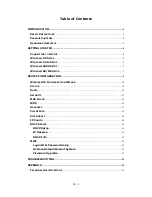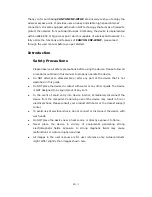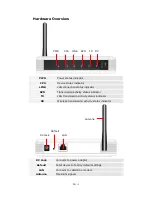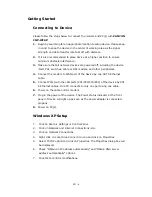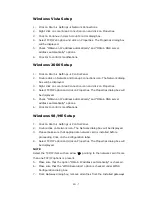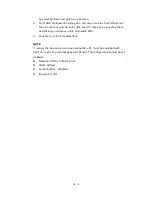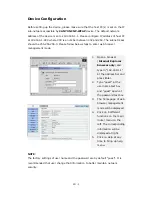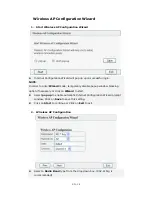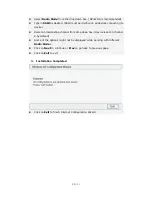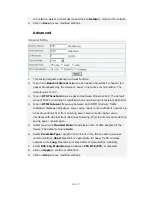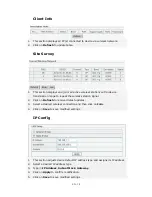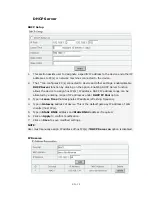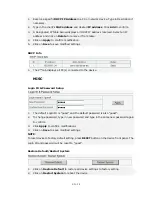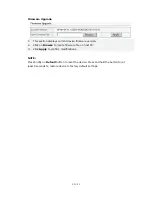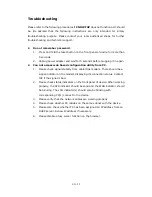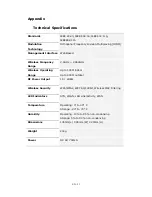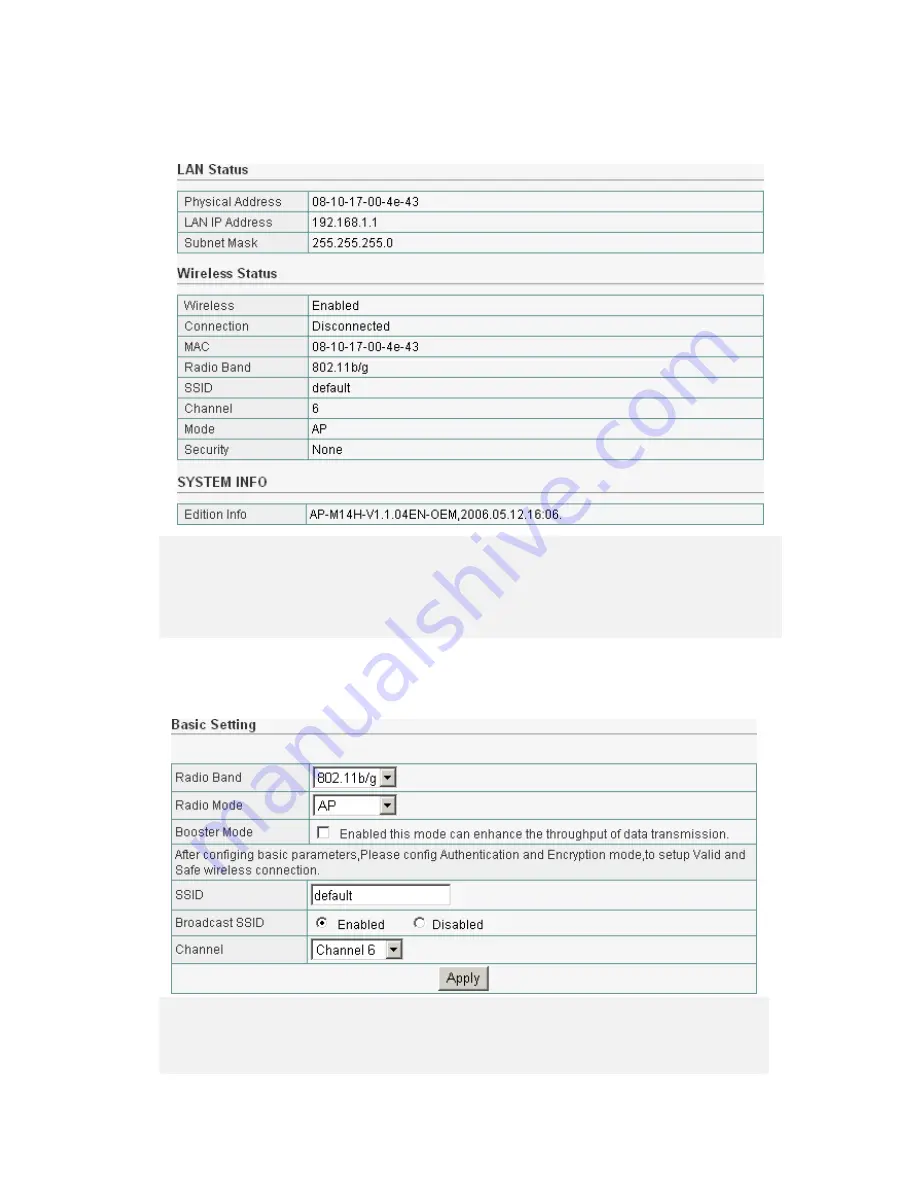
EN - 12
Status
1.
This section displays basic router information.
z
LAN Status: LAN interface parameters of the device.
z
Wireless Status: WLAN interface parameters of the device.
z
System Info: Displays device firmware version.
Radio
1.
This section assists user to create a network environment that connects wireless
PC(s) to a wired LAN. It also allows wireless stations to access network resources
and share the broadband Internet connection.