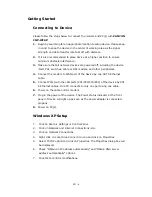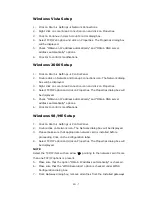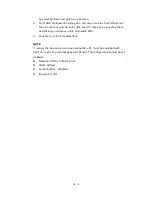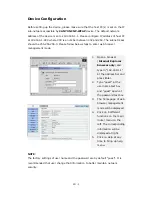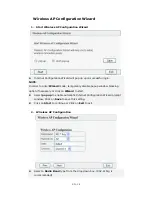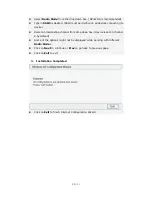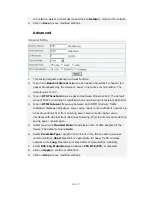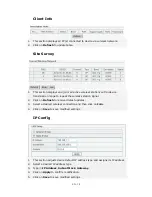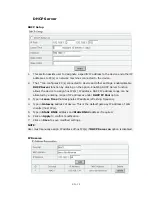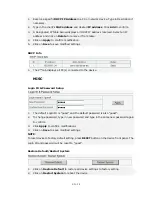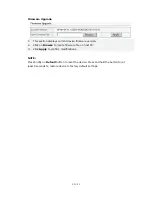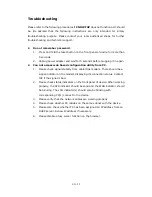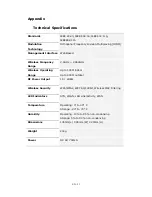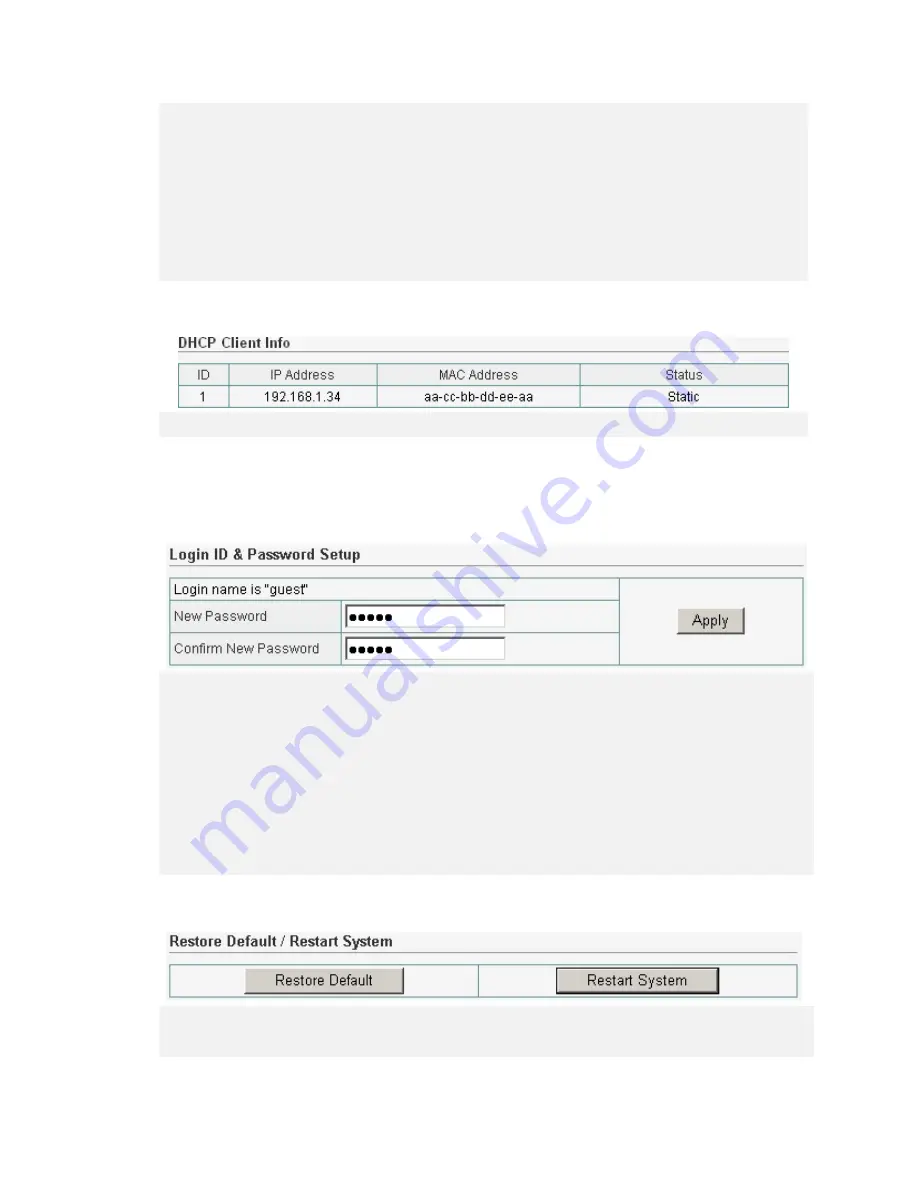
EN - 20
1.
Reserve a specific DHCP IP Address to a PC or network device. Type in Description if
necessary.
2.
Type in the client’s MAC address and desired IP address. Click Add to confirm.
3.
A Designated IP Table below displays all DHCP IP address reserved. Select an IP
address and click on Delete to remove it from table.
4.
Click on Apply to confirm modification.
5.
Click on Save to save modified settings.
DHCP Info
1.
The 2
nd
tab displays all PC(s) connected to the device.
MISC
Login ID & Password Setup
1.
The default Login ID is “guest” and the default password is also “guest”.
2.
To change password, type in new password and type in the same new password again
to confirm.
3.
Click Apply to confirm modifications.
4.
Click on Save to save modified settings.
NOTE:
To reset device to factory default setting, press RESET button on the device front panel. The
Login ID and password will be reset to “guest”.
Restore Default/Restart System
1.
Click on Restore Default to restore all device settings to factory setting.
2.
Click on Restart System to reboot the device.