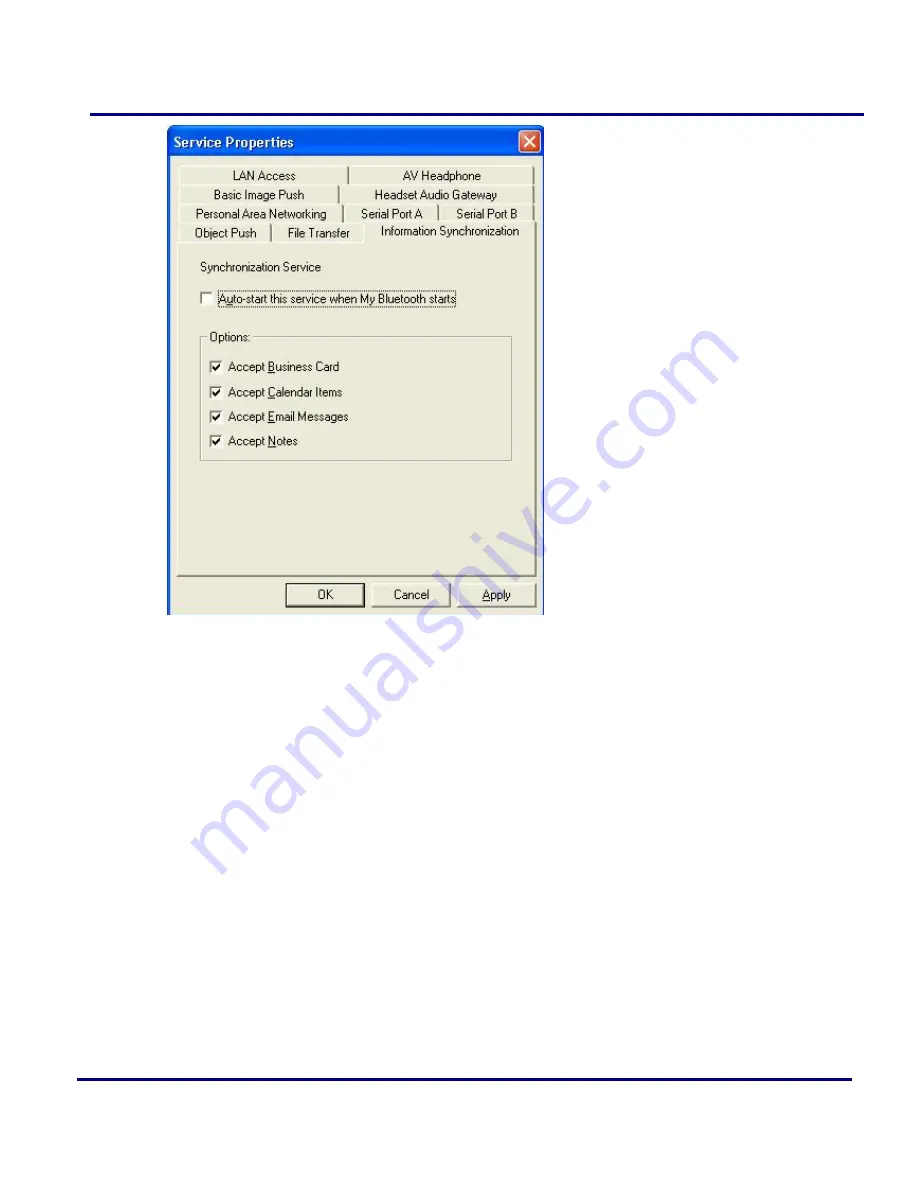
19
Figure 2-12: Service Configuration
2
.8 LAN
Access
The Bluetooth LAN Access Profile (LAP) allows users to access a Local Area
Network (LAN) via a Bluetooth enabled LAN access point.
Typical Usage
z
Accesses a Local Area Networking via a Bluetooth enabled LAN access point.
z
Use your computer as a LAN Access Point.
Access a LAN via a Bluetooth enabled Access Point (AP)
1.
Connect to the LAN AP's LAP service.
2.
In the Connect Bluetooth LAP Connection dialog, enter the user name and
password if necessary. Click Connect.
Summary of Contents for CNR-BTU3
Page 1: ...CNR BTU3 ...







































