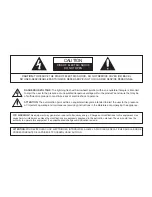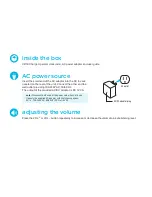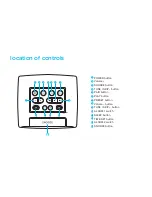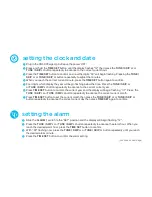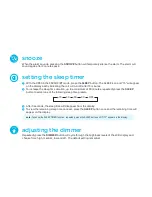Reviews:
No comments
Related manuals for CR50

MultiSync P521
Brand: NEC Pages: 2

Bow
Brand: B-Speech Pages: 2

TAD-CR1
Brand: TAD Pages: 2

SBX-212W
Brand: QFX Pages: 6

MERCURE50
Brand: Ibiza sound Pages: 24

Component Speaker XTR52
Brand: Orion Pages: 31

V-1020C
Brand: Valcom Pages: 13

SBX-1509
Brand: QFX Pages: 6

HG CR Zero Pro
Brand: Gladen Pages: 2

VT-4000W
Brand: V-TAC Pages: 3

R401
Brand: EDIFIER Pages: 4

Three-way Passive System Screen 4P
Brand: Martin Audio Pages: 1
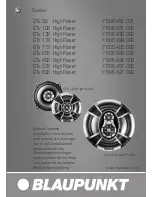
GTx 102 High Power
Brand: Blaupunkt Pages: 14

QR5A
Brand: Qtx Pages: 4

BLACK 15SUB
Brand: Alto Pages: 36

625881
Brand: SR STAGE RIGHT Pages: 48

MSB310
Brand: Memorex Pages: 2

BassPULSE 2MX
Brand: Go groove Pages: 5