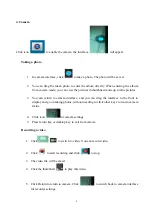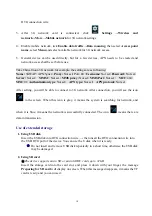17
Date & time
Set or adjust time and date in the device.
Auxiliary
functions
Set auto rotation, display font and touch screen effect.
Developer
options
Basic applications for developers.
About the
tablet PC
View system status, battery status, legal info, model,
Android version, core version and version number.
Wi-Fi settings
Many functions require Wi-Fi connection, so we suggest you use the preset Wi-Fi network.
1. Click
→
Settings
→
Wireless and network
2. Enable
Wi-Fi
.
The device will search and list all available
Wi-Fi
networks automatically. The icon
beside
Wi-Fi
means you need to enter a password to connect to it.
3. Click
the
Wi-Fi
network you want to connect to
→
if there is a password, you need to enter
the password
→
Click
Connect.
After connecting to WIFI network, you will see an icon
on
the desktop.
4. Click
to return to desktop.
☆
If your Wi-Fi is set to be hidden, it will not be searched automatically. You need to
click Add Wi-Fi network, and then enter required information to add your Wi-Fi.
3G settings
1. This tablet supports external 3G network by a USB 2.0 3G dongle. You can connect the 3G
dongle to the micro USB via the OTG converter cable. However, this tablet supports some 3G
dongles, but not all dongles. If you need a special dongles to support, please check with the
shop before you buy.
Below external USB 2.0 3G dongles are supported:
Huawei E173, E1750, E160, E1820 / ZTE MF110, 637, 633
You can find the supported 3G Dongle list at Settings
Settings
→
Wireless and
network.
2. After installing a SIM card to the 3G dongle, install the 3G Dongle to USB port using the
Summary of Contents for PAD 10.1 LITE
Page 1: ......
Page 22: ...21 Security Touch Security to be set up...
Page 51: ...50 Sicherheit Tippen Sie Sicherheit um Einstellungen vorzunehmen...
Page 58: ......