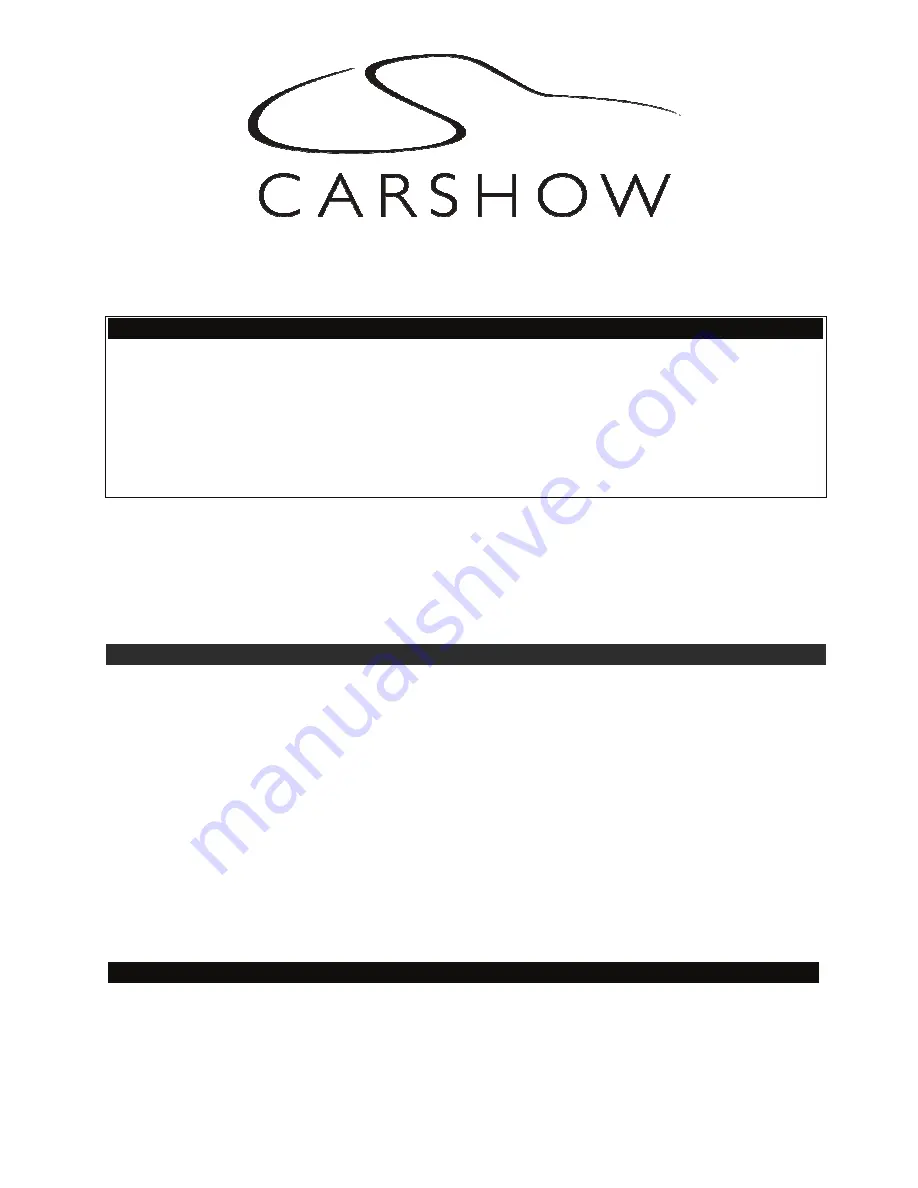
Copyright 2011 All Rights Reserved
Car Show Installation Guide
CS005 Rev A
Page 1
INSTALLATION GUIDE
Car Show Dual DVD Headrest Replacement System
NOTICE OF INTENDED INSTALLATION AND USE
E
CAR SHOW VIDEO PRODUCTS ARE NOT INTENDED FOR VIEWING BY THE DRIVER, AND ARE TO
BE INSTALLED ONLY TO BE VIEWED BY REAR-SEAT OCCUPANTS.
IMPROPER INSTALLATION COULD DISTRACT THE DRIVER OR INTERFERE WITH SAFE
OPERATION OF THE VEHICLE, WHICH COULD RESULT IN SERIOUS INJURY OR DEATH, AND
COULD ALSO VIOLATE STATE LAW. CAR SHOW DISCLAIMS ANY LIABILITY FOR ANY BODILY
INJURY OR PROPERTY DAMAGE THAT MAY RESULT FROM ANY IMPROPER OR UNINTENDED
INSTALLATION AND/OR USE.
BEFORE YOU START THE INSTALLATION, READ THIS GUIDE!
Car Show “Headrest DVD” systems are the easiest-to-install DVD entertainment systems available today.
However, we
strongly recommend reading this guide before starting the installation!
1 Make sure you have the tools you will need
These common items are needed to complete this installation:
·
Digital multimeter (DMM)
·
#2 Phillips screwdriver
·
Appropriate tool for headrest removal
·
Allen wrench set
·
Panel removing tools
·
Cable routing tool (included)
·
Security latch tool (included)
·
Retractable knife
·
Wire cutters, strippers, and a crimping tool
·
1/4” drive sockets are often needed for dashboard and trim disassembly
·
Check if Torx or Allen-drive bolts are used on any panels you will be removing
·
You will need a DVD
in good condition
when testing the system
Standard installation parts you will need include wire, wire ties, wire crimp connectors or solder, and
electrical insulating tape. Installation of aftermarket automotive electronics also often requires access to
special parts. It is a good idea to have a source for these common installation parts.
2 Inspect the vehicle and plan your work
k
CHECK THE BATTERY
Test the battery voltage to make sure it’s fully charged and inspect battery terminals for tightness and any
corrosion. This only takes seconds and can save hours of troubleshooting later.



























