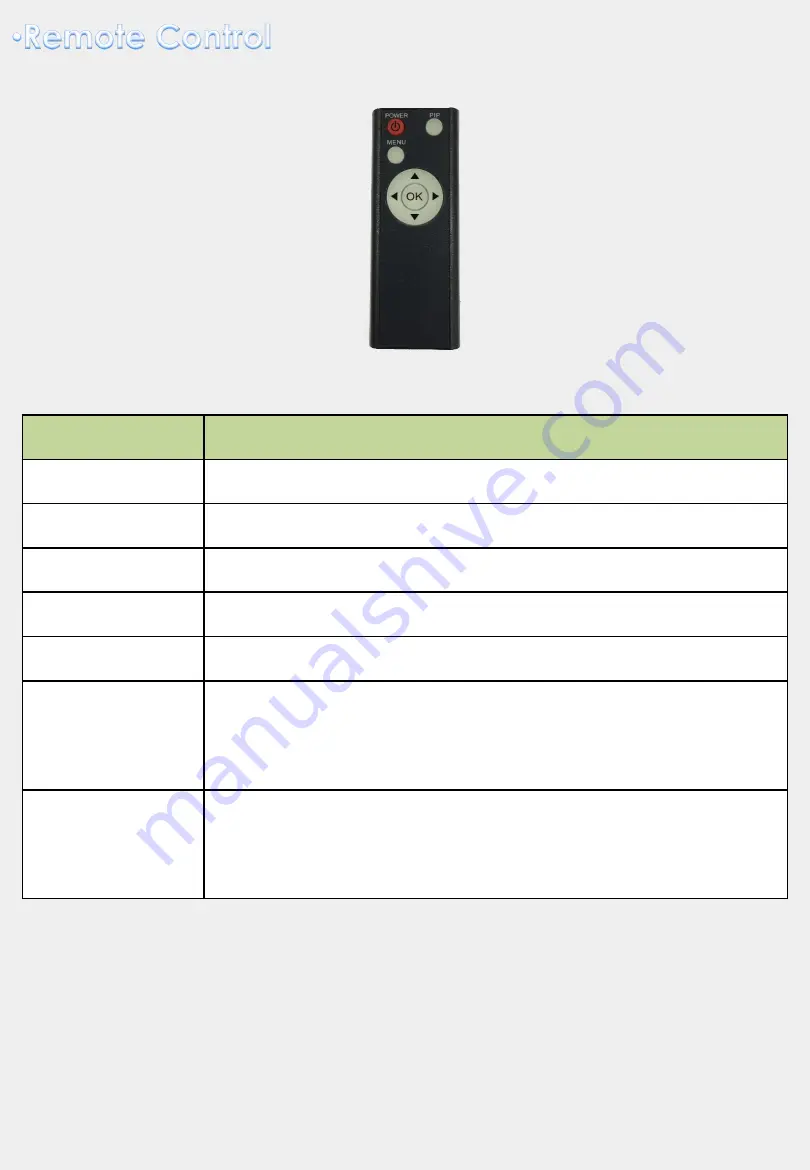
5
Key
FUNCTION
POWER & PIP
N/C
MENU
Activating OSD menu
OK
Making a selection, changing image display
▲
Moving upward
▼
Moving downward
◀
Moving leftward
(If you press this button 2 seconds long, you can access the
factory mode)
▶
Moving rightward
(If you press this button 2 seconds long, you can reset all the
data about user environment)
car-solutions.com
support@car-solutions.com
car-solutions.com





























