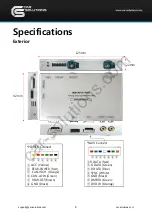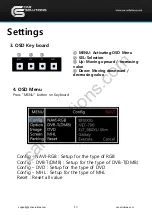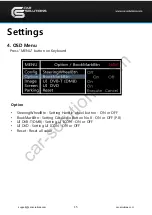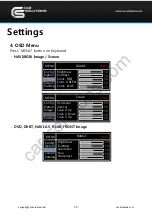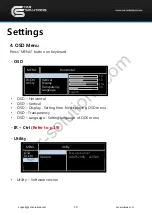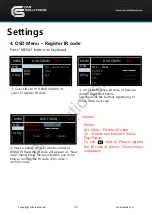20
IR-Ctrl
DVB- T
IR-Ctrl
IR-Ctrl
____ _____
① Select IR Ctrl
DVB/DVD/DVR
Learn to register IR code
MENU
DVB-T(DMB)
DVD
OSD
Sel
Learn
Cancel
User
Sys
DVD
DVR
Utility
MENU
DVB-T(DMB)
DVD
OSD
ALL - Clear
POWER
SCAN
CH+
CH-
Utility
Settings
4.
OSD Menu – Register IR code
Press “MENU” button on Keyboard
② All Clear: Remove all value of Remote
control registered before
Select one of the buttons registering to
move on to next step
Caution
Delete:
ALL Clear – Delete all value
Clr – Delete one button’s Value
Play/Pause
:
To use button, Please register
the IR code in power / Pause menu
separately
•
•
③ Press a button on the remote control of
DVD/DTV then the IR code will appear on “New
code” menu. Press the same button one more
time to confirm the IR code. (Cfm code =
confirm code)
MENU
DVB-T(DMB)
DVD
OSD
New Code :
Cfm Code :
Save
Clr
Cancel
Utility
support@car-solutions.com
car-solutions.com
car-solutions.com