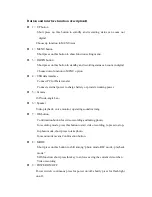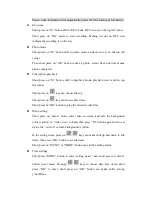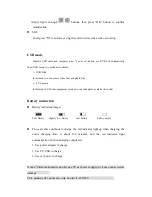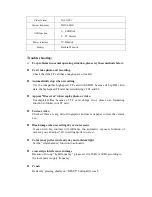Notice: video instrument will automatically power off after waning of low battery
REC mode
Short press on “M” button shift to REC mode, REC icon is on the top left corner
Short press on “OK” mode to start recording, flashing red dot on REC icon
indicate the recording is on the way
Photo mode
Short press on “M” button shift to photo mode, an photo icon is on the top left
corner
Then short press on “OK” button to take a photo, screen flash one time means
photo completed
Video/photo playback
Short press on “M” button, shift to playback mode, playback icon is on the top
left corner
Short press on
key can choose files up
Short press on
key can choose files down
Short press on “OK” button to play the selected video files
Menu setting
Short press on “menu” mode, enter video set status, and now the background
color is yellow in “video icon” column; then press “M” button again shift to set
status, the “set icon” column background is yellow.
In the setting items, press on
keys can make shift up and down in sub
items, then press “OK” button to set sub items.
Short press on “MENU” or “MODE” button can exit the setting status.
Time settings
Short press “MENU” button to enter “setting status”, here short press on ‘menu”
button to set menu. Through
keys to choose date time items, short
press “OK” to enter, short press on “OK” button can make shifts among
y/m/d/h/m/s.