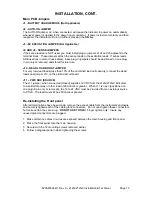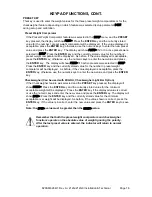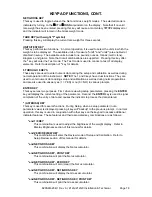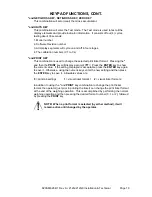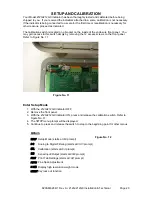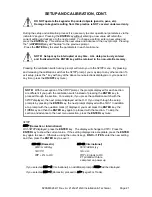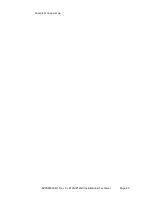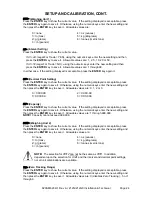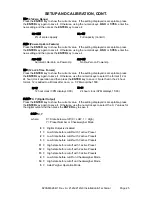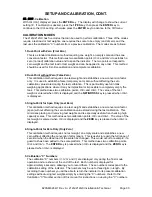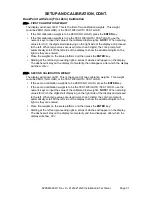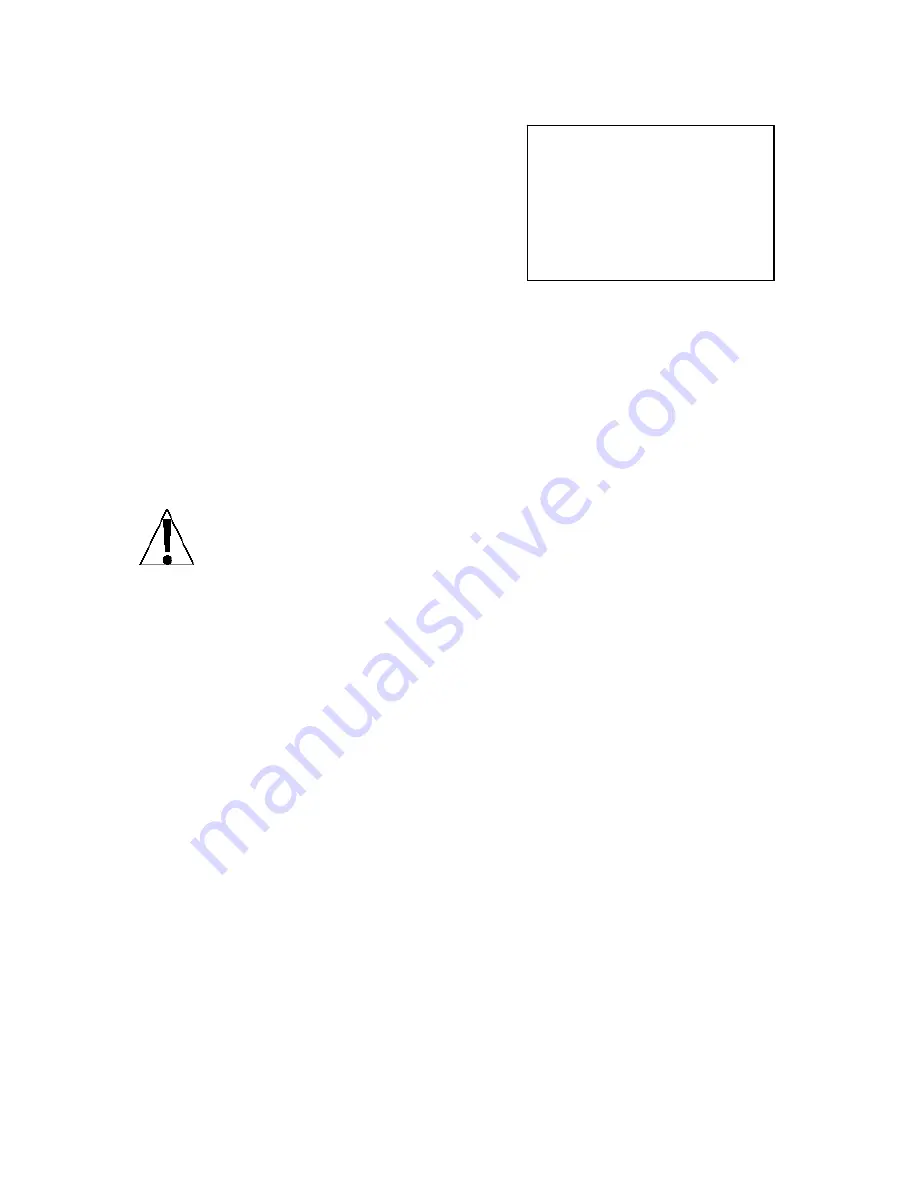
8200-M628-O1 Rev A
212G/212GX Installation & Technical
Page 17
KEYPAD FUNCTIONS, CONT.
PRINT KEY
Pressing this key will initiate the transmission of weight
and other data selected during setup to the selected
serial output port (see Port= under Print menu) and
add the displayed gross or net weight or piece count to
the associated accumulator. If the continuous data
feature of this port was enabled during setup and
calibration, the
busy
error will be displayed.
If
id=
was set to 1 (
YES
) in SETUP, when the
key is pressed, the indicator will display the
id=
prompt
for an ID to be printed on the ticket.
Press the
ENTER
key.
If the
A clr=
was set to 1 (
Yes
) in SETUP, the display will show
0
. Input up to 6 digits for the
ID and then press the
ENTER
key to complete the transaction. The print function will occur
after the
ENTER
key is pressed and the ID will be cleared.
If the
A clr=
, was set to 0 (
no
) in SETUP, the display will show the last ID entered. If the ID
displayed is acceptable, press the
ENTER
key again to complete transaction. Otherwise,
input up to 6 digits for the ID and then press the
ENTER
key to complete the transaction.
The print function will occur after the
ENTER
key is pressed and the ID will be saved.
NOTE!
The indicator will momentarily display
unst
(unstable) unless the weight
display is stable. If displaying gross weight, the only weight printed is gross weight.
If displaying net weight, the gross, tare, and net weights are printed.
Programmable Print Formats
The 212G/212GX includes support for 2 programmable print formatted tickets in addition to
the standard print tab settings. These tickets
are designed by the Cardinal Scale’s PC
based programs Visual Print or nControl and then downloaded to the indicator.
During operation, the print formats are selected by using the
*
and
keys in
combination (refer to the next section for details).
NOTE!
When the
key is pressed,
the indicator looks for the selected format. If the selected format is not found, the print tab
settings will be used to print the ticket.
ZERO/REVIEW KEY
This key performs two functions. In normal operation, pressing this key will cause an
immediate zeroing of the weight display up to the selected limit of 4% or 100% of the scale’s
capacity. Note that this selection is made during the setup and calibration of the instrument.
Pressing this key after the
“*”
key will enter the Review mode of Setup and Calibration. Refer
to description of
“*”
key and the Setup Review section of this manual for details.
TARE KEY (with diamond "T" symbol)
This is a dual function key. Pressing the
TARE
key alone (Pushbutton Tare mode) will store
the current gross weight as a new tare weight and cause the weight display to change to the
net weight display mode [
N
ET
annunciator (212GX) or
N
next to the weight display (212G)].
Pressing the key after entering a numeric value (Keypad Tare) will cause the value entered to
be accepted as a new tare weight.
NOTE!
Tare weights equal to or greater than scale capacity cannot be entered. In addition,
keypad tare weight division value must be same as scale division value. For example, a
unit with .005 lb as division value will display
-Error
if you enter 1.003 for tare weight.
TICKET EXAMPLE
#2
10:19 09/26/2010
100.00 lb G
20.00 lb T
80.00 lb N
0.00 lb GROSS ACCUM
272.00 lb NET ACCUM
Summary of Contents for 212G
Page 2: ...8200 M628 O1 Rev A 212G 212GX Installation Technical Page 2 ...
Page 10: ...8200 M628 O1 Rev A 212G 212GX Installation Technical Page 6 INSTALLATION CONT Figure No 2 ...
Page 27: ...8200 M628 O1 Rev A 212G 212GX Installation Technical Page 23 Lamp test on power up ...
Page 52: ...8200 M628 O1 Rev A 212G 212GX Installation Technical Page 48 ...