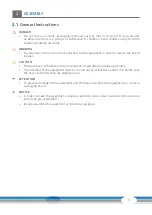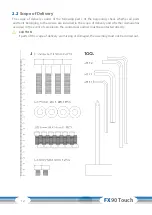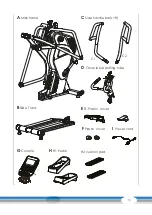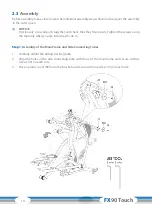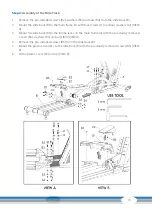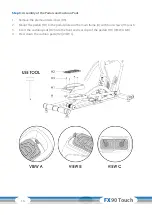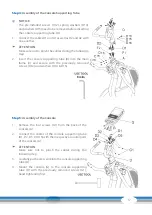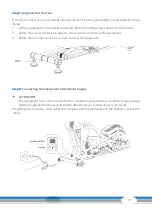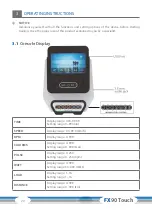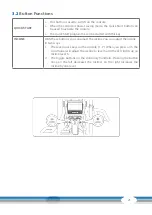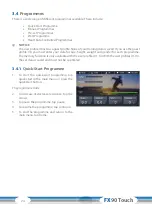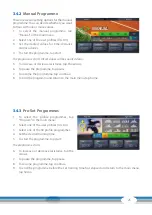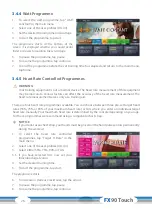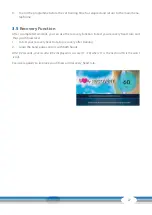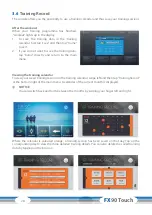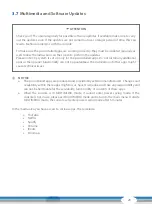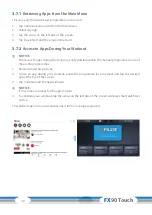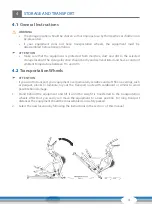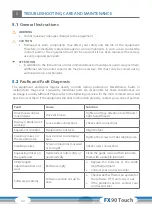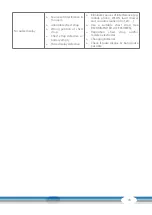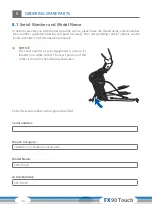22
FX
90 Touch
3.3
Switching On and Initial Settings
1. Press the Quick Start button to turn on the console.
The main menu opens.
2. Tap on the time and date.
3. Turn on automatic time and date detection or select the appropriate time zone in which you
are located.
L
NOTICE
Make sure that the function for automatic time and date detection is switched off. If this function
is switched on, it will light up turquoise.
4. Enter the time and date manually. To do this, first select a city in your time zone in the fourth
row and, if necessary, set the time in the row above. Then set the current date in the second row.
5. Now connect the device to your Wi-Fi by returning to the settings and tapping Wi-Fi to connect
to your network.
L
NOTICE
If you receive the message “Connected, no Internet” although you are successfully connected
to the Internet, this is no cause for concern. This is a translation issue and you should still be
connected to the Internet. Then wait a few seconds until the message “This network has no
Internet access. Stay connected?” appears, check the box “Don’t ask again for this network” and
confirm with “Yes”.
6. You can now activate automatic time and date detection.
7. Finally, carry out an initial update for the console software.
8. Return to the settings.
9. Tap on “Software Update“.
10. To update the software, tap on “Update“ for TFT.
L
NOTICE
+
The device must not be used or switched off during the update.
+
Check at regular intervals whether another update is available and perform it as described
above. As soon as a new version is available, the icon is white. Otherwise, the icon is grayed
out.
Summary of Contents for CST-FX90-T
Page 2: ...2 FX90 Touch...
Page 45: ...45 Notes...
Page 46: ...46 FX90 Touch Notes...
Page 47: ...47...
Page 48: ...Crosstrainer FX90 Touch...