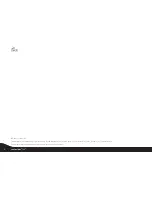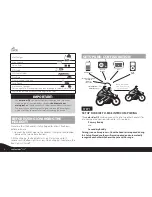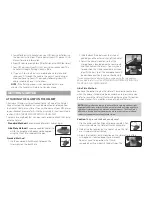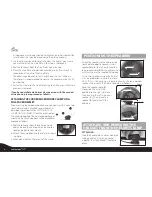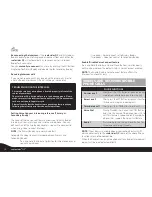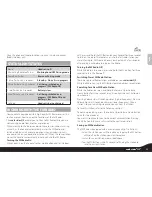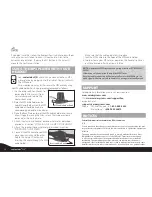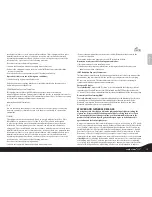Reconnecting the Intercom:
If the
scala rider Q2
and its Intercom
Buddy headset go out of range and disconnect from each other, the
scala rider Q2
will automatically try to reconnect to its Intercom
Buddy for five minutes.
You can
manually reconnect
at any time by pressing the MC Button
(single tap for Primary Buddy and double tap for Secondary Buddy).
Receiving Intercom calls
If you are not speaking with any one, once the other party tries to
initiate a Buddy Intercom call, the call will begin immediately.
TROUBLESHOOTING THE INTERCOM:
First, make sure your microphone is located properly in front of the
center of your mouth.
The scala rider Q2 is designed for use in loud environments. Please
make sure to test the Intercom functionality in a LOUD environment,
such as next to an idling motorcycle.
Please also verify that the headsets were paired together properly by
following the instructions in the relevant Setup sections.
Setting Voice Connect Intercom preference (Primary vs.
Secondary Buddy)
The headset’s Voice Connect feature allows you to start a Buddy
Intercom call by simply speaking into the microphone. You can
define which of the two Buddy headsets you wish to connect to
when using Voice Connect Intercom.
NOTE:
The Primary Buddy has priority by default.
To toggle the Voice Connect Intercom between Primary and
Secondary Buddy:
Press and hold the Volume Up Button for three seconds and
you will hear a beep:
• One beep – Voice Connect set to Primary Buddy
• Two beeps – Voice Connect set to Secondary Buddy
Enable/Disable Voice Connect feature
Press and hold the Volume Up and Down Buttons simultaneously
until you hear a beep. The default status is Voice Connect enabled.
NOTE:
The Enable/Disable Voice Connect feature affects the
Intercom functionality only.
MAKING AND RECEIVING MOBILE
PHONE CALLS
PHONE FUNCTIONS
Answer a call
Short press the CTRL Button or speak loudly any
word of your choice during an incoming call.
Reject a call
Short press the MC Button or remain silent for
15 seconds during an incoming call.
Terminate a call
Short press the CTRL Button to end a call.
Voice Dial
During Standby, short press the CTRL Button
and state the name of the person you wish to
call. This feature is supported only by mobile
phones that support the Voice Dial feature.
Redial
Press and hold the Volume Down Button for
three seconds during Standby.
NOTE:
If your
Bluetooth
mobile phone is paired to a
Bluetooth
GPS
device, not directly to the
scala rider Q2
, some of the above Phone
functions may not be compatible.
When the headset is on an active phone call, any Buddy Intercom call
request will be rejected automatically.
10
scala rider
®
Q2
™