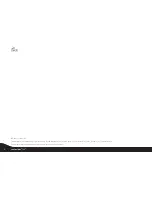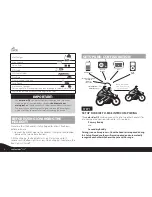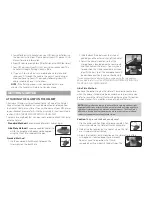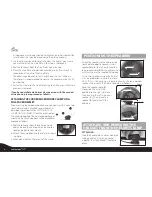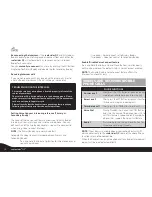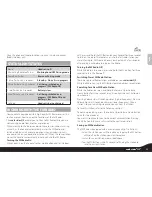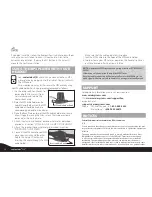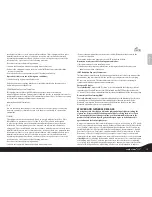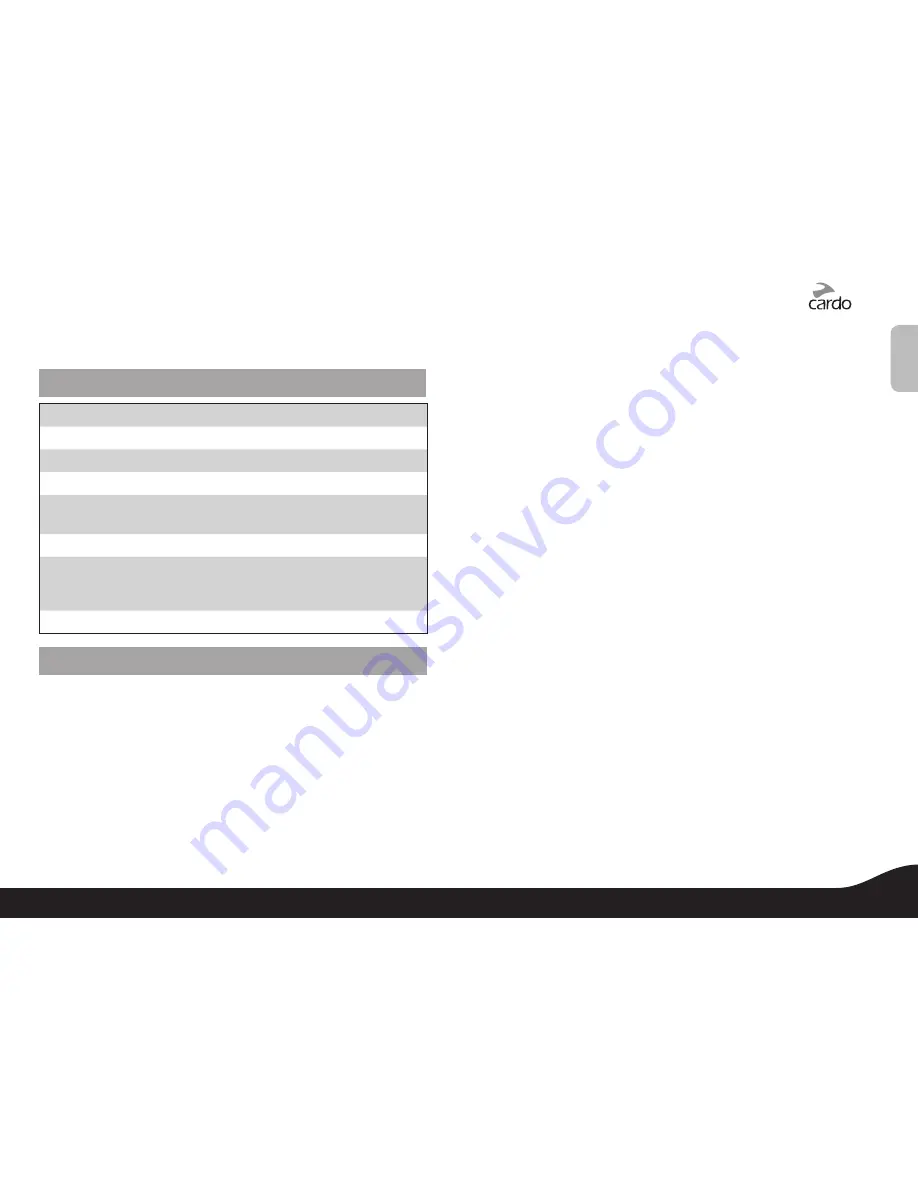
Once the phone call audio link drops, you can initiate and accept
Buddy Intercom calls.
STATUS LIGHT STATES
None
Headset is off
Alternating Red/blue flashes
Mobile phone/GPS Pairing mode
Rapid Red flashes
Intercom Pairing mode
1 blue flash every 3 seconds
Standby – No call is in progress
2 blue flashes every 3 seconds
Call being initiated or in
progress / FM Radio ON
1 red flash every 3 seconds
Battery is low
2 red flashes every 3 seconds
Call being initiated or in
progress / FM Radio ON and
battery is low
Solid red
Headset is being charged
WORKING WITH THE FM RADIO
Your headset is equipped with a high-quality FM Radio receiver. This
section explains how to enjoy the functions of the FM Radio.
The
scala rider Q2
enables you to listen to FM Radio while you are
not receiving audio from another audio source.
While listening to the radio, you do not have to worry about missing
any calls, as the headset automatically mutes the FM Radio and
switches to
Bluetooth
headset operation when an incoming call is
received, or when you decide to initiate a call. When the conversation
is over, the headset automatically tunes back in to the FM Radio.
Turning the FM Radio On
While no call is on the headset (either mobile phone call or Intercom
call), press and hold the MC Button on your headset for three seconds
to turn on the radio. The radio tunes in to the last radio station you
were listening to. With some phones you should wait a few seconds
after ending a call before turning on the Radio.
Turning the FM Radio Off
While the radio is turned on, press and hold the MC button for three
seconds to turn the Radio off.
Switching Preset FM Radio Station
There are six pre-set Radio stations available on your
scala rider Q2
.
While the Radio is on, tap the MC Button to cycle between saved stations.
Searching for a New FM Radio Station
While the Radio is on, press and hold the Volume Up or Volume
Down Button for three seconds or until you hear the next station on
your headset.
Pressing Volume Up will search upwards (higher frequency). Pressing
Volume Down will search downwards (lower frequency). Once a
station is found, searching stops and you can hear the station.
To save this station, refer to the following section.
To continue searching, press the Volume Up or Volume Down Button
again for three seconds.
You may still continue to listen to the current unsaved station. Pressing
the MC Button in this case will switch to the next saved station.
Saving an FM Radio Station
The FM Radio is equipped with a memory capacity of six stations.
• Select the station you wish to replace by tapping the MC button
until you find the station you want to replace.
• Search for a new station as described above.
• Tap the MC Button within 20 seconds of finding the station to
save the current station.
11
scala rider
®
Q2
™
English
11
scala rider
®
Q2
™
English