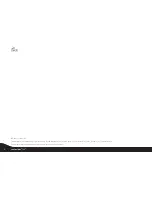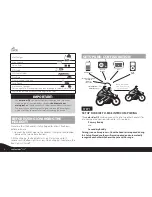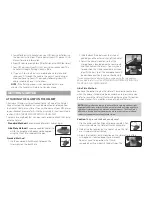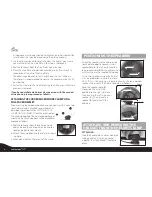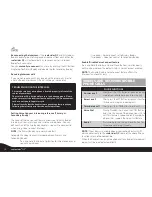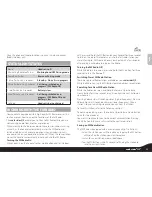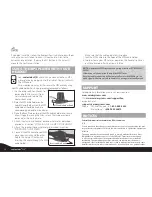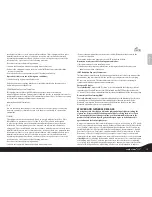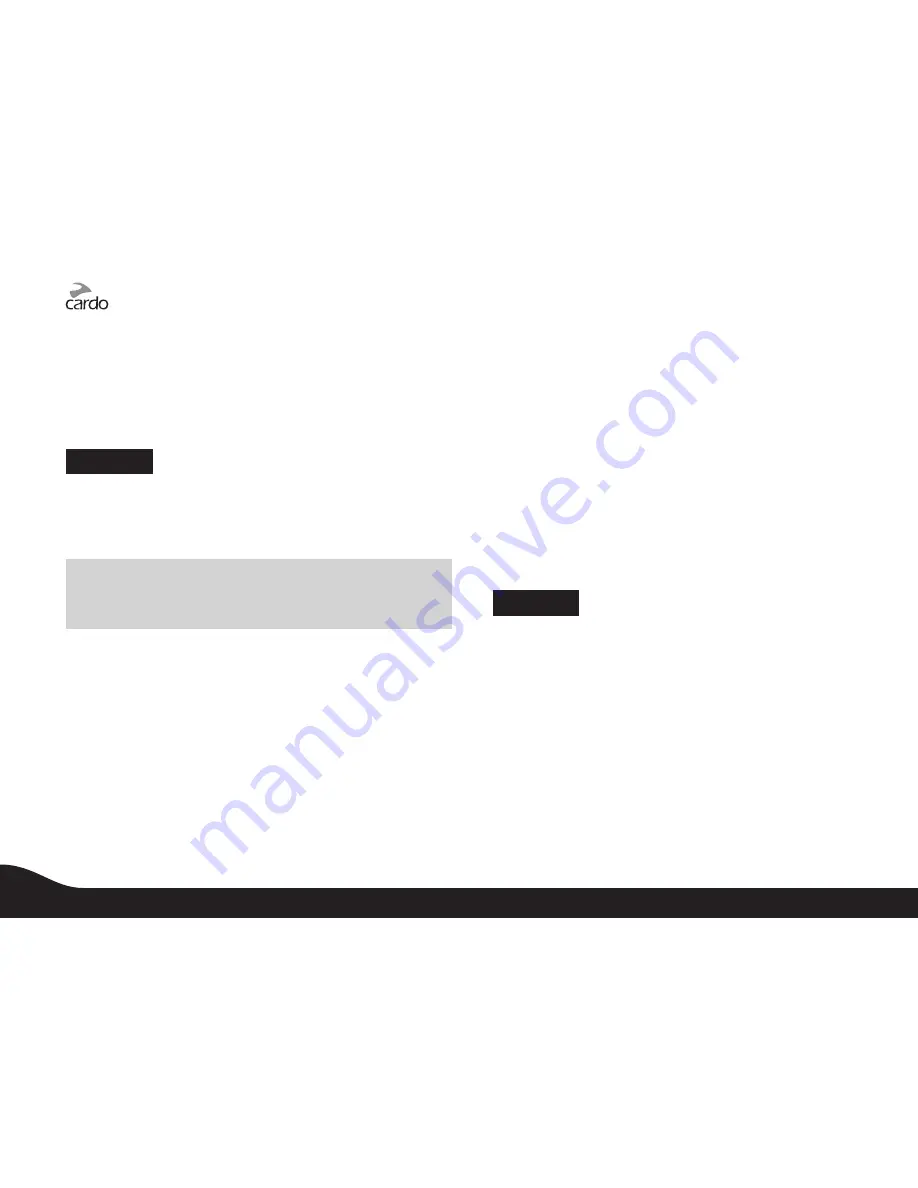
1. Place the
scala rider Q2
into Intercom Pairing mode following the
instructions in the
PRIMARY BUDDY PAIRING
section above.
2. Once the Red Light begins flashing rapidly, press and hold Volume
up for three seconds.
3. The Red and Blue Lights will flash five times, confirming that the
Reset Pairing was successful.
STEP 3
SET UP FOR MOBILE PHONE CALLS: PAIRING
If you have a
Bluetooth
enabled mobile phone and would like to
make and receive phone calls using the
scala rider Q2
, you must first
pair your headset to the mobile phone.
NOTE:
If you have a compatible
Bluetooth
GPS device you wish to
use with the
scala rider Q2
, please skip this step, and continue
ahead to
STEP 4: SET UP FOR
BLUETOOTH
GPS DEVICE.
Pairing is a one time process. Once the headset is paired to a
specific mobile phone during this Setup Procedure, they will
remain paired and automatically recognize each other whenever
they are within range. If the connection between the phone and
headset is lost, tap the CTRL button to reconnect the devices.
TO PAIR THE SCALA RIDER Q2 TO A
BLUETOOTH
MOBILE PHONE
1. Turn on your phone and make sure its
Bluetooth
function is
activated.
2. With the
scala rider Q2
headset turned ON, press and hold
the CTRL Button for at least six seconds until the Red and Blue
Lights begin rapidly alternating.
3. Search for
Bluetooth
devices on your phone by following the
phone’s instructions. Please consult your phone’s User Manual
for more information.
4. After a few seconds the phone will list the
scala-rider Q2
as a discovered device. Select it and follow your phone’s
instructions to accept the pairing.
5. When prompted enter 0000 (four zeros) as your PIN or passkey.
6. Your phone will confirm that pairing has succeeded and the
headset will begin flashing slowly in Blue.
NOTE:
If the Pairing process is not completed within two minutes the
headset will return to Standby mode.
With some mobile phones, you may need to tap the CTRL button
to connect the headset to the phone after pairing is complete.
The
scala rider Q2
headset will automatically connect to the last
phone connected to the headset.
STEP 4
SET UP FOR
BLUETOOTH
GPS DEVICE: PAIRING
If you have a
Bluetooth
enabled GPS device and would like to transmit
navigation instructions and sounds from the GPS device through the
headset’s speakers, you must first pair your headset to the GPS device.
NOTE:
Not all
Bluetooth
enabled GPS devices allow connections to
Bluetooth
headsets like the
scala rider Q2
. Please consult your GPS
device’s User Manual for more information.
TO PAIR THE SCALA RIDER Q2 TO A
BLUETOOTH
GPS
DEVICE:
1. Turn on your GPS device.
2. With the
scala rider Q2
headset turned ON, press and hold
the CTRL Button for at least six seconds until the Red and Blue
Lights begin rapidly alternating.
6
scala rider
®
Q2
™