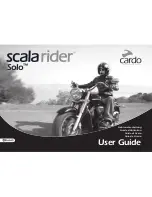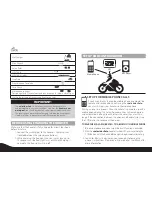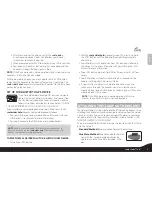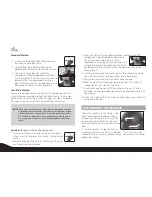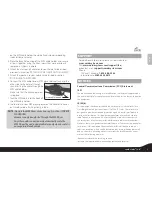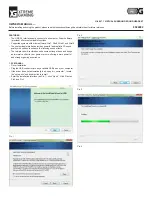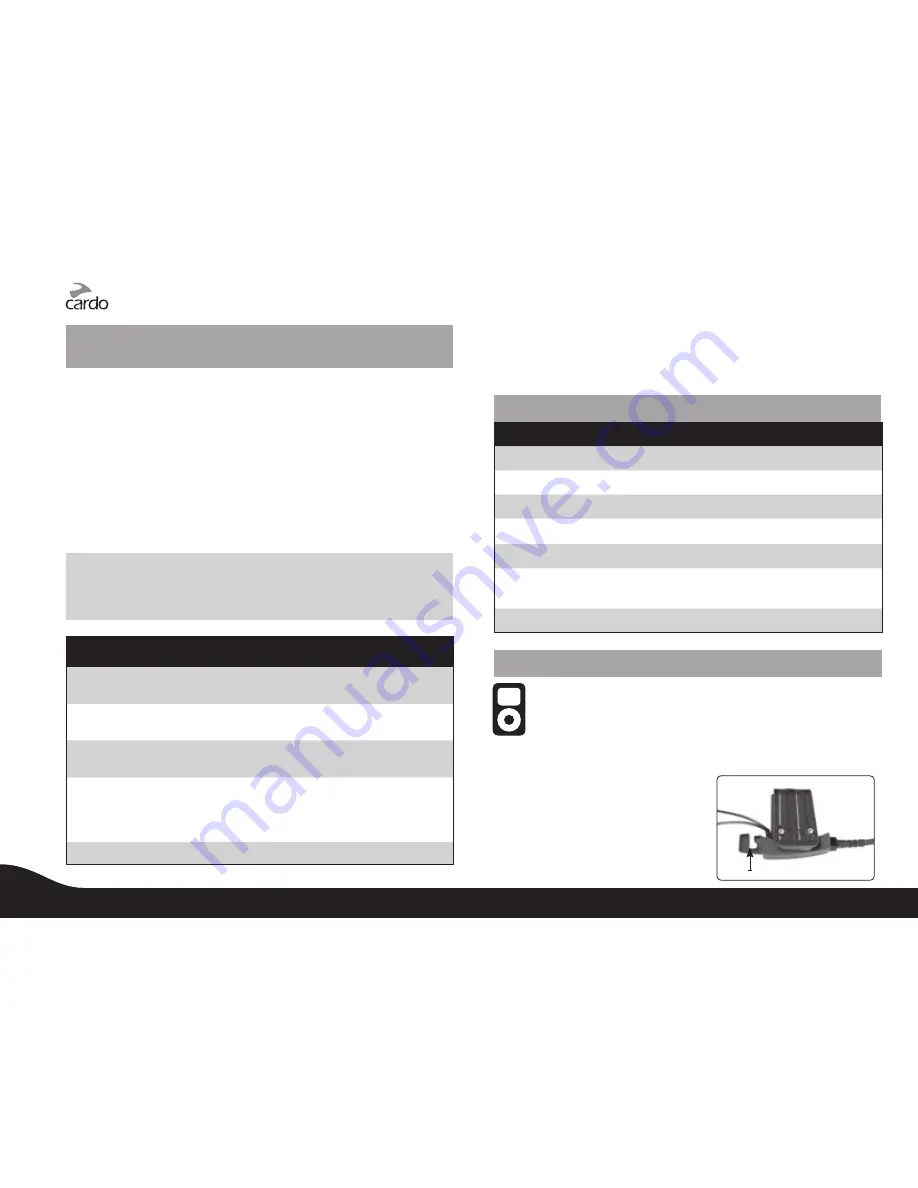
8
scala rider
®
Solo
™
INITIATING AND RECEIVING MOBILE PHONE
CALLS
Voice Recognition – VR (VOX)
The VR feature allows you to answer or reject incoming calls by voice
Control without having to remove your hands from the handlebars.
The default mode of this feature is ON (enabled).
Each time you switch off and turn on the headset, the VR feature will
be automatically enabled.
To disable / enable the VR feature press and hold the Volume Up and
Volume Down simultaneously for three seconds during Standby. You
will hear an ascending / descending tone confirming the change
each time you switch this feature ON or OFF respectively.
Note:
The VR feature works well while driving up to 70km/h or 44m/h
with 3/4 helmet and up to 120km/h or 75m/h with a closed full-
face helmet.
PHONE FUNCTIONS
Answer a call
Tap the CTRL Button or speak loudly any word of
your choice.
Reject a call
Tap the Redial/Reject Button or remain silent for
15 seconds during an incoming call.
Terminate a call
Tap the Redial/Reject Button when a call is in
progress.
Voice Dial
During Standby, tap the CTRL Button and state the
name of the person you wish to call. This feature
is supported only by mobile phones that support
the Voice Dial feature.
Redial
During Standby, tap the Redial/Reject Button
NOTE:
If your
Bluetooth
mobile phone is paired to a
Bluetooth
GPS
device, not directly to the
scala rider
Solo
, some of the above
Phone functions may not be compatible.
STATUS LIGHTS
STATUS LIGHT
STATUS
None
Headset is off
Alternating Red/blue flashes
Mobile phone/GPS Pairing mode
1 blue flash every 3 seconds
Standby – No call is in progress
2 blue flashes every 3 seconds
Call is in progress
1 red flash every 3 seconds
Battery is low
2 red flashes every 3 seconds
Low battery while a call is in
progress
Solid red
Charging
USING THE MP3 PLAYER WITH YOUR HEADSET
Your
scala rider Solo
headset can be connected to an MP3
player device by plugging it to the Helmet Clamp’s jack with
the MP3 cable.
In order to secure the MP3 cable tightly into place, please proceed as
follows:
MP3 cable holder hook
1. Use the enclosed Allen Wrench to
remove both Allen screws from
Helmet clamp and release the
clamp’s back plate.
2. Place the MP3 cable holder on
the helmet clamp. Both pins
8
scala rider
®
Solo
™