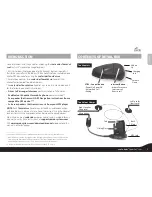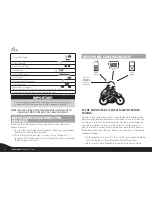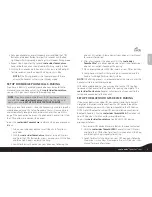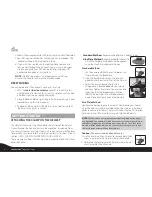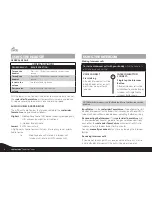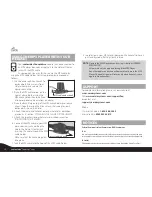CONTENTS OF RETAIL BOX
INTRODUCTION
Congratulations and thank you for choosing the
scala rider
TeamSet
pro
Bluetooth®
Headset package for bikers.
This User Guide will help you operate the headset, but you should first
familiarize yourself with the
Bluetooth
functionality of your cellular phone
and/or GPS device before using the
scala rider
TeamSet
pro
.
This retail box contains two
scala rider
TeamSet
pro
headsets that
already factory paired (see details below).
The
scala rider
TeamSet
pro
headset can serve as a stand alone unit
for the following connectivity modes:
• Driver to Passenger Intercom
communication in full duplex
• As a
Bluetooth
headset for mobile phone
communication**
• As a speaker that transmits GPS Navigation instructions from a
compatible GPS device***
• As stereo speakers that transmit music from your MP3 player
NOTE:
Each
TeamSet
pro
headset can establish an audio connection
with one
Bluetooth
device at a time. Read the section “Using the Headset”
on how to switch the audio connection between the paired devices.
We wish you a great
scala rider
experience and remain available for any
inquiries you may have. Just write us at
support@cardosystems.com
Visit
www.cardosystems.com/download/manuals
to download this
manual in other languages
____________________
* Full duplex calls allow you to speak and hear the other party speak simultaneously
** Mobile phones that do not support the
Bluetooth
Handsfree
profile may prevent you
from using the Redial and Call Reject features. The
TeamSet
pro
supports
headset
and
handsfree
profiles at up to 10 m / 30 ft. distance from the mobile phone
*** Requires
Bluetooth
compatibility on the part of the GPS device
Intercom Button
• Initiate/Terminate
Intercom call
• Reject a call
CTRL – Control Button
• Power On, Power Off
• Answer/End Call
• Pairing
Charging
Jack
Volume
Down
Volume
Up
Two Headsets
Two Helmet Clamps
Tab
Sliding Plate
Microphone
Right Speaker
(long cord)
Left Speaker
(short cord)
MP3 Jack
Back
Plate
En
glis
h
3
scala rider
®
TeamSet
™
PRO