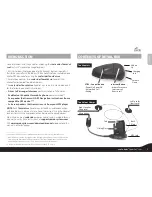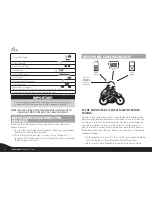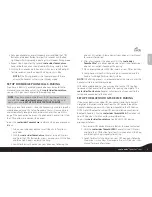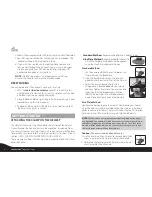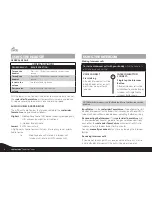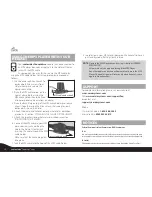3. Pick up one headset and simultaneously press and hold the CTRL
Button and Intercom Button for at least six seconds until the Red
Light begins flashing rapidly, indicating it is in Intercom Pairing mode.
4. Repeat Step 3 again for the second
scala rider
TeamSet
pro
headset. Both headsets should now be flashing rapidly in Red.
5. Within a few seconds, both headsets will show a solid Red light
for two seconds, and then begin flashing slowly in Blue.
NOTE:
If the Pairing process is not completed within one
minute the headset will return to Standby mode.
SET UP FOR MOBILE PHONE CALLS: PAIRING
If you have a
Bluetooth
enabled mobile phone and would like to
make and receive phone calls using the
scala rider
TeamSet
pro
,
you must first pair your headset to the mobile phone.
NOTE:
If you have a compatible
Bluetooth
GPS device you wish to
use with the
scala rider
TeamSet
pro
, please skip this step, and
continue ahead to
SET UP FOR
BLUETOOTH
GPS DEVICE.
Pairing is a one time process. Once the headset is paired to a specific
mobile phone during this Setup Procedure, they will remain paired
and automatically recognize each other whenever they are within
range. If the connection between the phone and headset is lost, tap
the CTRL button to reconnect the devices.
To pair the
scala rider
TeamSet
pro
to a
Bluetooth
phone proceed as
follows:
1. Turn on your phone and make sure its
Bluetooth
function is
activated.
2. With the
scala rider
TeamSet
pro
headset turned ON, press
and hold the CTRL Button for at least six seconds until the Red
and Blue Lights begin rapidly alternating.
3. Search for
Bluetooth
devices on your phone by following the
phone’s instructions. Please consult your phone’s User Manual
for more information.
4. After a few seconds the phone will list the “
scala rider
TeamSet Pro”
as a discovered device. Select it and follow your
phone’s instructions to accept the pairing.
5. When prompted enter 0000 (four zeros) as your PIN or passkey.
6. Your phone will confirm that pairing has succeeded and the
headset will begin flashing slowly in Blue.
NOTE:
If the Pairing process is not completed within two minutes the
headset will return to Standby mode.
With some mobile phones, you may need to tap the CTRL button
to connect the headset to the phone after pairing is complete. The
scala rider
TeamSet
pro
headset will automatically connect to the
last phone connected to the headset.
SET UP FOR
BLUETOOTH
GPS DEVICE: PAIRING
If you have a
Bluetooth
enabled GPS device and would like to transmit
navigation instructions and sounds from the GPS device through the
headset’s speakers, you must first pair your headset to the GPS device.
NOTE: Not all Bluetooth enabled GPS devices allow connections to
Bluetooth headsets like the
scala rider
TeamSet
pro
. Please consult
your GPS device’s User Manual for more information.
To pair the
scala rider
TeamSet
pro
to a
Bluetooth
GPS device
proceed as follows
1. Turn on your GPS device. Make sure
Blutetooth
mode is activated.
2. With the
scala rider
TeamSet
pro
headset turned ON, press
and hold the CTRL Button for at least six seconds until the Red
and Blue Lights begin rapidly alternating.
3. Search for
Bluetooth
headsets on your GPS device by following
the device’s instructions. Please consult your GPS device’s User
Manual for more information.
En
glis
h
5
scala rider
®
TeamSet
™
PRO