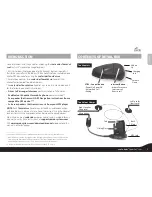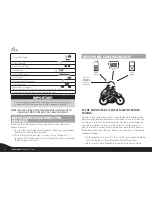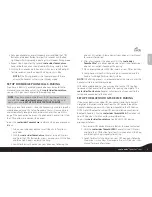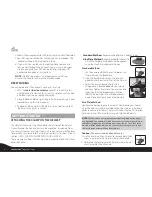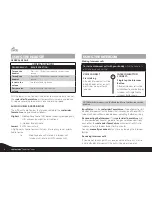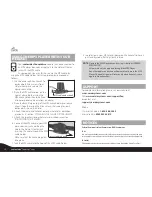USING THE HEADSET
GENERAL USAGE
GENERAL FUNCTIONS
DESIRED RESULT:
REQUIRED ACTION:
Turn on the
headset
Press the CTRL Button steadily for at least three
seconds
Turn off the
headset
Press the CTRL Button steadily for at least three
seconds
Increase the
volume
Tap the Volume Up Button
Decrease the
volume
Tap the Volume Down Button
AGC (Automatic Gain Control): In addition to manual Volume Control,
the
scala rider
TeamSet
pro
will automatically increase and reduce
its volume according to ambient noise and driving speed.
AUDIO SOURCES AND PRIORITIES
The different Audio Sources that are connected to the
scala rider
TeamSet
pro
are prioritized as follows:
Highest
1. Mobile phone Audio / GPS device (Incoming/outgoing calls ,
GPS audio and navigation instructions)
2. Intercom Buddy Audio
Lowest
3. MP3 Connectivity
A high priority Audio Source will always interrupt any lower priority
Audio Source.
i.e.
Mobile phone call interrupts Intercom call
Intercom call interrupts MP3 connectivity
USING THE INTERCOM
Making Intercom calls
To start an Intercom call with your Buddy
while the headset is
on Standby you can either:
VOICE CONNECT:
Start talking
A Buddy Intercom call will be
established and stay on until
both sides are quiet for 30
seconds.
INTERCOM BUTTON
CONNECT:
Single tap the Intercom
Button
A Buddy Intercom call will be
established. To end the Buddy
Intercom call, single tap the
Intercom Button again.
NOTE: While the Intercom is on, the Redial and Voice Dial functions will be
disabled
.
Busy Status:
On the
scala rider
TeamSet
pro
, if you attempt to start
a Buddy Intercom call with a Buddy that is already on a Phone/GPS/In-
tercom call, you will hear a double beep indicating the Buddy is busy.
Reconnecting the Intercom:
If the
scala rider
TeamSet
pro
and
its Intercom Buddy headset go out of range and disconnect from
each other, the
scala rider
TeamSet
pro
will automatically try to
reconnect to its Intercom Buddy for five minutes.
You can
manually reconnect
at any time by tapping the Intercom
Button.
Receiving Intercom calls
If you are not speaking with any one, once the other party tries to
initiate a Buddy Intercom call, the call will begin immediately.
or
8
scala rider
®
TeamSet
™
PRO