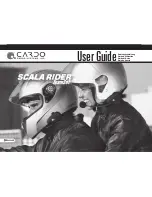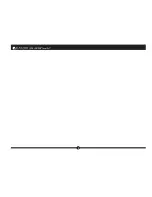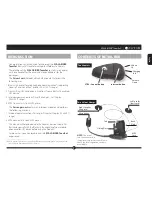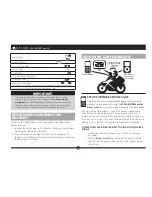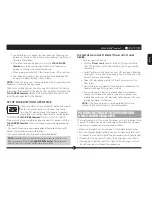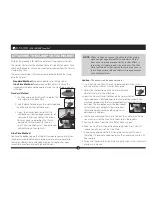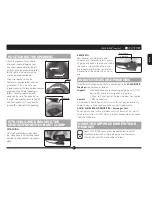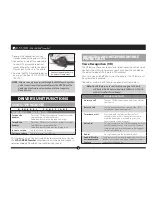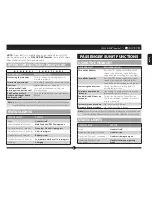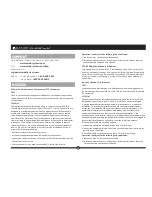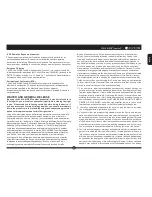5
English
SCALA RIDER
®
TeamSet™ |
3. Search for
Bluetooth
devices on your phone by following the
phone’s instructions. Please consult your phone’s User Manual
for more information.
4. After a few seconds the phone will list the
SCALA RIDER
TeamSet
as a discovered device. Select it and follow your
phone’s instructions to accept the pairing.
5. When prompted enter 0000 (four zeros) as your PIN or passkey.
6. Your phone will confirm that pairing has succeeded and the
headset will begin flashing slowly in Blue.
NOTE:
If the Pairing process is not completed within two minutes the
headset will return to Standby mode.
With some mobile phones, you may need to tap the CTRL button
to connect the headset to the phone after pairing is complete. The
SCALA RIDER TeamSet
headset will automatically connect to the
last phone connected to the headset.
SET UP FOR
BLUETOOTH
GPS DEVICE
If you have a
Bluetooth
enabled GPS device and would
like to transmit navigation instructions and sounds
from the GPS device through the headset’s speakers,
please follow instructions described in section below
“TO PAIR THE
SCALA RIDER TeamSet
TO A
Bluetooth
GPS DEVICE”
If you want to use your mobile phone and your GPS device with the
SCALA RIDER TeamSet
Driver’s unit headset, you should proceed as
follows:
1. Pair your GPS device to your mobile phone (Please consult your GPS
device’s User Manual for more information).
2. Pair your headset to the GPS device as described below.
NOTE:
Not all
Bluetooth
enabled GPS devices allow connections to
Bluetooth
headsets like the
SCALA RIDER TeamSet
. Please consult
your GPS device’s User Manual for more information.
TO PAIR THE
SCALA RIDER TEAMSET
TO A
BLUETOOTH
GPS
DEVICE:
1. Turn on your GPS device.
2. With the
Driver’s unit
headset turned OFF, press and hold
the CTRL Button until the Red and Blue Lights begin rapidly
alternating.
3. Search for
Bluetooth
headsets on your GPS device by following
the device’s instructions. Please consult your GPS device’s User
Manual for more information.
4. If your GPS device prompts for a PIN or Passkey enter 0000
(four zeros).
5. Your GPS device will confirm that pairing has succeeded. The
headset will begin flashing slowly in Blue.
6. If you wish to use a
Bluetooth
mobile phone to make and
receive calls through the headset, you must now pair your
mobile phone to your GPS device by following your GPS and/
or mobile phone’s instructions.
NOTE:
If the Pairing process is not completed within two
minutes the headset will return to Standby mode.
PAIRING BETWEEN THE PASSENGER
AND DRIVER HEADSETS
The two headset units (Driver and Passenger units) are supplied facto-
ry paired. Therefore, you do not need to pair these devices. However,
if re-pairing is needed you may proceed as follows:
1. Make sure that both units are turned ON and close to each other.
2. Press the Intercom Buttons of both devices simultaneously for at least
10 seconds, the red Status Light of the passenger unit will light steadily.
3. If successful, the blue Status Light of the passenger unit will flash.
4. If pairing has failed, the red Status Light of the passenger unit will
turn off and you must repeat the procedure.
Summary of Contents for SCALA RIDER TEAMSET
Page 2: ...2 SCALA RIDER TeamSet...