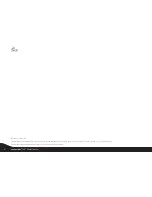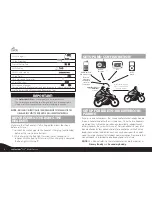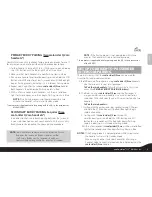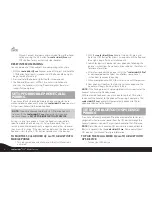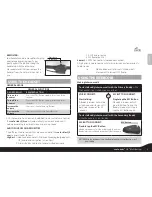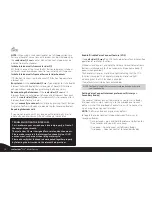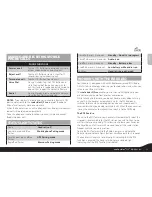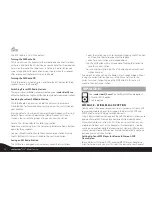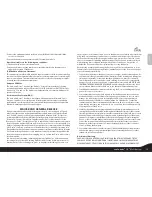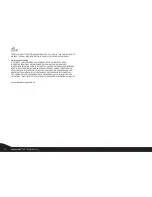The RDS feature is set OFF by default
Turning the FM Radio On
While no call is on the headset (either mobile phone call or Intercom
call), press and hold the MC Button on your headset for three seconds
to turn on the radio. The radio tunes in to the last radio station you
were listening to. With some phones you should wait a few seconds
after ending a call before turning on the Radio.
Turning the FM Radio Off
While the radio is turned on, press and hold the MC button for three
seconds to turn the Radio off.
Switching Preset FM Radio Stations
There are six pre-set Radio stations available on your
scala rider Q2
pro
.
While the Radio is on, tap the MC Button to cycle between saved stations.
Searching for a New FM Radio Station
While the Radio is on, press and hold the Volume Up or Volume
Down Button for three seconds or until you hear the next station on
your headset.
Pressing Volume Up will search upwards (higher frequency). Pressing
Volume Down will search downwards (lower frequency). Once a
station is found, searching stops and you can hear the station.
To save this station, refer to the following section.
To continue searching, press the Volume Up or Volume Down Button
again for three seconds.
You may still continue to listen to the current unsaved station. Pressing
the MC Button in this case will switch to the next saved station.
Saving an FM Radio Station
The FM Radio is equipped with a memory capacity of six stations.
• Select the station you wish to replace by tapping the MC button
until you find the station you want to replace.
• Search for a new station as described above.
• Tap the MC Button within 20 seconds of finding the station to
save the current station.
• To save another station, tap the MC button again to reach next
station number.
If you don't save the station, the Radio will exit search mode without
saving the current station. You can still continue to listen to the
current unsaved station. Tapping the MC Button in this case will
move to the next saved station.
MP3 AUDIO
Your
scala rider Q2
pro
offers 2 different MP3 audio options:
1. Wireless A2DP option
2. Cable option.
MP3 MUSIC – WIRELESS A2DP OPTION
Your headset is designed to receive wireless stereo music from A2DP
sources and mobile phones that support the
Bluetooth
A2DP and
AVRCP profiles (mostly 3rd generation devices).
Using a
Bluetooth
device that supports the AVRCP profile will allow you to
operate all major A2DP source functions directly from your headset.
While listening to music from an A2DP source, you will not miss any
mobile or intercom calls, as the headset will automatically stop the
music giving preference to the incoming call. However, after you ter-
minate your call, some MP3 sources may not automatically continue
but require manual re-activation.
Setting Up Your MP3 Player for
Bluetooth
Stereo A2DP
Transmission
To use a
Bluetooth
Stereo (A2DP) enabled MP3 Player or Adapter to
listen to stereo music, you must first pair the device to your headset.
12
scala rider
®
Q2
™
MultiSet
pro