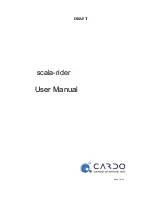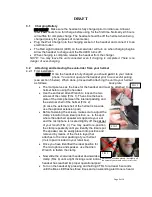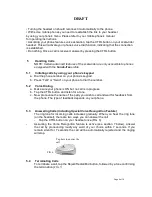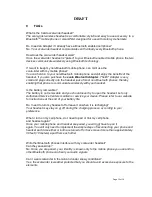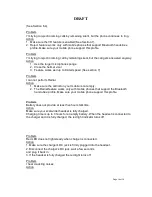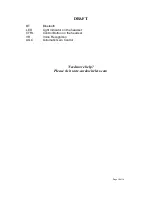DRAFT
Page 10 of 19
5.7
Redial
While no call is in progress, tap the Redial/Reject/End button on your headset to
redial to the last number (FIG. 9).
7
Voice Recognition (VR) feature
The VR feature allows you to answer or reject incoming calls by voice control
without having to remove your hands from the handlebars.
The default mode of this feature is ON.
To disable the VR feature, please refer to section 7.1 below.
NOTE:
The VR feature works well while driving up to 70km/h or 44m/h with 3/4
helmet and up to 120km/h or 75m/h with closed full faced helmet.
For best performance use the enclosed large microphone sponge.
7.1
Enable/Disable the Voice Recognition feature
Press and hold the Volume Up and Volume Down buttons simultaneously for 3
seconds to enable/disable the VR feature. You will hear an ascending/descending
tone confirming the change each time you switch this feature ON or OFF
respectively.
7.2
Answering calls using Voice Recognition
When you hear an incoming call via the headset, pronounce loudly any word of
your choice with in 7 seconds in order to answer the call.
7.3
Rejecting calls using Voice Recognition
When you hear an incoming call via the headset, remain silent for the next 7
seconds in order to reject the call and stop the ringing.
8. Light and Sound Signals
LED indication
Status
Triple blue flash
Headset being turned on
Triple red flash
Headset being turned off
Single blue flash every 3
seconds
STANDBY:
Not on a call
Double blue flash every 3
seconds
ACTIVE:
On a call or initiating a connection.
Rapid red-blue alternating
flash
PAIRING MODE
Single red flash every 3
seconds
Low battery while in STANDBY